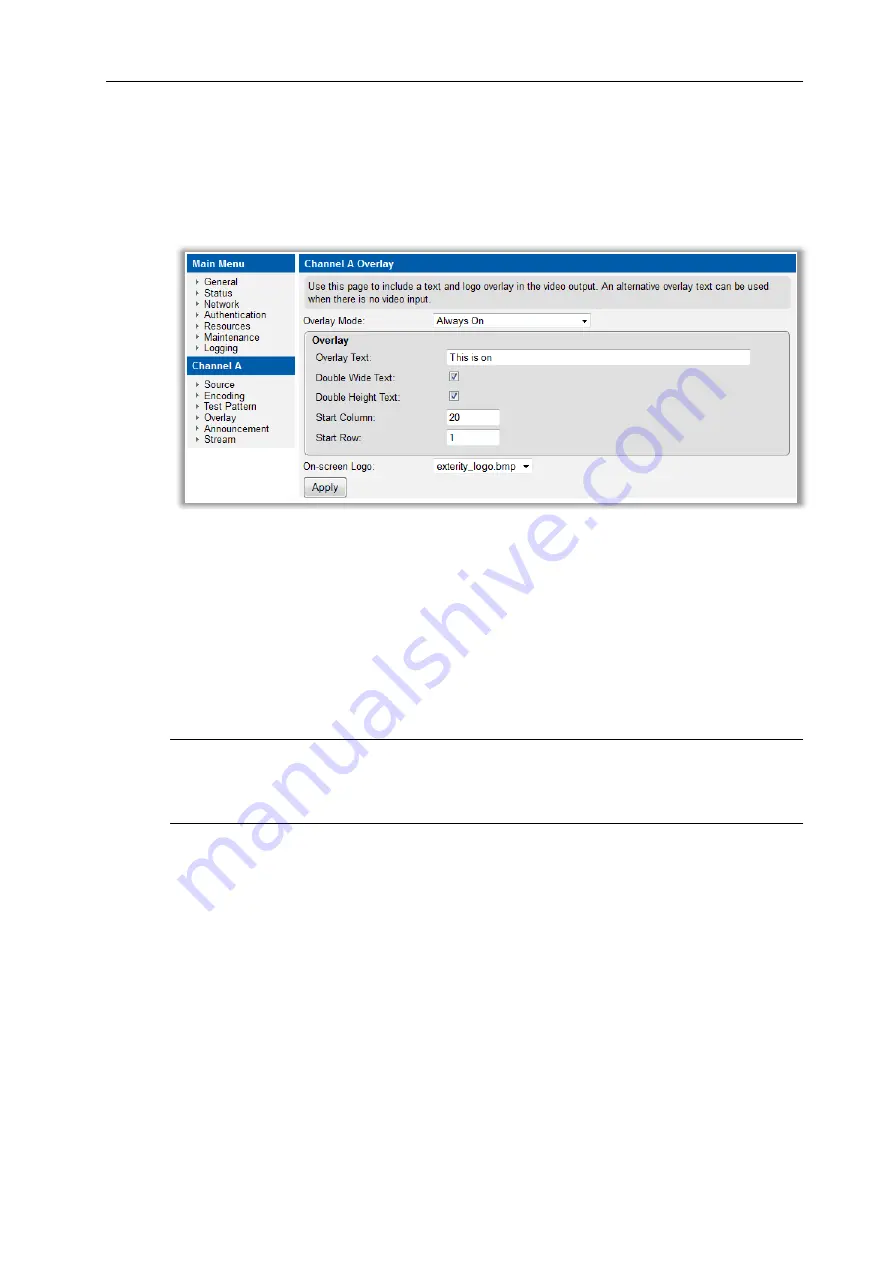
AvediaStream e2635/e3635 and e2655/e3655 Encoders V1.1
Administrator’s Guide
43
Overlay
The Overlay page allows up to 64 characters of text to be displayed over the streamed video
or test pattern. The text can be displayed continuously only when no signal is detected at the
input or disabled. You can also upload a graphic file to use as logo, overlaying the displayed
channel content or test pattern. The graphic file must be a .bmp format and is always
displayed in white with a transparent background, in the upper left corner.
Figure 21 Overlay
Text Display
You can configure up to 64 characters of text to be displayed over any displayed content either
continuously or when no signal is detected at the input. This allows you to specify different on-
screen text for each condition. In the default setting all overlay content is disabled and the text
entry fields are blank. The characters are 12x24 pixels and can be displayed double height
and/or double width if required. All text is displayed in a single line with no wrap-around. The
text is not scaled to suit the display resolution therefore higher resolution output encoding can
display longer text strings. The starting position of the text can be controlled on the display
using the start column/start row entry.
Note:
To ensure text can be viewed when
On when No Input
, or
On and alternate when No
Input
is configured, you should also configure a solid colour test pattern for the No Input
condition as described in Test Pattern Mode on page 42. (The AvediaPlayer receivers
automatically display a
“Channel Unavailable” message.)
To enable on-screen text displays:
1. Click
Overlay
to display the page as shown in Figure 21.
2. Click the Overlay Mode drop down list and select
Always On
,
On When no Input
, or
On
and alternate when No Input
as required.
3. If you selected:
Always On
Enter the required text in the
Overlay
section
Overlay Text
entry field. (up to 64
characters)
If required click the
Enable Double Wide Text
and/or
Enable Double Height Text
.
Enter the
Start column
and
Start row
values in the entry fields to position the first
character of the text string. (The start position 0,0 is indexed to the upper left corner
of the display.)





























