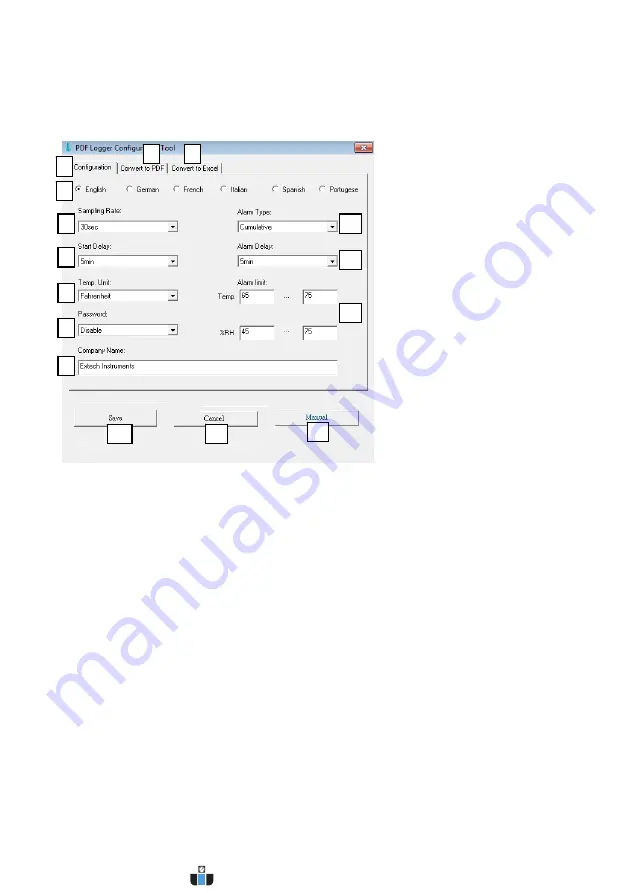
5
RHT30_TH30
‐
en
‐
GB_V1.0
(11/16)
Logger
Configuration
Tool
Connect
the
datalogger
to
PC
USB
port.
The
PC
will
prompt
to
view
files.
Open
the
Logger
Configuration
Tool’
from
the
list
of
available
files.
Refer
to
the
Operation
Section
for
additional
details
on
this
tool:
1.
CONVERT
TO
EXCEL:
Create
a
spreadsheet
report
of
the
logged
data
2.
CONVERT
TO
PDF:
Create
a
report
and
a
trend
graph
of
the
logged
data
3.
CONFIGURATION:
Click
to
configure
the
logger
4.
LANGUAGE
SELECTION
5.
SAMPLING
RATE:
Datalogger
recording
interval
6.
START
DELAY:
Delay
period
from
when
START
is
pressed
and
datalogging
begins
7.
TEMP.
UNIT:
Temperature
unit
selection
(
o
C/
o
F)
8.
PASSWORD:
Select
a
16
‐
character
password
for
tamper
protection
9.
COMPANY
NAME:
20
‐
Character
user
label
for
inclusion
in
logging
report
10.
SAVE:
Press
SAVE
to
confirm
the
configuration
11.
MANUAL:
Open
the
supplied
User
Manual
12.
CANCEL:
Abort
the
configuration
13.
ALARM
LIMIT:
Select
the
RH%
and
Temperature
low/high
alarm
limits.
Note
that
for
the
TH30,
RH%
is
replaced
by
external
temperature
probe
alarm
limit
14.
ALARM
DELAY:
Datalogger
will
ignore
alarms
for
the
programmed
period
of
time
15.
ALARM
TYPE:
Select
Alarm
mode
3
4
5
6
7
8
9
10
11
12
13
14
15
1
2
www.calcert.com
1.888.610.7664
0
5
10
15
20
25
30










