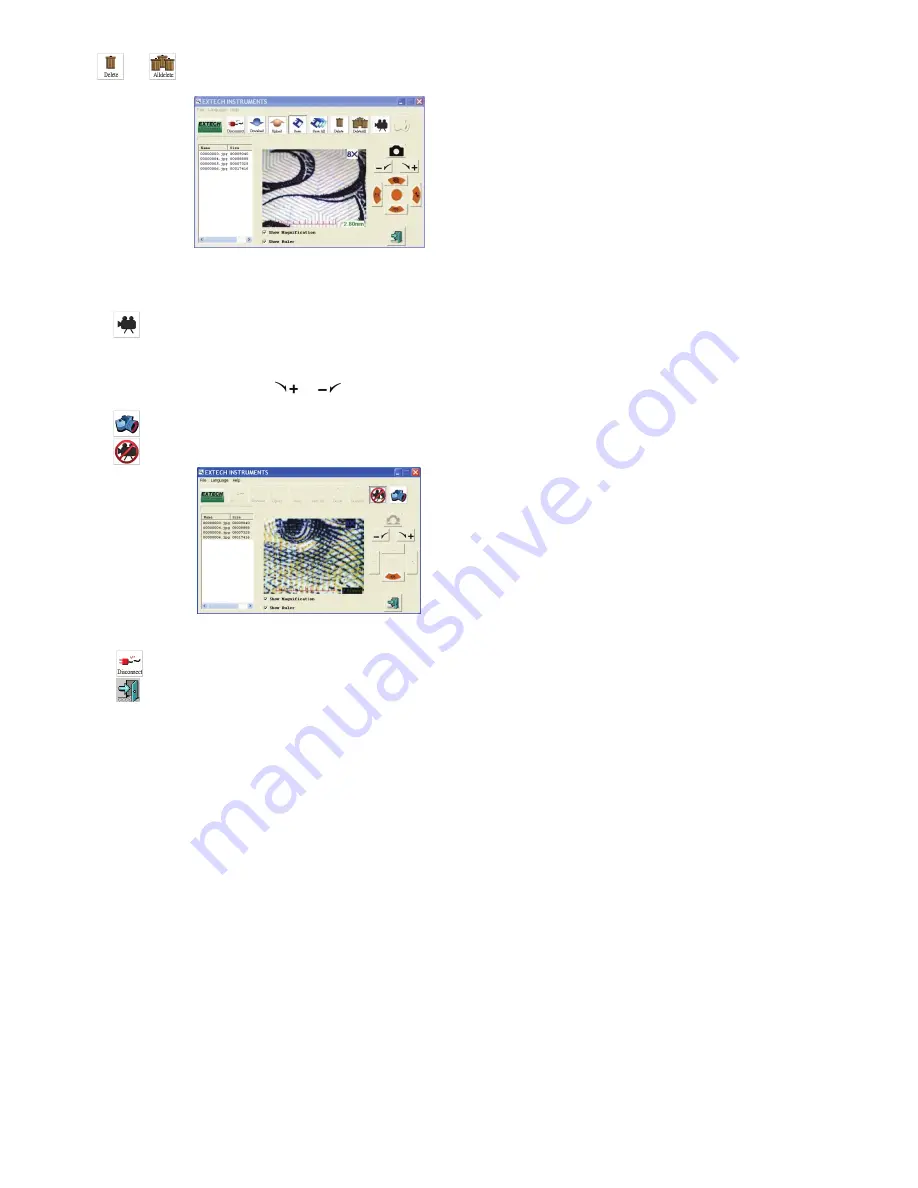
8 MC108 V1.1 2/09
Click
and
icon to permanently erase the image files inside the Flash-Memory.
Figure 2.
The right lower portions of the screen both have the same function in the VT101
Click the
icon for real-time imaging.The observed image is shown as figure 3. You
may click the “Show Magnification” or “Show Ruler” option, the effect is also shown as
figure 3. Please remember ruler and magnification number are for reference only. They are
shown when the optical zoom/focus indicator is located at text 7 and 27.
Magnification is variable by clicking the
or
icon. Transmission may be slow, after
clicking the icon; you may have to wait a moment to obtain the desired image.
Click the
icon in figure 3 to save the display image to PC.
Click the
icon to leave Continuous Image Transfer mode.
Figure 3.
Click the
icon will disconnect the microscope from the PC.
Click the
icon will leave the program.









