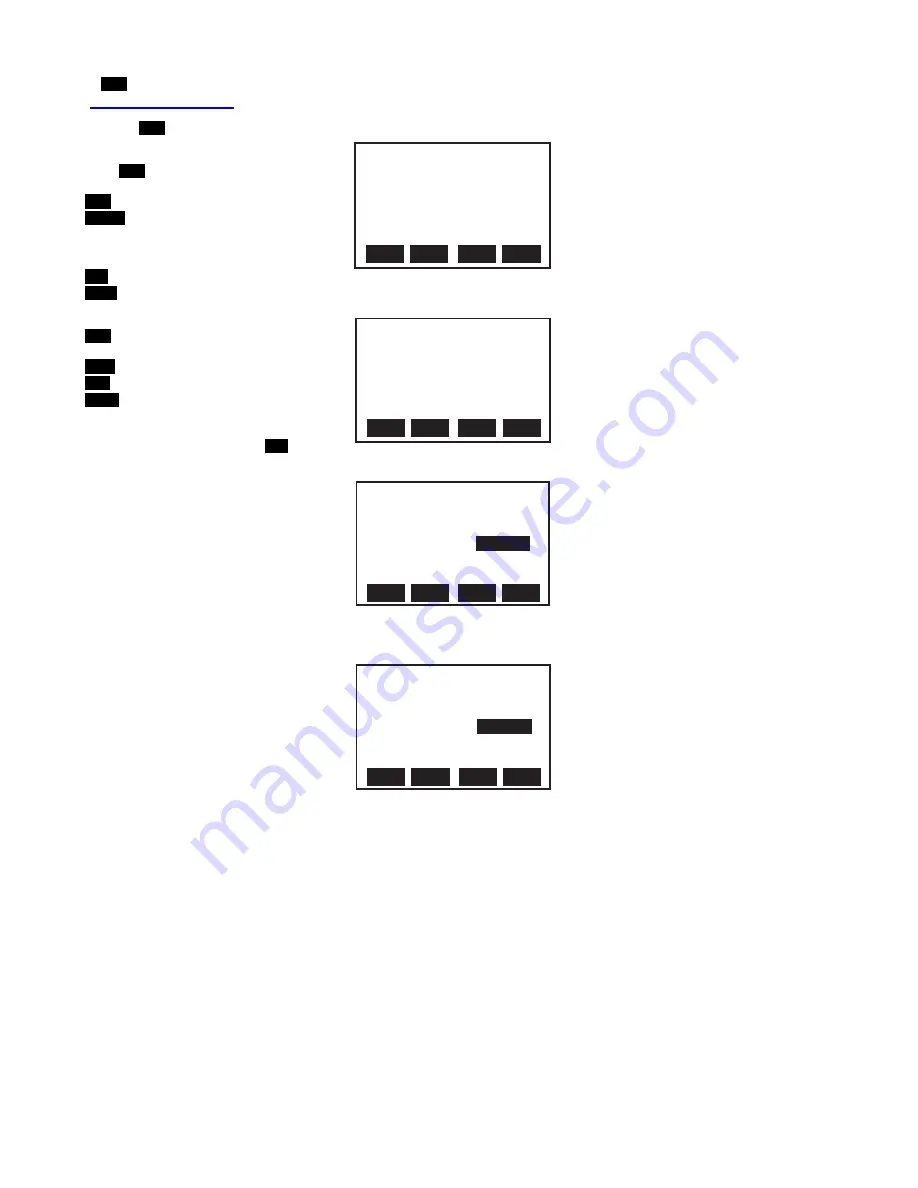
Model 42582 Version 6.0 Sept 2007
7
Automatic Datalogging Mode
Automatic Datalogging mode the Model 42580 can automatically measure and
store 12,000 readings at a programmed sample rate. Data saved in the Automatic
Datalogging mode can be recalled in the display, printed or transferred to a PC.
Press the
F3
LOG
softkey from the WELCOME display to access LOG screens 1 and 2:
Log Screen 1
Press
F3
LOG
from the WELCOME screen to
access LOG SCREEN 1.
F1
EXIT
:
Return to the WELCOME screen
F2
START
:
Begin automatic Datalogging at the
pre-set sampling interval. Datalogging will
begin at the date/ time programmed in the
SETUP mode.
F3
SET
:
Setup mode.
F4
NEXT
:
Advances to LOG SCREEN 2:
Log Screen 2
F1
LOG
:
Previous Page (previous 100 stored
readings)
F2
N-PG
:
Next Page (next 100 stored readings)
F3
PRN
:
Print page
F4
BACK
:
Return to Log Screen 1
Automatic Datalogging SETUP mode
From LOG SCREEN 1, press the
F3
SET
button to
enter the configuration screen:
BEGIN:
Date when datalogging will automatically
begin
START:
Time of day that datalogging will begin
END:
Date when datalogging will end
SUSPEND
: Time of day that datalogging will stop
each day
RATE:
Sampling interval (time between recorded
readings)
EXPECT:
Total memory capacity (12,000)
REMAIN:
Memory locations remaining
The two SETUP screens are almost identical; only the softkeys are different (see
diagrams). The softkey functions for both SETUP
screens are as follows:
EXIT:
Returns to WELCOME screen.
EDIT:
Select display field for editing.
VIEW:
Calls up the stored readings log.
NEXT:
Switches to SETUP screen 2.
START:
Activates the datalogger
CLR:
Erases all readings stores in the automatic
datalogger memory.
PRN:
Prints the datalogger memory record
BACK:
Return to the SETUP screen 1.
00001:12-05
18:45:00
T: 82.0l F
o
EXIT
NEXT
START
LOG SCREEN 1
SET
00002:12-05
18:45:10
T: 82.0l F
o
00003:12-05
18:45:20
T: 82.0l F
o
00001:12-05
18:45:00
T: 82.0l F
o
P-PG
BACK
N-NP
LOG SCREEN 2
PRN
00002:12-05
18:45:10
T: 82.0l F
o
00003:12-05
18:45:20
T: 82.0l F
o
EXIT
NEXT
EDIT
AUTO DATALOGGER SETUP 1
VIEW
Begin:
01-01-05
Start:
00:00:01
End:
02-02-05
Suspend:
23:59:59
Rate:
Expect:
12000 Points
Remain:
11900 Points
15 secs
START
BACK
CLR
AUTO DATALOGGER SETUP 2
PRN
Begin:
01-01-05
Start:
00:00:01
End:
02-02-05
Suspend:
23:59:59
Rate:
Expect:
12000 Points
Remain:
11900 Points
15 secs































