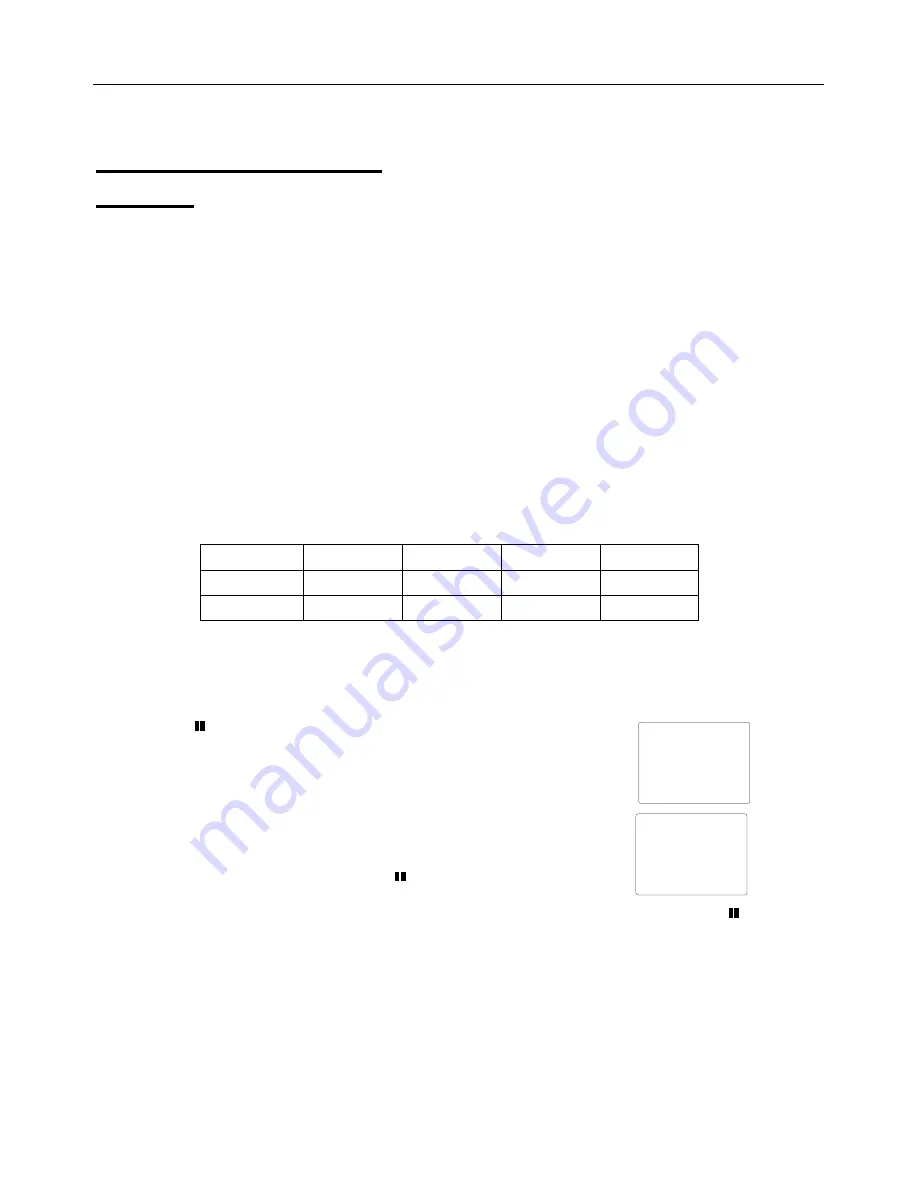
Model
407780
‐
EN
v2.3
1/14
5
Operation
This meter can be used in two different manners. As an Integrating Sound Level Meter or as a
Sound Pressure Meter (SPL).
Integrating Sound Level Meter
LEQ Mode
In the
LEQ
mode the display indicates the integrated (average) level for the run period. If no run time
has been accumulated the display shows dashes.
Taking Measurements
1.
Turn the meter on by pressing the
green on/off
button.
2.
Select the LEQ mode by pressing the
Leq SEL SPL
button until LEQ appears on the LCD.
3.
Select the desired Frequency Weighting as needed (A or C).
Change the Frequency Weighting by pressing the '
A/C
' button. The
'
A' or
'
C' icon will display on
the right-hand area of the LCD.
4.
Select the desired Response Time as needed (Fast or Slow)
Change the Response Time by pressing the '
FAST/SLOW/IMPULSE
' button. The 'FAST'
'SLOW' icon will display on the upper area of the LCD.
5.
Select the desired Run Time. There are 13 preset time settings available (To perform a manual
recording select the 24 hour interval.)
Change the run time by pressing the
INTEG TIME
button. The run time will appear in the middle
of the LCD. Press the
▲
or
▼
button to select the preset time setting.
6.
Hold the instrument comfortably in hand and away from your body or position it on a tripod. Point
the microphone toward the noise source
7. Press
►
button to begin measuring. The run time counter will zero
and begin counting. While running the meter will display
►
at the top
of the display.
The meter will stop automatically after the preset time interval has
expired and will display
■
and the LEQ for the recording interval.
To take another LEQ simply press
►
again.
It is also possible to record each session. Simply press
RECORD
before
pressing
►
. The
RECORD icon will appear on the bottom right of the display and flash while the session is in
progress. For instructions on retrieving the recorded data please refer to the software manual on
the CD included with your meter.
1 second
3 seconds
10 seconds 30
seconds 1
minute
5 minutes
8 minutes
10 minutes 30
minutes 15
minutes
30 minutes
1 hour
8 hours
24 hours
Leq
00:00:30
68.7
dB
■
Leq
00:00:00
68.7
dB
►






























