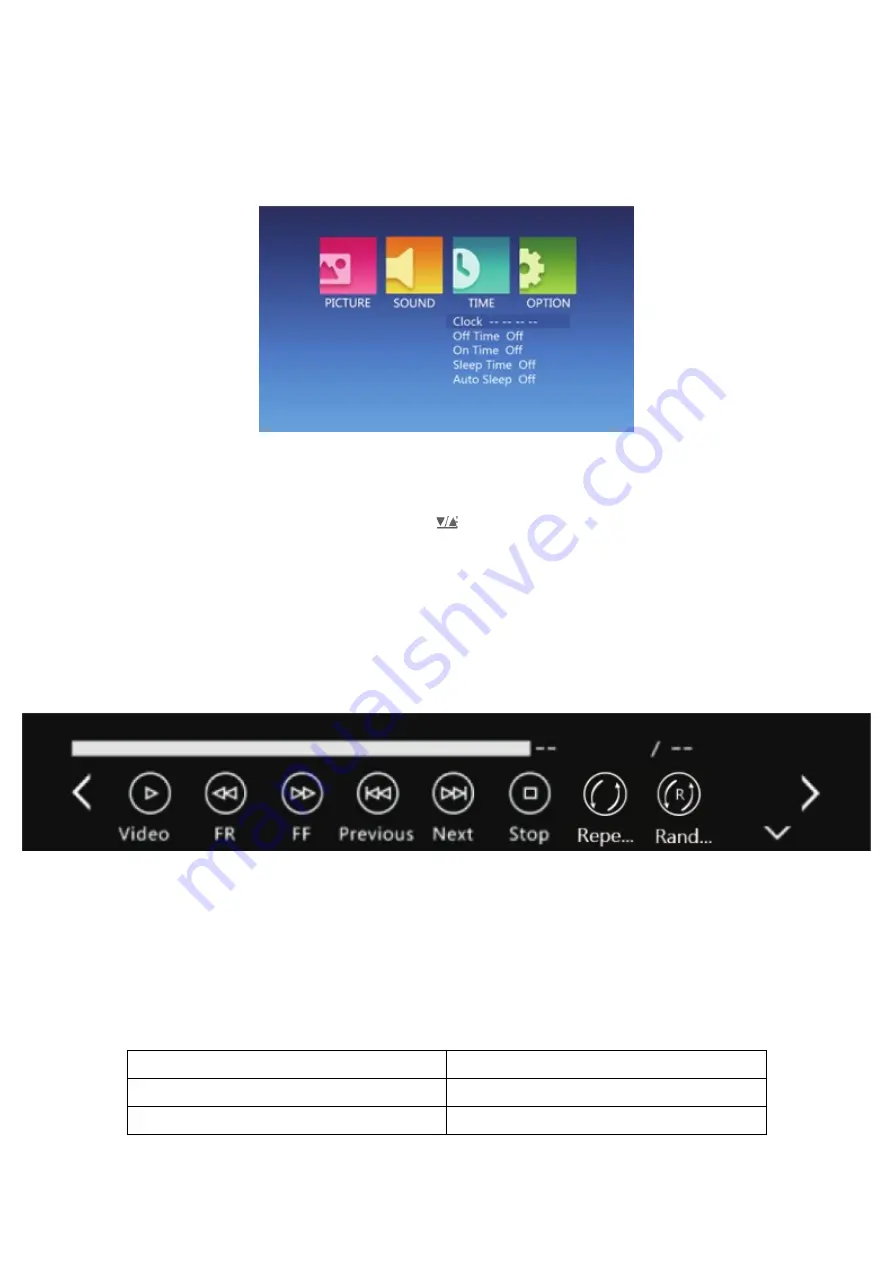
key, choose time sub-menu, press ‘‘ key, choose the items which you want to
adjust, then press ‘OK’ key into setting.
In the setting,
set the
language in
menu
language set,
back to
factory set
and software
upgrade.
6.1.4 Set Sub-menu
Press ‘‘ key on the remote control,
then press ‘‘ key to set sub-menu,
press ‘‘ key, choose the program which need adjust, then press ‘OK’ key into
setting.
Set the projector language, back to factory set and software upgrade.
6.2 Display Menu Use Guide
You could control the content by the display menu.
7. Technology Features
7.1 Basic parameters
Resolution
854*480(Support 1080P)
Display system
0.3’’DLP
Illuminant
R, G, B---LED
















