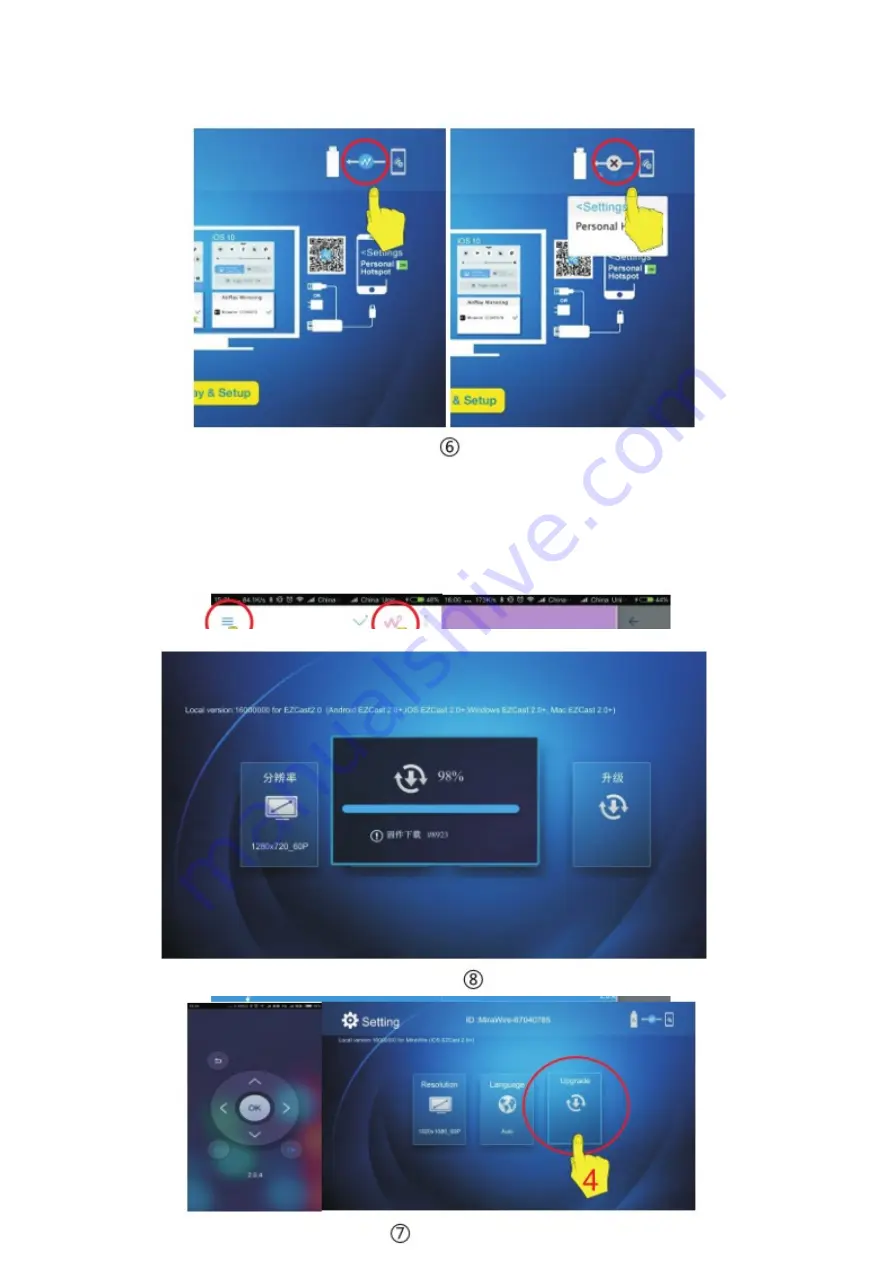
Step 4: Turn on EZCast app, then click the ‘firmware Upgrade’button on the
menu page (refer to picture⑦) and wait for the update(refer to picture⑧).
*NOTE: Please DO NOT power off or unplug your Mirascreen Wire+ power
cable during upgrade and make sure your cellular data (3G/4G) is available.