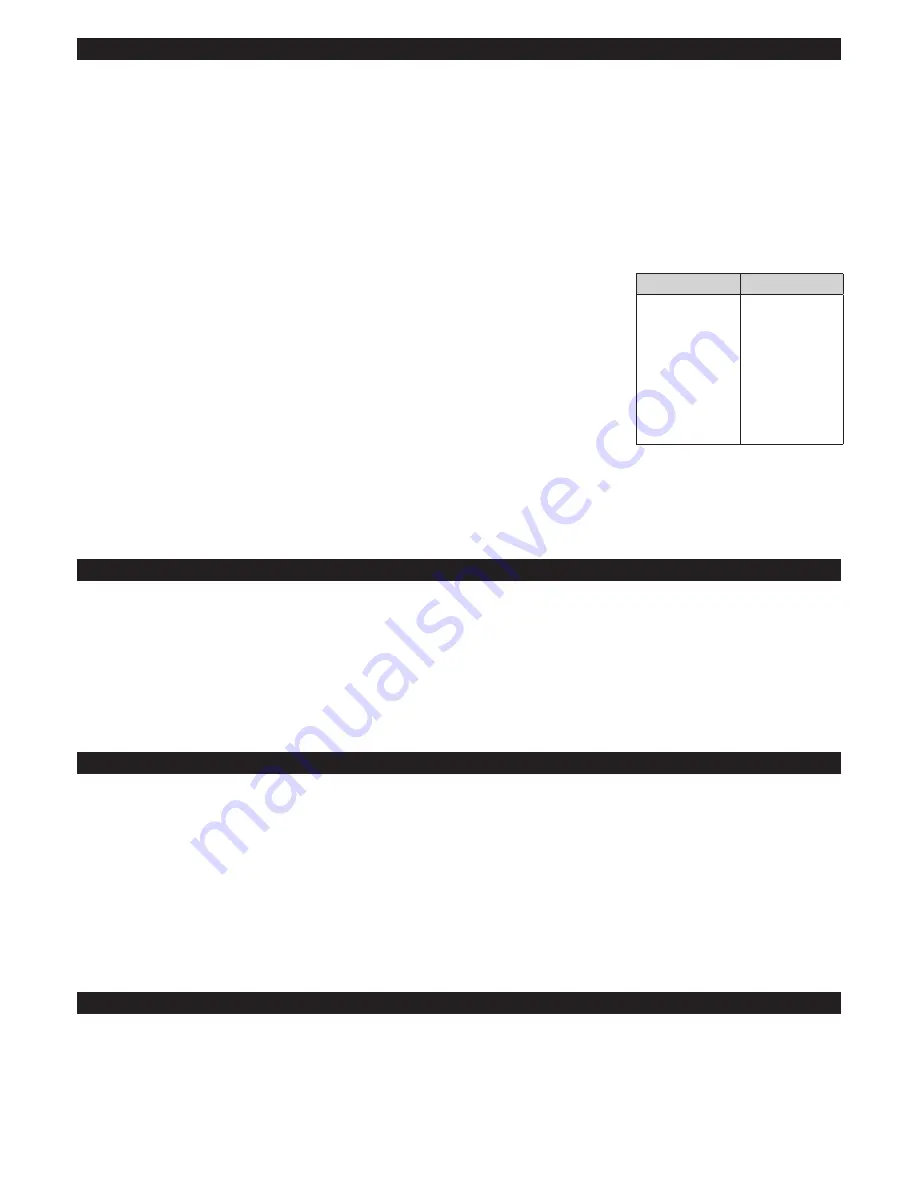
LIGHT OPERATION & BATTERY LIFE
Located on the back of the light is the stainless steel Function Button and a single LED. The LED
indicates both mode and battery life remaining.
To turn the light on press the function button twice in quick succession, the light will then turn on in
the brightest mode.
To switch between high, medium and low modes press the function button once, repeat this
process to cycle through the modes.
The LED on the back of the light will
initially
indicate the mode the light is in:
Green – High.
Amber – Medium.
Red – Low.
After three seconds the LED on the back of the light
will indicate battery life remaining. See Fuel Guage table (right).
To turn the light off hold the function button down until the light emits two flashes and then release.
NOTE:
If you are using an Exposure Support Cell with the light then the LED will pulse green to
indicate the light is charging.
DAYBRIGHT (SIRIUS ONLY)
LOW VOLTAGE FLASH
FLASH MODE
To warn the user when the light has 10% or less of battery life left the light will flash. It is then
advisable, if it is safe to do so, to put the light in a lower setting to prolong battery life. See the OMS
section for more detail.
NOTE:
The light will continue to give off these warning flashes, regardless of setting, until its
battery is charged back above 10 %.
We recommend using your Sirius in DayBright mode during daylight hours for your safety.
To activate DayBright your Sirius will need to be in Program 1 (see OMS section) and then activate
Flash Mode. (see above)
To activate the Flash Mode first the light needs to be ON. Hold the Function button down and
immediately release after the light emits a flash. The Flash mode can be activated from any of the
constant brightness settings.
To return to the constant mode press the Function Button once. NB: The light will then return to the
brightest setting.
In Program 7 the Flash Mode is replaced with the Morse Code for SOS. For more information about
changing programs see the OMS section of this guide.
LED
BATTERY %
GREEN
100 – 85%
GREEN PULSE
85 – 70%
AMBER
70 – 55%
AMBER PULSE
55 – 40%
RED
40 – 25%
RED PULSE
25 – 10%
RED FLASH
10% – Empty
























