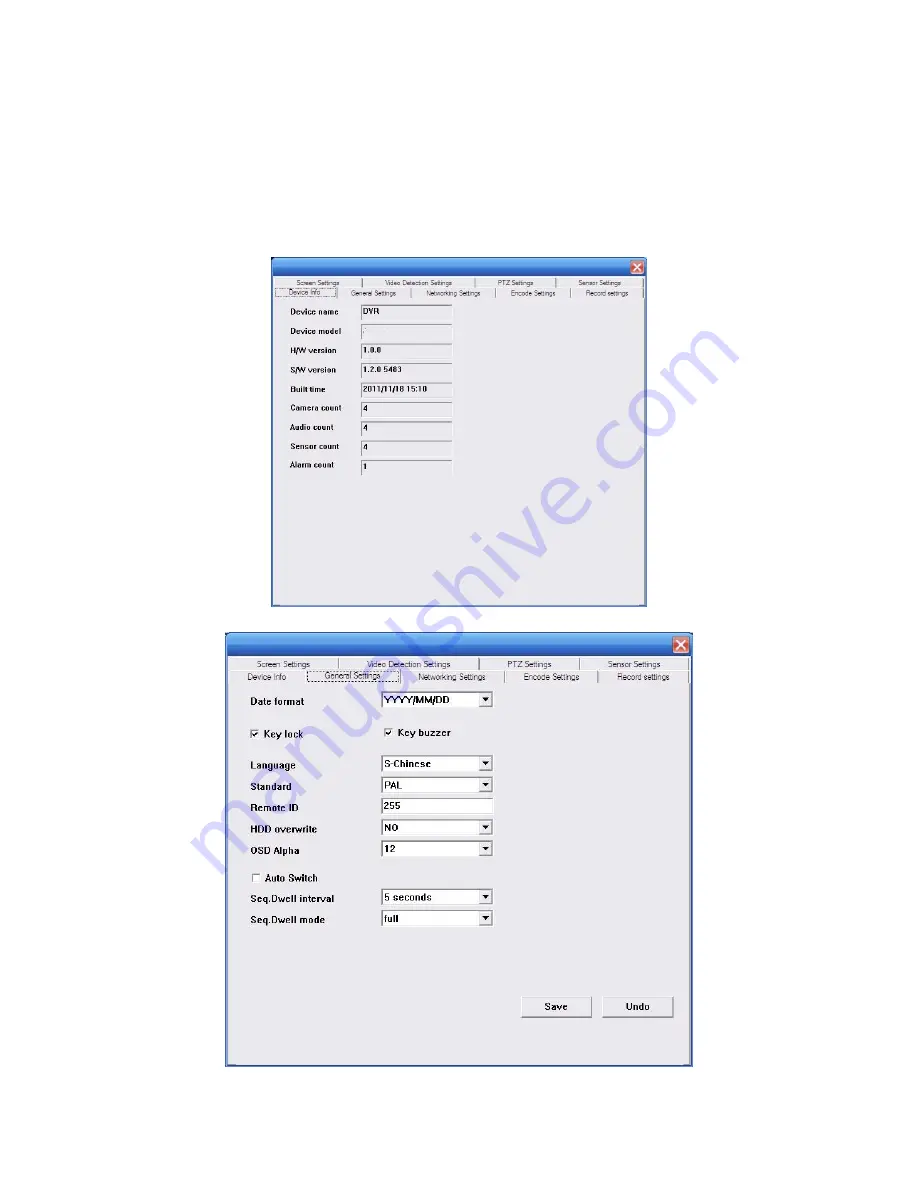
6.2.5 playback control
can drag,suspend and double click to magnify the picture for present playback.
7. remote setting
Click"remote setting" go into remote setting menu
Choose the device in the right side device tree, double click the device to go into setting
interface.
7.1 system information setting
7.2 General setting






































