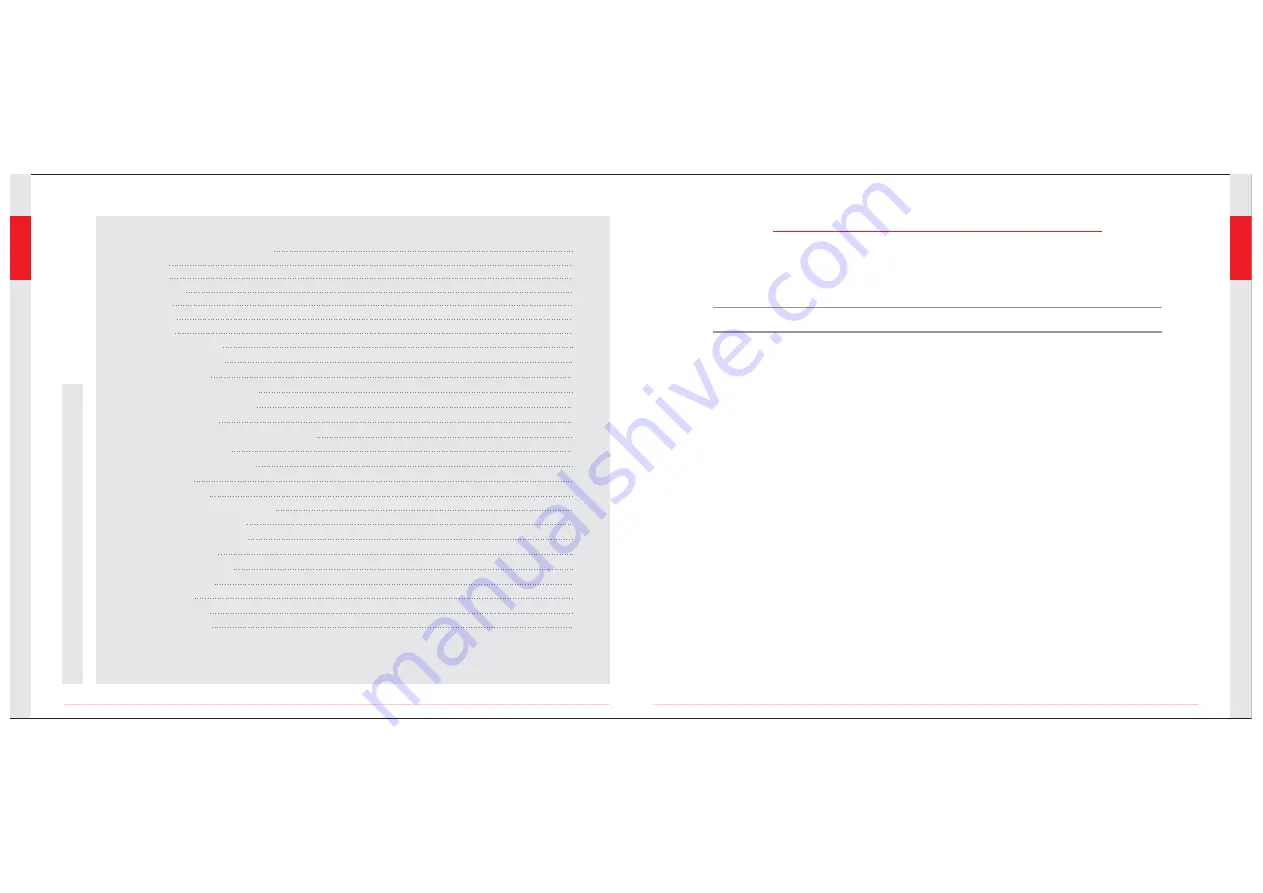
CONTENTS
* 8807AL = GB8807(camera) + GB7307(monitor)
02
01
SAVE THESE INSTRUCTIONS!
※
Prevent object and liquid entry. Never spill liquid of any kind on the video display unit. Liquid
increases the risk of electrical shock and damage to the product.
※
The unit is not shock-resistant. Do not use Explorer Standard as a hammer and avoid high
impact resultant from things such as dropping the unit from height
※
Do not immerse camera handle or monitor in water. Avoid moisture, and store product in a
dry place. Such measures reduce the risk of electric shock and damage.
The lens and the tube
are water resistant when the unit is fully assembled, but the monitor and handle are not.
※
Do not use the camera if condensation forms inside the lens. Let the water evaporate before
using again.
※
Turn off the system if it is not in use.
※
This product can only be completely disconnected for from its power source by unplugging the
power adapter.
※
Do not cut the DC power cable of provided with this product to fit with another power source.
※
Attention should be given to the environmental aspects of battery disposal.
※
Remove the batteries when cleaning the unit.
※
Remove the batteries before storing the unit for a long time.
※
When necessary, REPLACE ALL FOUR (4) BATTERIES in this unit with new ones, not one (1) or
two (2) batteries at a time.
※
Use only the size and type of battery specified.
※
Be sure to install the battery with the correct polarity as indicated in the battery compartment.
※
Properly dispose of batteries. Exposure to high temperatures can cause batteries to explode,
so do not dispose of in a fire. Place tape over the terminals to prevent direct contact with other
objects.
※
Some countries have regulations concerning battery disposal. Please follow all applicable
regulations.
GENERAL SAFETY INFORMATION
WARNING! Read and understand all instructions. Failure to follow all instructions listed below may
result in electric shock, fire and/or serious personal injury.
General Safety Information
Welcome
Features
Packing List
Structure
Installation
Operation
Basic Operation
Recording Video
Taking Photos
Playback Video/picture
Deleting Video/picture
Deleting Folder
How to Enter the Setting Mode
Language Setting
Video System Setting
Formatting
Default Setup
View Version Information
Frame Rate Setting
Time Stamp Setting
Recording Type
Date/time Setting
Event Playback
Specifications
Troubleshooting
FCC Information
02
03
03
04
04
05
08
08
09
09
09
10
10
11
11
11
11
11
12
12
12
12
12
12
13
14
14


























