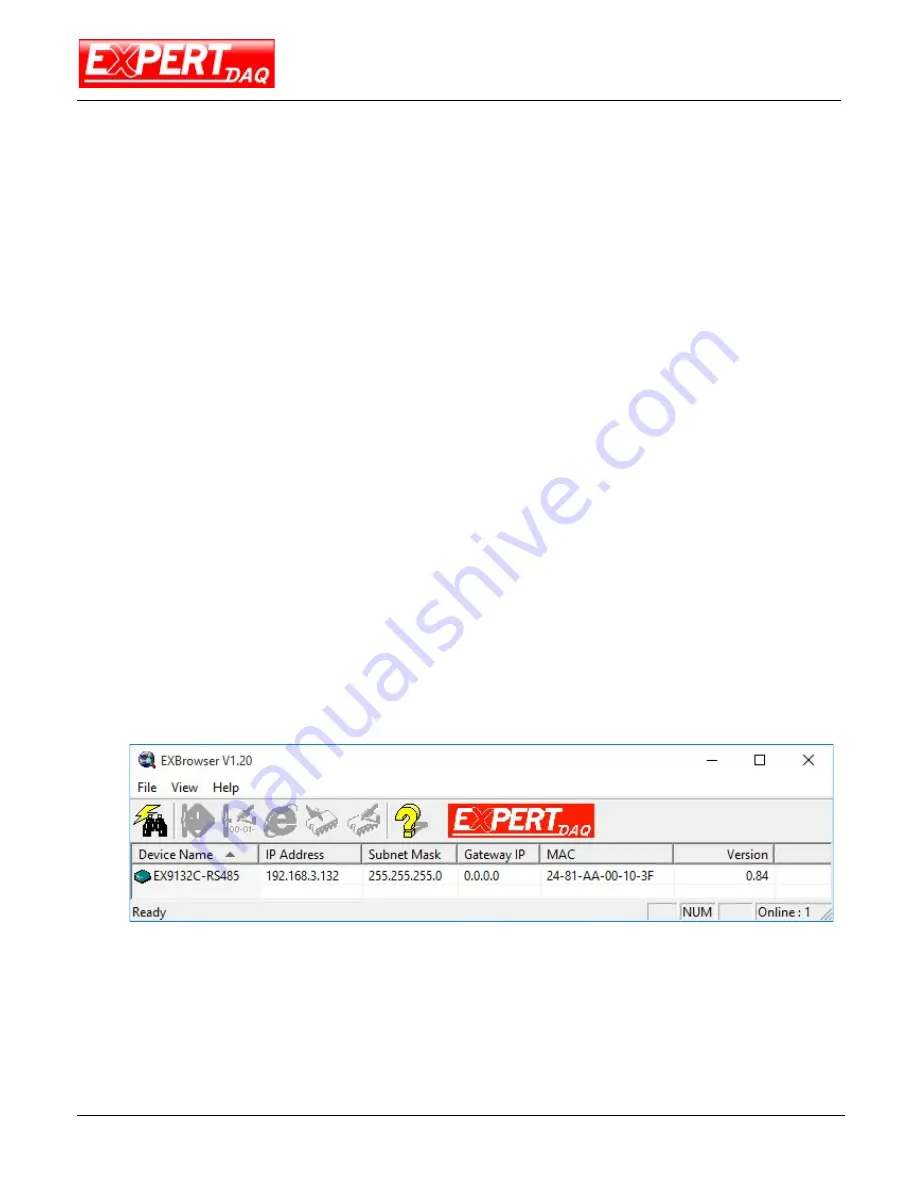
EX9132C-RS485
Manual
Page 10
EX9132C-RS485 • Manual Version 1.1 • 21.09.2015
www.expertdaq.com
3
EX9132C-RS485 Converter Configuration
3.1
Initial IP Configuration
When sett up your converter for the first time, the first thing you should do is to configure the IP address. This chapter
introduces the method to configure the device server’s IP address. For more details about network settings, please see
the Network Settings section in Chapter 4, “Web Console Configuration”.
The following topics are covered in this chapter:
Device Management Utility of EXBrowser
EXBrowser “View”
EXBrowser “Modify IP”
EXBrowser “Modify MAC”
3.2
Device Management Utility of EXBrowser
On PC we provide a Device Management Utility named “EXBrowser.exe” which is an executable program in Windows
32-bit environments. EXBrowser setup tool is used to detect and setup the installed converters. It uses UDP broadcast
packets to query and configure converters on the network.
When you activate the tool, it will detect the existence of the installed converters and depict the converters’ status such
as IP address, Subnet Mask, MAC Address, and Device ID (see Figure 4.1). The Setup Tool only can setup one converter
at a time. Thus if there are more than one converter on the network, please shut down or disconnect other converters.
Otherwise the EXBrowser.exe can not detect the converter.
Due to the nature of broadcast UDP packets, EXBrowser has following characteristics:
Broadcast packets are not limited by subnet. Even if the IP address of the converters and the computer running
EXBrowser that do not belong to the same subnet, it still works fine.
Broadcast packets can not pass routers. EXBrowser can only be used to monitor devices with computer running
EXBrowser in the same segment of local area network.
3.3
EXBrowser “View”
View -> Refresh
There are two ways for refreshing the status of existing devices. You may select the item “View” to refresh the
status of existing devices on LAN. Another is to click the icon as red color remark as below. EXBrowser will send
another query to get updated information.

























