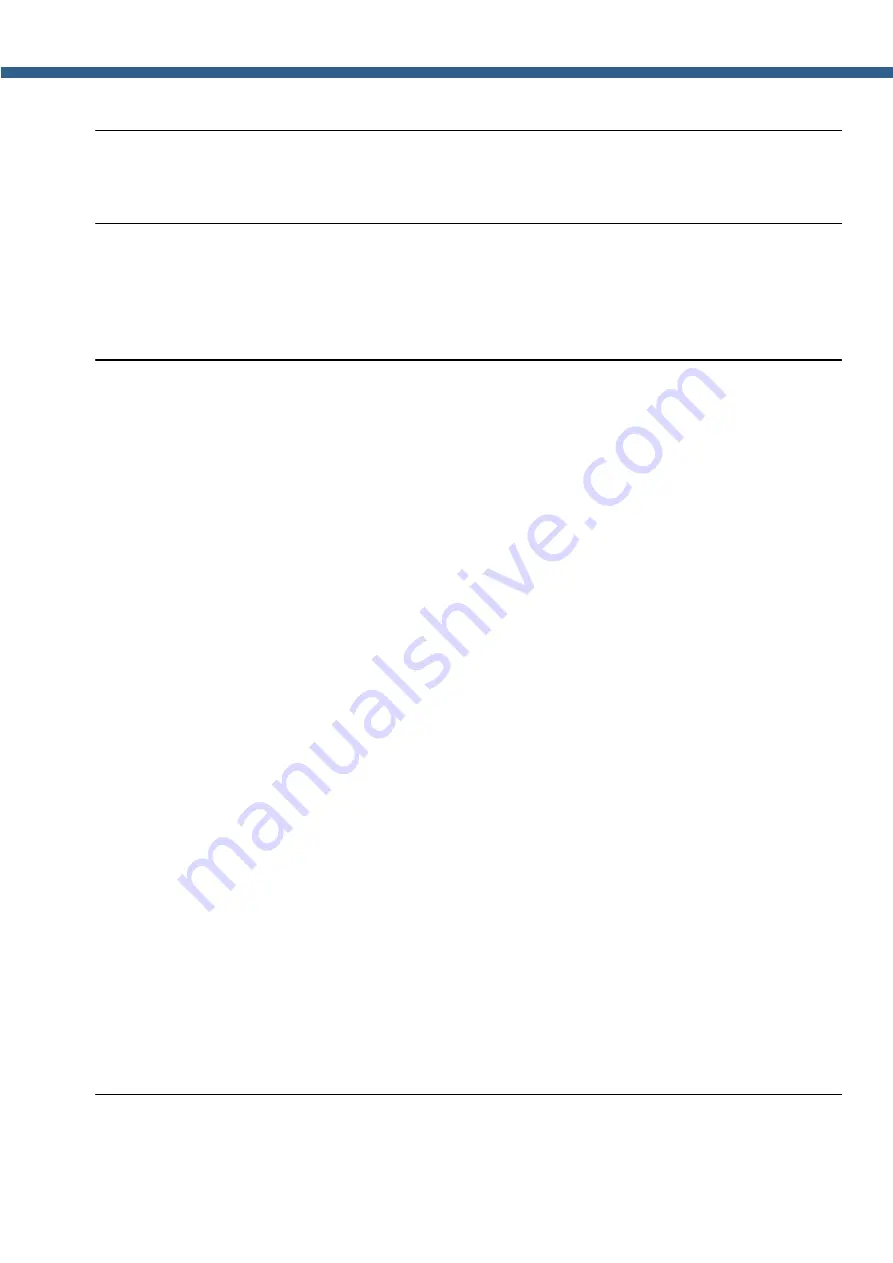
66
SunSDR2 DX User Manual
© 2020 Expert Electronics
ExpertSDR2 SOFTWARE DESCRIPTION
·
If DITH is enabled, receiver's own noise is increased.
RAND - Set the RAND checkbox to enable bits randomizing on the receiver's ADC data bus.
After set/unset of the RAND checkbox, press the Write button.
Note:
·
Bits randomizing on the ADC's data bus leads to lessening the noise from this bus to the
receiver.
·
It is recommended to keep this checkbox on all the time.
SunSDR2 but t ons – press this button to open the window with inputs state indicators (for
developers), checkboxes are set when the certain input is activated:
·
SunSDR2 PTT – PTT footswitch indicator;
·
MH31 PTT – PTT microphone indicator;
·
SunSDR2 DASH/DOT – CW key indicators;
·
Input 1/2 - ExtCTRL indicators.
Def ault - Default hardware settings button.
Press the Def ault button to return to the default settings.
Read - Read the hardware settings from the transceiver's memory.
Press the Read button to read the hardware settings from the transceiver's memory.
Writ e - Store the hardware settings.
Press the Writ e button to store the hardware settings in the transceiver's memory.
5.7.2
Sound card
In the Sound card menu you can see the settings of the audio devices, which can be used with
the transceiver.
The audio signal output is carried out via the PHONES connector on the front panel of the
transceiver. If you'll connect to the transceiver remotely, you may use PC’s sound card for the
audio signal output, which will be simultaneous with audio output from the transceiver.
5.7.2.1
Sound card
In the Sound card category, you can see the settings of the sound card, which can be used for
sound output in the RX mode.
Note:
Summary of Contents for SunSDR2 DX
Page 2: ......






























