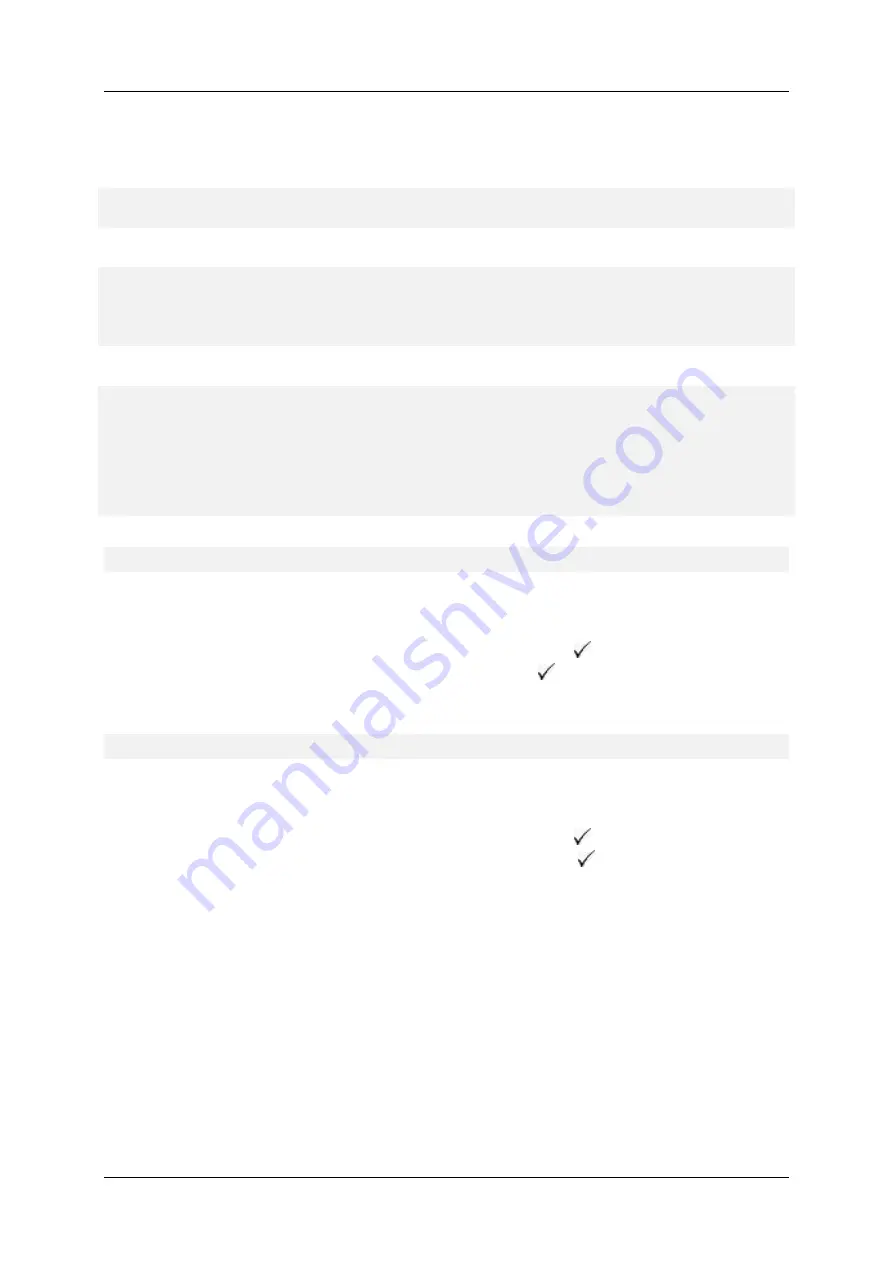
User manual - FP-T88FVA ONLINE
27
Item of the
menu
Description
Raporty
finansowe
Enables to print the fiscal reports (daily and periodical detailed) and
collective periodical reports.
Inne raporty
Enables to print non-fiscal information reports, service reports and
reports of events.
Konfiguracja
Enables to change certain configuration parameters of the printer, e.g.
speed of data transmission between the printer and the computer,
code page of diacritic signs, switching on and switching off the cutter
and the sound.
Wyślij do
CREJ
An additional option, that allows sending data from protected memory to
CREJ (Central Repository Electronic Journal).
Weryfikacja
pamięci
chronionej
Enables to verify the protected memory at the request. If in the printer’s
autonomic menu, the option of verification of the protected memory has
been switched on, then at each starting the printer, at the client’s
display there appears the question, whether the verification of the
protected memory should be started. The selection is made with use of
the autonomic menu’s keys. If the user does not make the selection,
then after approx. 10 seconds, the printer will start without verification.
5.3.
DAILY REPORT
In order to produce the daily report from the level of the printer’s menu, one should
:
1.
Enter the autonomic menu by holding both keys on the panel on the side of the
printer until a sound is heard.
2.
Select the first item ‘Financial reports’ with the button
.
3.
Select the first item ‘Daily report’ with the button
.
Producing the daily report results in saving a relevant record in the fiscal memory in
appropriate VAT rates from the given fiscal day.
5.4.
PERIODICAL REPORT
In order to produce the periodical report from the printer’s level, one should
:
1.
Enter the autonomic menu by holding both keys on the panel on the side of the
printer until a sound is heard.
2.
Select the first item ‘Financial reports’ with the button
.
3.
Select the third item ‘Periodical report’ with the button
.
4.
Select between the item ‘Periodical detailed report’
.
5.
Select the required manner of printing:
a.
from the first number of the daily fiscal report of the user’s interest until
the last one
–
‘From number to number’
b.
printout of scope of daily fiscal reports from specific time period
–
‘From
date to date’
c.
printout of all daily reports of a particular, specific and ended month
–
‘Monthly’
d.
printout of all daily reports from producing of the first daily report -
‘Full
scope’
.
Fiscal periodical detailed report is produced by reading the saved fiscal data from the
fiscal memory at the request of the user of the time period and printing them in
accordance with each single daily report, as to the content. If in the given period there





















