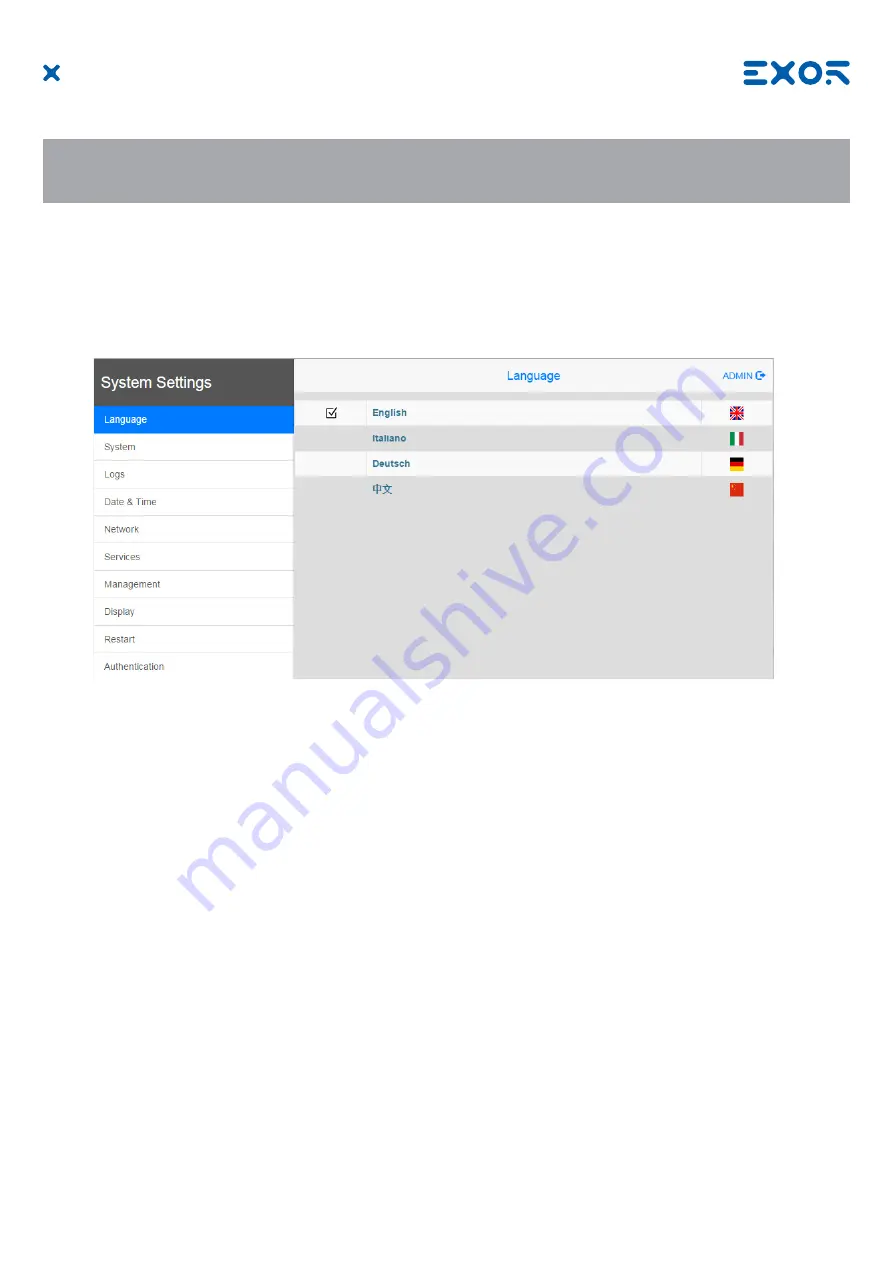
21
MANUGENJSMART705 - Version 1.00
© 2020 EXOR International S.p.A. - Subject to change without notice
10 System Settings
JSmart 700 HMI products have a system settings interface to allow configuration of system options.
The user interface of System Settings is based on HTML pages accessible from the HMI screen or
remotely using a Web browser Chrome v44 or higher using port 443. To connect enter the address https://
IP/machine_config where IP is the IP address of the HMI device. Default username is “admin”, default
password is “admin”. Use navigation menu on the left side of the screen to browse through the available
options.
The active item of menu is highlighted on the left side of the screen. The right side shows related
information and settings. Depending on the size of the HMI screen, both menu and content of selected item
may be shown on screen at the same time or not.
System Settings has two modes of operation:
User Mode
JMobile runtime is running or the HMI device is in “factory default” status.
System Mode
JMobile runtime is not running or the HMI device has a software failure.
System Mode includes all options available in User Mode and additionally includes
commands dedicated to system upgrade and recovery not available when running in
User
Mode.
Activation of System Settings in
User Mode
:
Factory default status
Press “System Setting” button on the HMI screen
JMobile runtime running
Recall context menu and select “System Settings”. To recall the
context menu click and hold any unused area of the touchscreen
for a few seconds. Default hold time is 2 seconds.

















