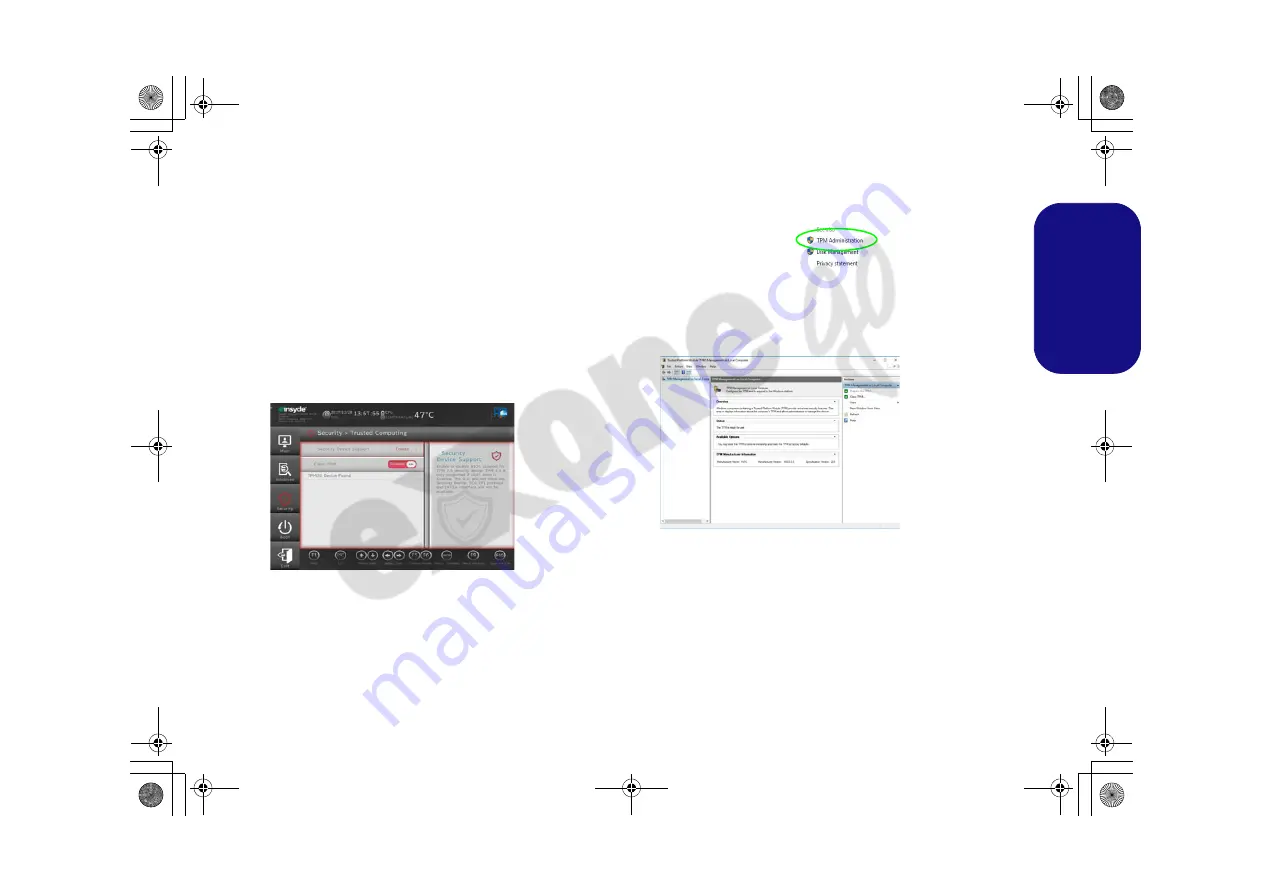
29
Engl
ish
TPM (Option)
Before setting up the TPM (Trusted Platform Module)
functions you must initialize the security platform.
Activating TPM
1. Restart the computer.
2. Enter the
BIOS
pressing
F2
during the POST/startup.
3. Click
Setup Utility
and select the
Security
menu.
4. Click
TPM Configuration
and select
Enable
for
Security
Device Support
.
5. You will then need to press/click
F10
to save the changes and
restart the computer.
TPM Management in Windows
You can manage your TPM settings from within
Windows
:
1. Go to the
Control Panel
.
2. Click
BitLocker Drive Encryption
(
System and Security
).
3. Click
TPM Administration
.
4. The TPM Management window allows you to configure the TPM
within
Windows
. As TPM is usually administered within large
enterprises and organizations, your system administrator will
need to assist you in managing the information here.
TPM Actions
1. Click
Prepare the TPM
and follow the instructions in the Wizard
to
prepare the TPM (this will probably require a restart of the
computer and confirmation of the setting changes after restart by
pressing the appropriate F key).
2. After the restart the TPM will be prepared and you can then use
the
Actions
menu to
Turn TPM off
,
Change Owner Password
,
Clear TPM
or
Reset TPM Lockout
.
3. A wizard will help take you through any setup steps.
Figure 25
Security -
Trusted
Computing
Figure 26
BitLocker Drive
Encryption
(TPM Administra-
tion)
Figure 27
Trusted Plat-
form Module
(TPM) Manage-
ment on Local
Computer Ad-
ministration
PC 5070 DDDFDN book v2.book Page 29 Thursday, July 30, 2020 4:29 PM
















































