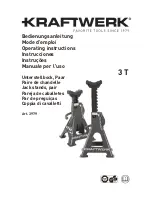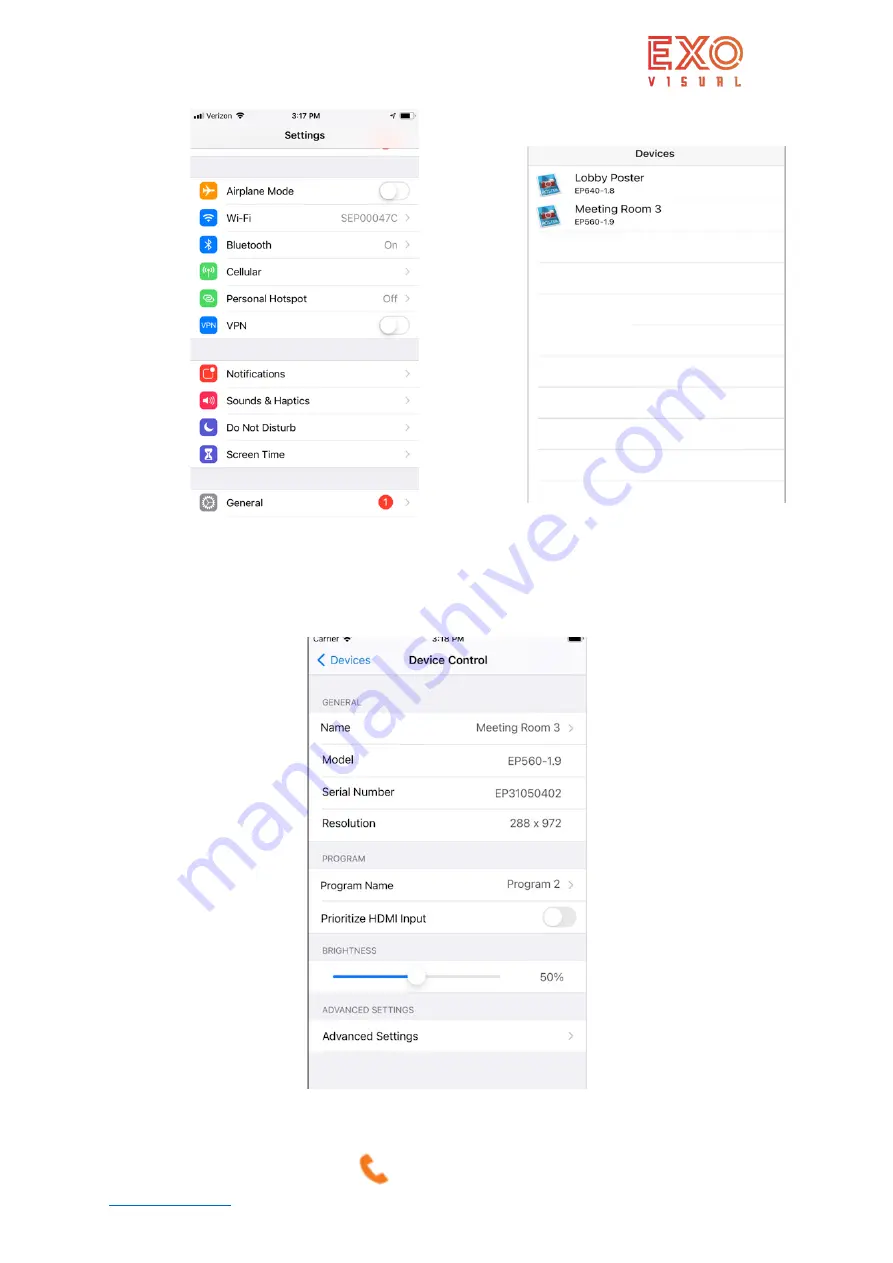
EXO Visual Inc
+1 833 733 7427 V3.1
www.exovisual.com
When a smart phone is connected to the ezPoster through the ezPoster built in WIFI Access Point or through
an external router, the devices will be listed on the front page of the EXO ezPoster app. Click on the device, the
device control page will show up.
3.2.2, Name
:
name of the device. The device can be re-named here.