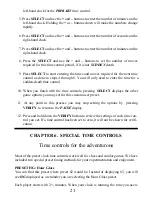for example, a tournament director or referee must subtract time from a player’s clock
as the result of a penalty.)
1. Slide the
PAUSE/PLAY
switch to
PAUSE
.
2. Press
SELECT
to display the time remaining.
You can first adjust the number of seconds remaining for the clock on the left. Use
the + and – buttons to select the number of seconds you want. Holding the
+
or
–
buttons down will make the numbers change rapidly. Press
SELECT
again to
display the number of minutes remaining for the clock on the left, and continue
using the
+
and
–
buttons and the
SELECT
button to adjust the seconds and min-
utes for the clock on the right, as well.
3. When you have adjusted the time remaining for both players, press the
SELECT
button to select additional game options if you wish.
Use the + and – keys to change the option to the way you want. Press
SELECT
to move to the next clock option.
4. When you have finished your adjustments, press
VERIFY
. The display shows a
summary of all the game settings so you can make sure they are correct.
5. To continue playing, slide the
PAUSE/PLAY
switch to
PLAY
.
Starting a new game
To start a new game, level the
PLUNGERS
. Now press and hold the
ON/OFF
button
found on the underside of the case for a few seconds until the display clears. Next
release the button and press it again to turn GameTime™ back on. You’re ready to go!
Playing under tournament conditions
Always check to see if the tournament director wants you to use any particular game
options in addition to the time controls. For example, some directors may want you to
set your GameTime™ to claim time forfeit, while others may not.
On rare occasions, you may need to stop the GameTime™ during a game – for exam-
ple, to summon a tournament director or referee. In this case, press down on the
plunger
that is up until the
plungers
are centered and neither clock is counting down.
Do
not
use the
PAUSE/PLAY
switch, which is primarily for changing game options.
What’s next?
Read Chapter 3 to become thoroughly acquainted with the preset time controls that
11
Summary of Contents for 750GT-2
Page 1: ...GameTime II INSTRUCTION GUIDE Model 750GT 2 ...
Page 26: ...26 NOTES ...
Page 27: ...27 APPENDIX A ...