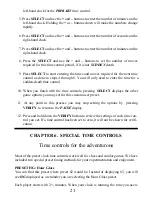3. Reset GameTime™ by holding down the
ON/OFF
button on the underside of the
clock for a few seconds. Now release the button and press it again to turn
GameTime™ on.
4. Set which player moves first by pressing the
WHITE
button. Use the + button to
switch which side the word
FIRST
appears in the
display.
5. Press
SELECT
. In the display panel, the word
PRESET
and the number
05
appears.
6. Choose a different
PRESET
by using the
+
button to increase the
PRESET
num-
ber and the
–
button to decrease it. Press and hold the
+
or
–
button to make the
preset numbers change rapidly.
7. Press
SELECT
to display the next clock option and use the
+
and
–
buttons to
change the options value or if the option should be
On
of
OFF
. See Chapter 4 for
more information.
8. When you have adjusted the option the way you want, press
SELECT
again to
display the next clock option.
9. Continue selecting options to review all possible clock option settings.
When you’ve set or reviewed the last option, the display returns to the
PAUSE
display and shows all the options selected so you can verify that they’re correct.
You can go back and change an option by pressing
SELECT
repeatedly until you
see that option. At any time, while selecting options, you can press
VERIFY
to
return to the
PAUSE
display and get ready to play.
10. Place the GameTime™ so the clock with the word
FIRST
is next to the player
who will move first.
11. Slide the
PAUSE/PLAY
switch to
PLAY
.
12. Black presses his
plunger
to start White’s clock for Chess. For other types of
games, the player who is NOT first presses their plunger to start the time for the
player moving first.
Changing options for a game in progress
Once a game has started, you can change many of the clock options. You can also
change the amount of time each player has remaining. (This can be necessary when,
10
Summary of Contents for 750GT-2
Page 1: ...GameTime II INSTRUCTION GUIDE Model 750GT 2 ...
Page 26: ...26 NOTES ...
Page 27: ...27 APPENDIX A ...