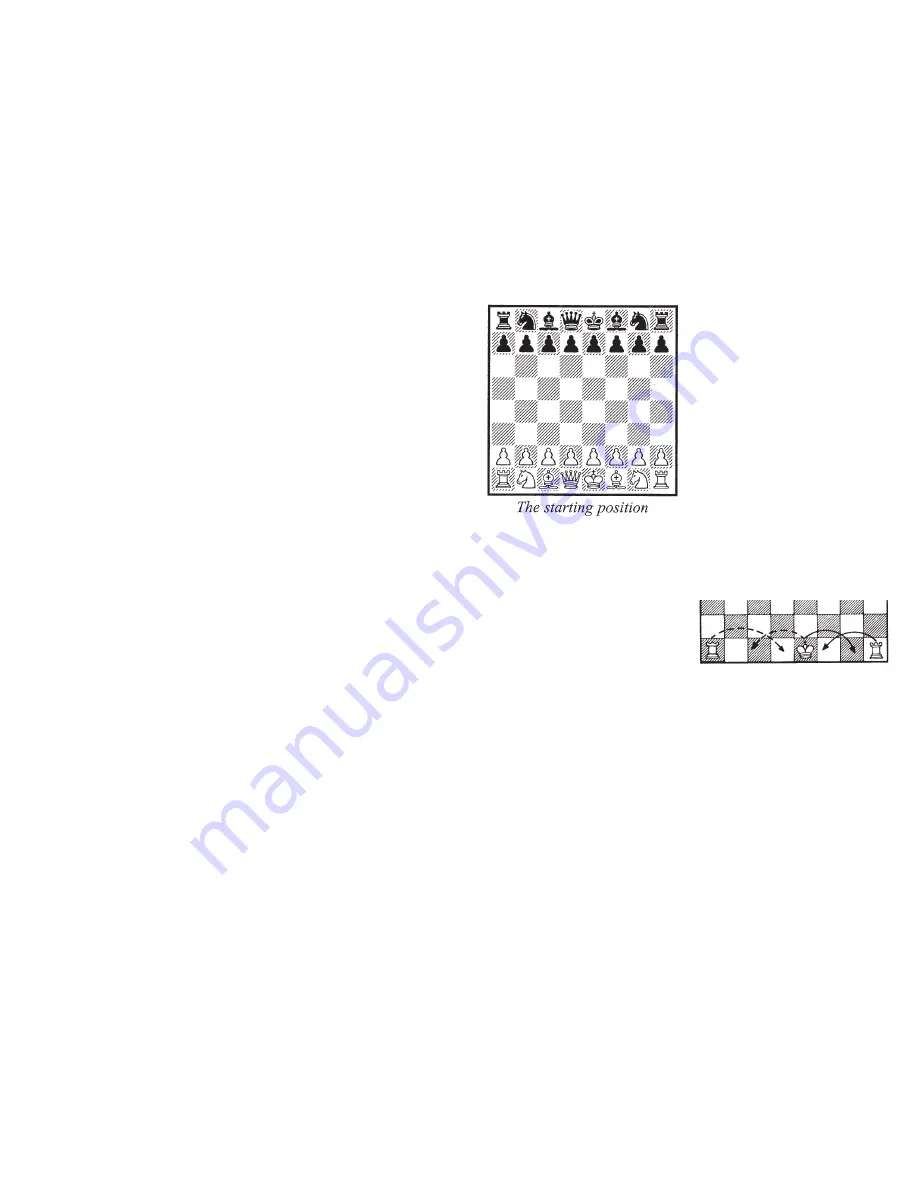
8
9
training mini games. The Black king will
be in the center of the board in those
positions. Select one of those positions to
practice and improve your technique to
checkmate your opponent’s king.
Using Setup Mode
At any time during a game when it is your
move, you may change the position on
the board by adding a piece, removing a
piece, or changing any of the pieces—for
example, from a queen to a knight.
Removing A Piece
Press
MENU
repeatedly until
S E T U P
is shown, and then press
GO
. Then
repeatedly press the square of the piece
you wish to remove until the square on
the display is empty. Press
CLEAR
to
continue the game.
Adding or Changing a Piece
Press
MENU
repeatedly until
S E T U P
is shown, and then press
GO
. Now press
HINT
repeatedly to select the correct
piece. Then repeatedly press the square
until the piece appears as the correct
color on the chessboard. Press
CLEAR
to
continue the game.
Setting Up Special Positions
This is another terrific feature that allows
you to solve problems that you see in
magazines or newspapers, or that you
make up yourself. It also allows you to
enter game positions you want to play, or
that you want Touch Chess II to look at,
perhaps using the Infinite Search level.
Normally, it is easier to start from an
empty board to set up such problems. So
first, press
MENU
repeatedly until
C L R B R
(clear board) is displayed. Then
press the
GO
key. You’ll see that the
display chessboard will have no pieces,
and
KING
is displayed.
On the chessboard, press the square the
White king is on. Next press the square
the Black king is on once to place a White
king there, and then again to change the
White king to a Black king.
Next, pick out another piece in the
problem or position you want to set up.
Now press
HINT key
repeatedly to select
the correct piece. Then press the square
on the chessboard where this piece
should stand. Press the square repeatedly
until the piece appears in the right color
on your display.
Follow this procedure until all the pieces
in the problem or position are completely
set up.
Make sure that Touch Chess knows
which color is to move. You may change
the color of the side to move by pressing
the
MENU
.key. The display will show
S I D E
and the color icons
q n
will show
the side to move.
Follow this procedure until all the pieces
in the problem or position are completely
set up. Finally, press
CLEAR
to play or to
have Touch Chess analyze the position.
NOTE: You must place a White and
Black king on the board to exit SETUP
mode with the
CLEAR
key.
General Rules of Chess
1. The two players must alternate in
making one move at a time. The player
with the white pieces moves first to start
the game.
2. With the exception of castling (see
below), a move is the transfer of a piece
from one square to another square which
is vacant or occupied by an enemy piece.
3. No piece, except the Knight may cross
a square occupied by another piece.
4. A piece moved to a square occupied by
an enemy piece captures it as part of the
same move. The captured piece must be
immediately removed from the
chessboard by the player making the
capture.
5. When one player moves into a position
whereby he can attack the King, the King
is in “Check”. His opponent must either
a) move the King
b) block the path of the attacking piece
with another piece, or
c) capture the attacking piece.
6. The game is over when there is no
escape for the King from an attacking
piece. This is known as “Checkmate”.
7. The game is over when the king of the
player whose turn it is to move is not in
check and the player cannot make any
legal moves. This is known as
“Stalemate” and is considered a drawn
game.
Individual Moves
Turn on the
H E L P
feature (see page 3.)
All legal moves for each selected piece
will be shown at one time. You will
quickly “learn by doing” the movements
of all pieces.
1. The Queen can move to any square
along the same row, column, or diaganals
on which it stands, but cannot pass over
an enemy piece.
2. The Rook can move to any square
along the same row or column on which
it stands, but cannot pass over an enemy
piece. See also Castling (below).
3. The Bishop can move to any square
along the diagonals on which it stands,
but cannot pass over an enemy piece.
4. The Knight move is in the shape of an
“L”, moving two squares up or down, and
then one square over. Or it can be one
square up or down, and then two over.
5. The Pawn can move one square
forward. On it’s first move it may move
two squares forward. When capturing, it
moves diagonally (forward) one square.
See also
en passant
(next page).
6. The King can move one square in any
direction, as long as it is not attacked by
an enemy piece.
Checkmate Training
The main objective in the game of Chess
is to checkmate your opponents king.
Touch Chess II, has three special
positions that are shown after the five
piece1















