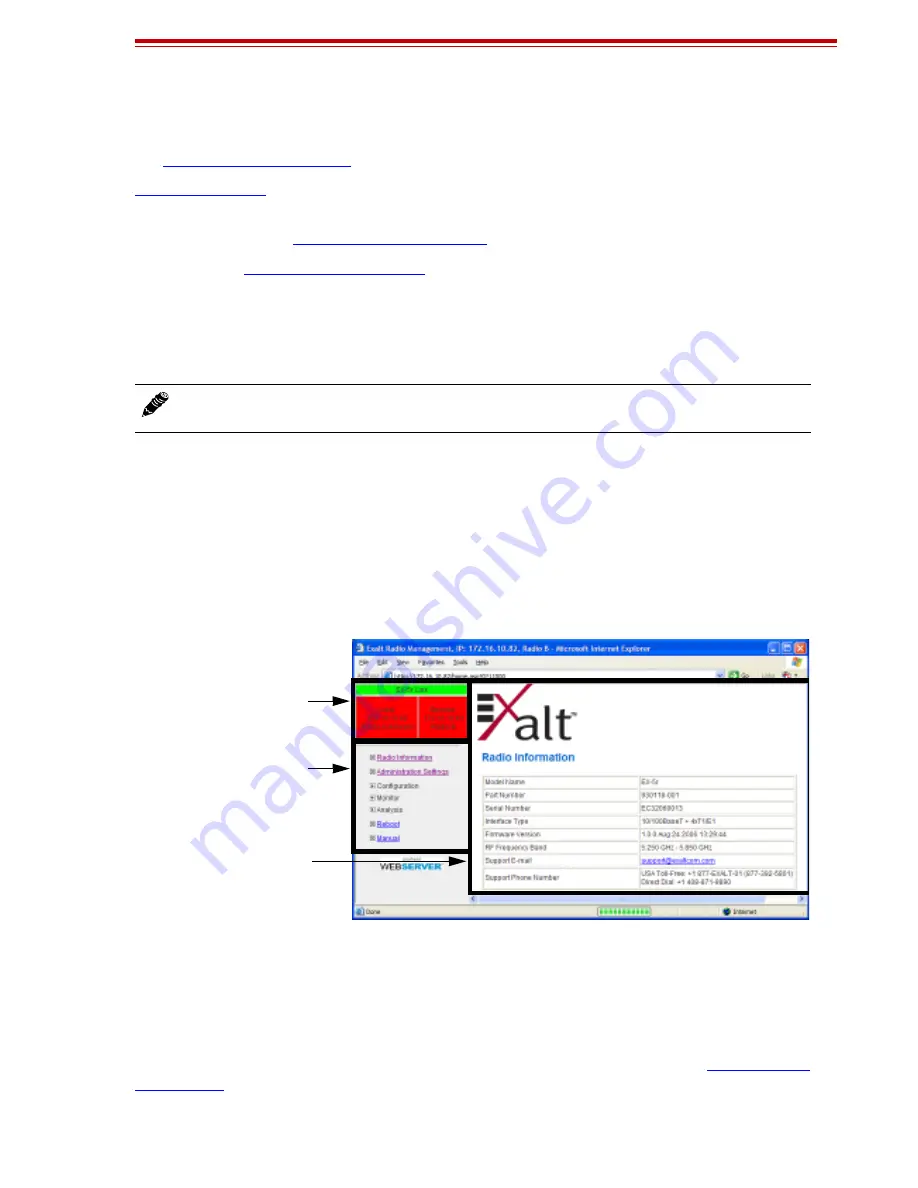
Exalt Installation and Management Guide
ExtendAir (TDD) Series
203591-004
37
2010-09-20
If all other parameters are still configured at their factory default settings, the radios can now be
connected back-to-back to verify that the link is communicating and perform any other desired tests.
See
for test information.
describes each page of the GUI. Most configuration parameter settings are
intuitive. The following link parameters must match at both ends for the link to communicate:
•
Link Security Key (
•
Bandwidth (
)
•
RF Frequency (System Configuration page)
•
Link Distance (System Configuration page)
•
TDD Frame Size (System Configuration page)
Navigating the GUI
The GUI provides the primary interface for all configuration and management. There are three sections
of the main GUI window:
•
Summary status information section (upper-left corner)
•
Navigation panel
•
Main window
Figure 17 Exalt GUI window description
Summary Status Section
This section of the Exalt GUI provides a review of the system status.
In the screens in Figure 17, the top bar illustrates the alarm condition of the link. The information
inside the bar is equivalent to the entry of the Link Name set by the administrator in the
.
Note:
Changing any of these parameters causes a temporary loss of link. The GUI displays a
warning and provides an opportunity to cancel changes.
SUMMARY STATUS
NAVIGATION PANE
MAIN WINDOW
















































