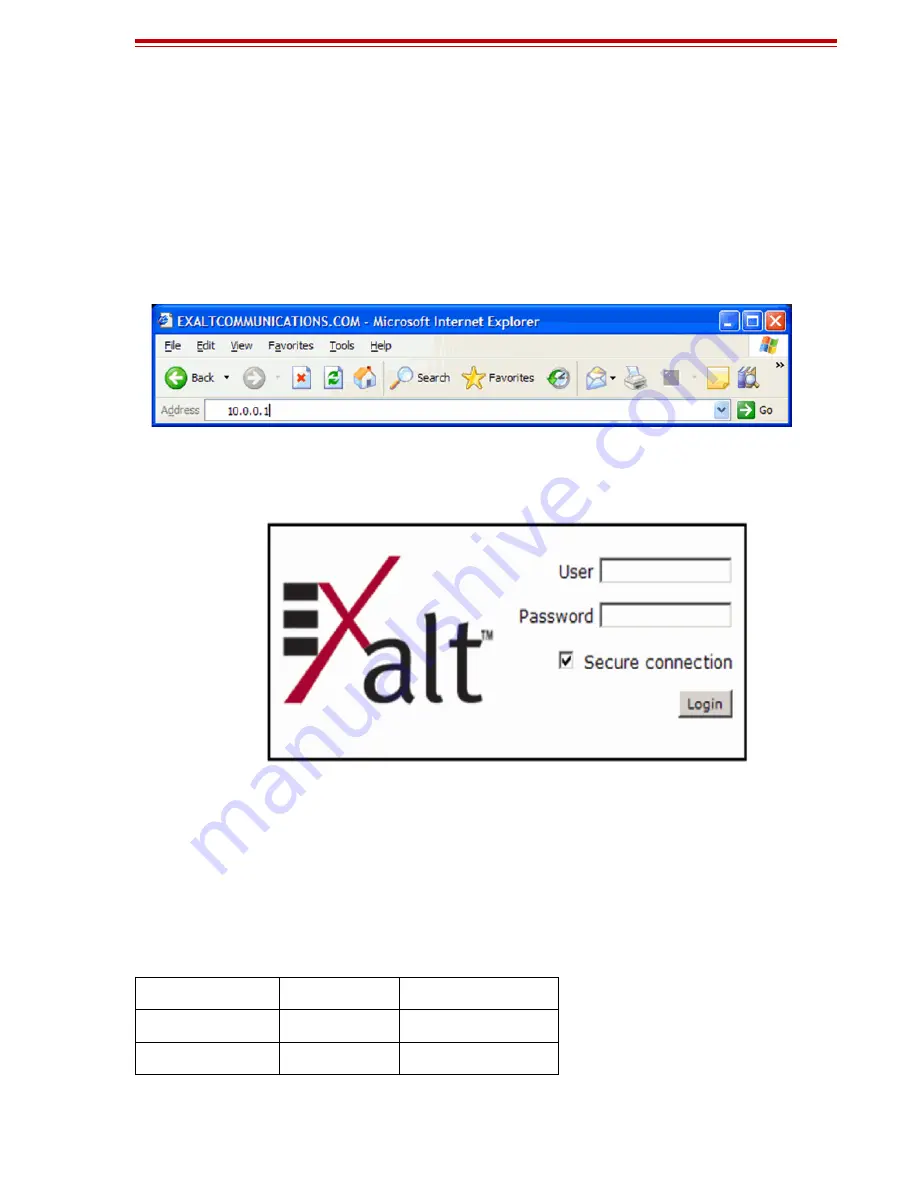
Exalt Installation and Management Guide
ExtendAir (TDD) Series
203591-004
35
2010-09-20
Log In
Use the following steps to log in to the Exalt GUI.
1
Open a browser window.
Microsoft Internet Explorer is the recommended browser. Netscape, Mozilla, and Firefox are also
supported. If there are issues with your browser, please report it to Exalt Customer Care. You may
be required to use a different browser to immediately overcome issues.
2
Type the IP address of the radio in the address bar.
Figure 14 Initiating the browser connection
The following window displays after pressing the Enter key or clicking the Go button in the
browser window.
Figure 15 Browser Login screen
Login Privileges
There are two levels of login privileges:
•
Administrator (admin) – assigned complete permissions to view, edit, and configure
•
User (user) – assigned limited, view-only permissions with no edit or configuration rights
The default login names and passwords are as follows:
Table 5 Default login information
Privilege level
User name
Default password
Administrator
admin
password
User
user
password






























