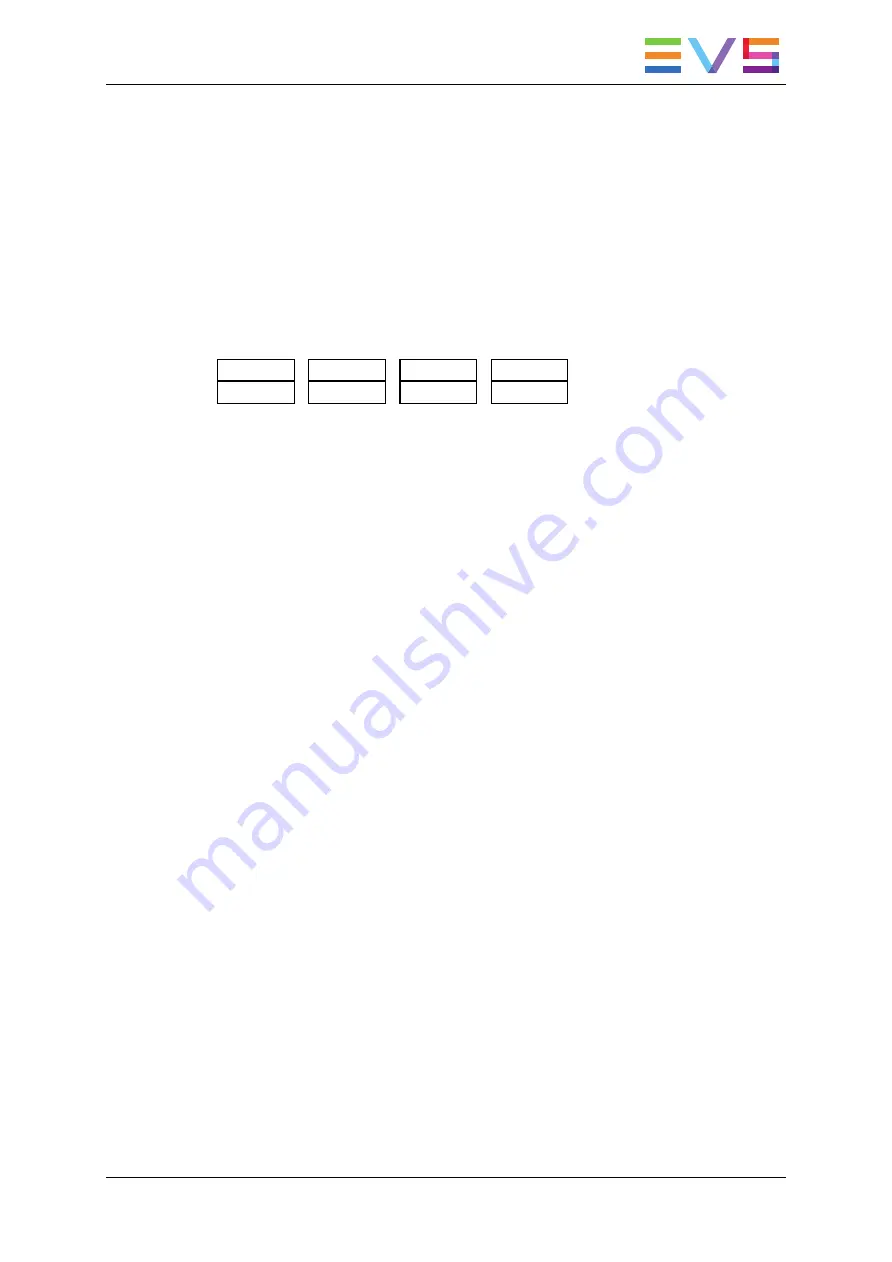
5.7.4.
Changing the Camera Angle of a Playlist
Element
From the Remote Panel, you can change the camera angle of a playlist element if the
material is still available in a local or distant record train.
To change the camera angle of a playlist element, proceed as follows:
1. When you are in Playlist Edit mode, scroll within the playlist to the playlist element.
2. Press
MENU
to access the secondary menu:
OtherAng
Replace
MakeLoc
3. Press
SHIFT+C
to search and load the local and distant record trains that include the
same TC IN as the playlist element.
The first record train is loaded on the PRV channel, at the current TC of the loaded
element.
4. Press
Browse
and use the jog to move within one record train to browse its content.
5. Once you have loaded the requested camera angle on the PRV channel, press
ENTER
.
This will replace the current playlist element by a new clip having the same TC IN and TC
OUT. The new clip is stored on the playlist receive page.
The effects, the split audio and the swap points defined on the initial playlist element are
preserved.
5.7.5.
Adding Cuts in Playlist Elements
Description
The
Add Cut
command is only available from the Remote Panel. This command
duplicates a playlist or timeline element (clip, record train...) and adjusts the SHORT IN
and SHORT OUT points of these new duplicated elements:
•
On both these elements, the guardbands and other effects are kept unchanged as in
the original one.
•
In the first duplicated element, the SHORT IN point is left unchanged while the
SHORT OUT point is adjusted to the cut point.
•
In the second duplicated element, the SHORT OUT point is left unchanged while the
SHORT IN point is adjusted to the cut point as illustrated hereunder.
OPERATION MANUAL Multicam LSM 12.05
5. Playlist Management
101
Summary of Contents for Multicam LSM
Page 1: ...OPERATION MANUAL Version 12 05 May 2014...
Page 2: ......
Page 4: ......
Page 10: ......
Page 12: ......
Page 129: ...OPERATION MANUAL Multicam LSM 12 05 5 Playlist Management 117...
Page 155: ...Example of Three Point Edit OPERATION MANUAL Multicam LSM 12 05 6 Timeline Management 143...
Page 241: ......






























