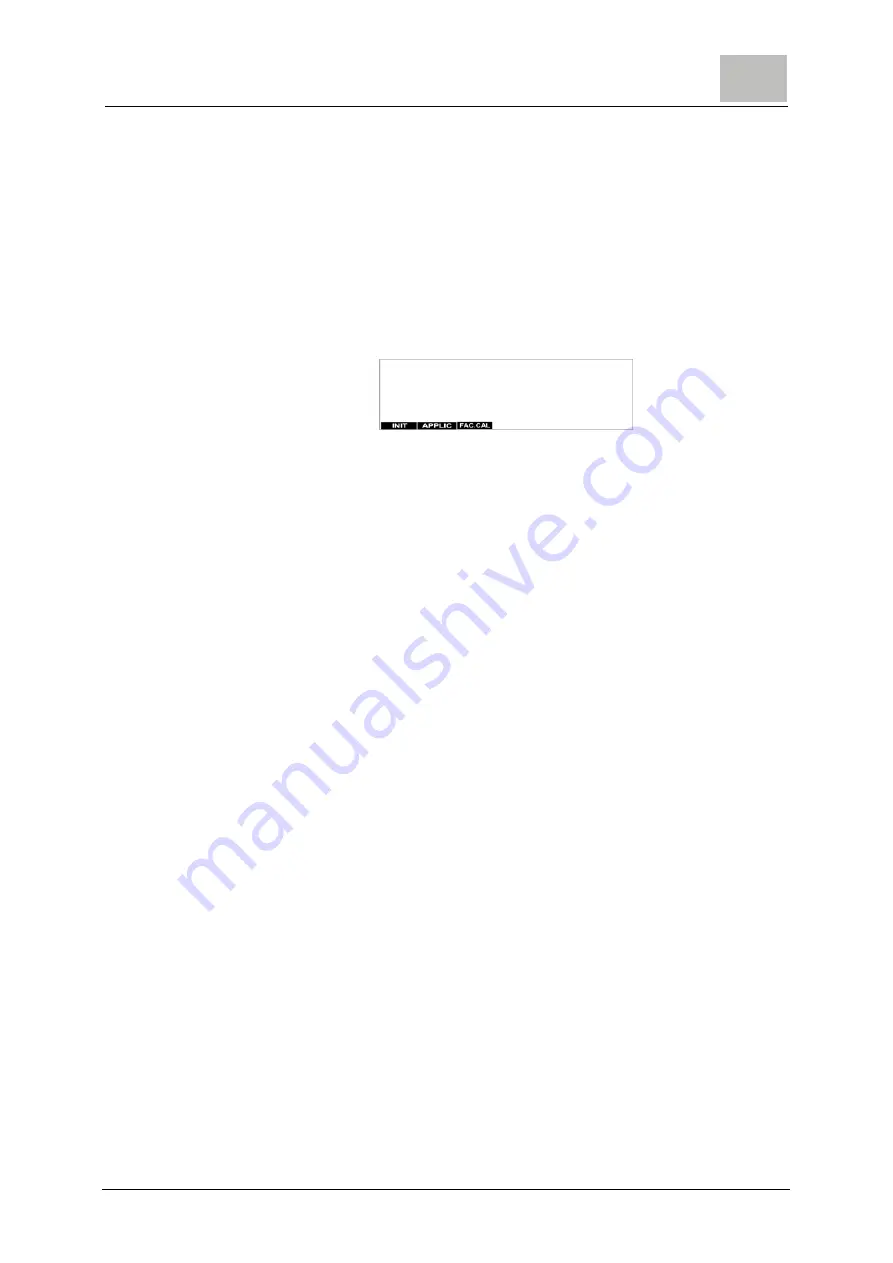
MFC
Installation
6.
199
6.3.10
Setting the applications
1
Starting from the basic display, restart the system by selecting
"Reset" under the "Select" and "System" menus, and then
selecting "System Restart" ... "Yes".
"RESET CPU" and then "MFC" appears.
In the following display "Analog Scan", press both the "left"
and the "right" arrow at the same time for at least two seconds.
Then appears.
Select the "APPLIC" function.
The "Application Select" menu appears.
Select the set application with the "ENTER" function.
Another application can now be set with the "Up" or "Down"
keys (application type: xxxx). (See 4.4 “Applications" on
page 71).
Select "ENTER" to program the set application. Select "BACK"
to return to the basic display.
2
Make the desired settings in the menu.
3
Calibrate the sensors. Re-calibrate the next day, as new
sensors can change within the first 24 hours.
Summary of Contents for WALLACE & TIERNAN MFC
Page 1: ...WALLACE TIERNAN MULTI FUNCTION CONTROLLER MFC from version V 2 00 INSTRUCTION MANUAL...
Page 2: ...2 WT 050 580 000 DE IM 0714 MFC Please note Original manual...
Page 6: ...6 WT 050 580 000 DE IM 0714 Introduction MFC 1...
Page 40: ...40 WT 050 580 000 DE IM 0714 Description MFC 3...
Page 247: ...MFC Certificates 10 247 10 Certificates...
Page 248: ...248 WT 050 580 000 DE IM 0714 Certificates MFC 10...
Page 249: ...MFC Certificates 10 249...
Page 250: ...250 WT 050 580 000 DE IM 0714 Certificates MFC 10...
Page 262: ...262 WT 050 580 000 DE IM 0714 Settings table MFC 11...
















































