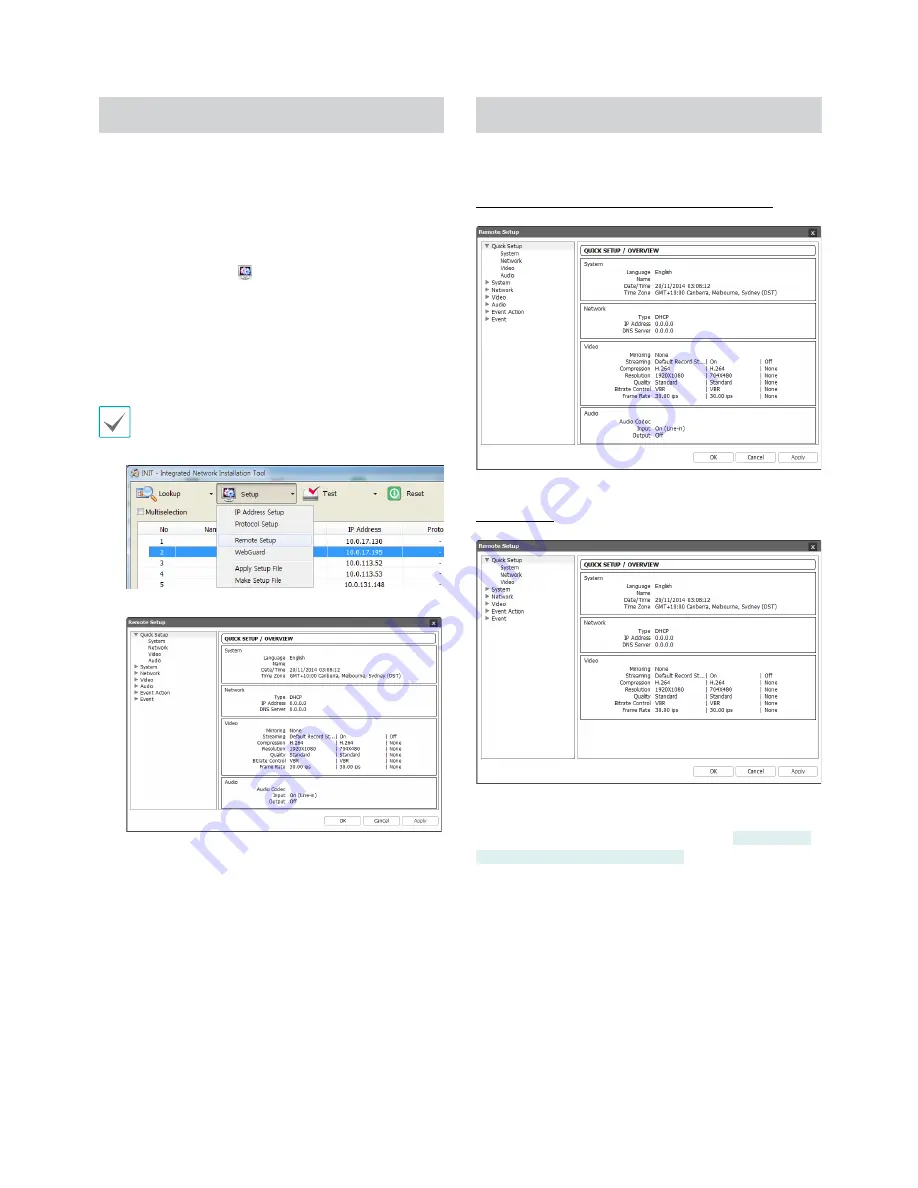
Part 3 - Remote Setup
21
Remote Setup
1
Launch the INIT program and then from the main
screen, select a network camera whose settings you
wish to change.
2
Click on the
Setup
icon.
3
Select
Remote Setup
from the
Setup
menu to load
the
Remote Setup
screen. Alternatively, you can
select
Network Camera
from the main screen and
then right-click to access the
Remote Setup
screen.
System settings can also be changed using a remote
program.
From the Remote Setup screen, select the
menu on the left to display the current settings.
Select an option under the menu to change the
corresponding settings. Once you have changed
the settings, click
OK
to apply the settings and exit
from the Remote Setup screen.
Quick Setup
IDVF320IR / VD320IR / IDVF430IR / VDVF430IR
ID420-FFIR4
Quick Setup allows you to set up
System
,
Network
,
Video
,
Audio
, and other basic settings needed for
camera use. Audio feature is supported by
IDVF320IR /
VD320IR / IDVF430IR / VDVF430IR
only.
Summary of Contents for VDVF430IR
Page 1: ...2 3MP Int Ext IR Dome Camera User Manual...
Page 61: ......






























