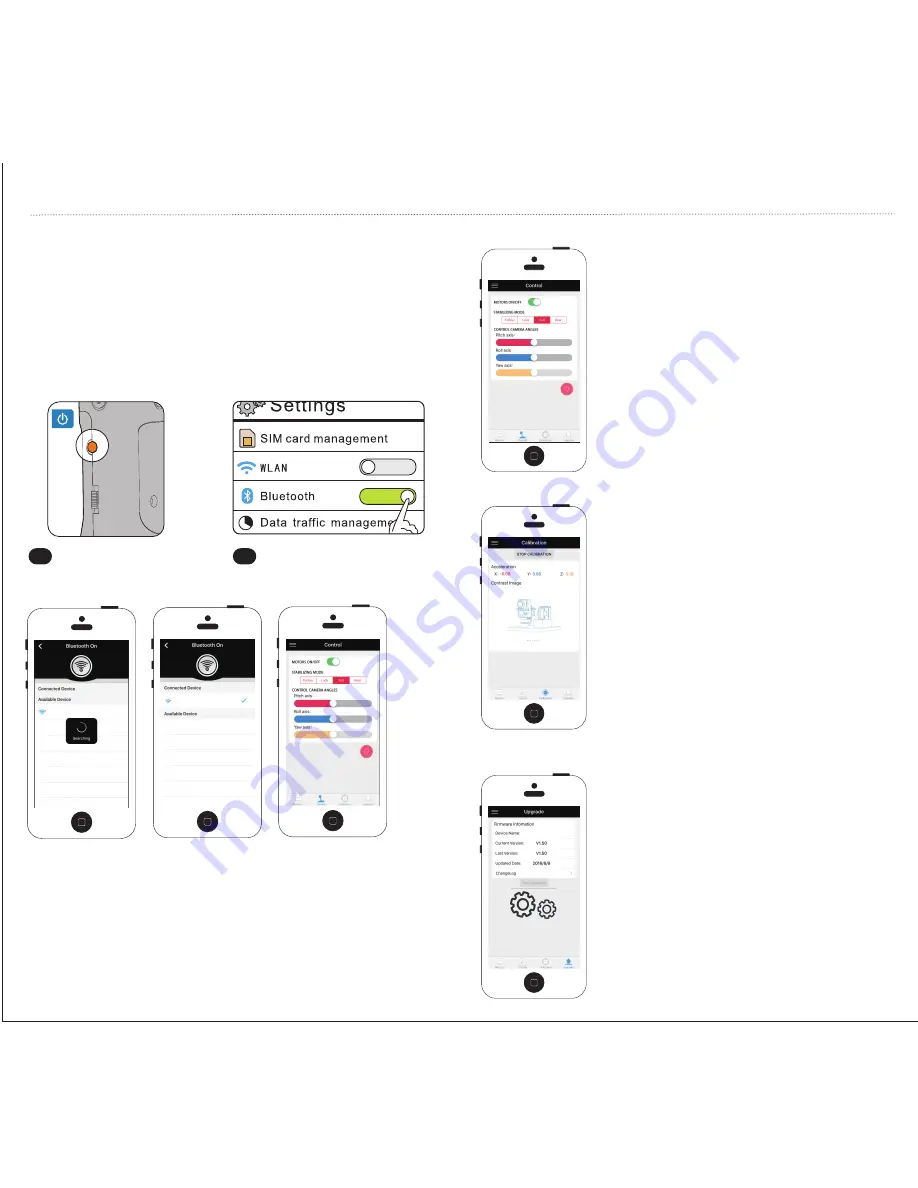
DOWNLOAD APP
Android Users:
Download EVO Control APP from official EVOGimbals.com Website
iOS Users:
1
2
Power on gimbal by
pressing power button.
Turn on Bluetooth in your
smartphone settings menu.
Open the EVO Control APP and search for the EVO SP-PRO
bluetooth signal. Select the gimbal and the APP will automati-
cally connect. Select “Control” from the bottom menu to view
the control screen.
Remotely power on the motors by pressing the Power button
at the top of the screen.
CONNECT TO YOUR GIMBAL
For the latest information on the EVO Control APP and its function
please go to EVOGimbals.com
The control page allows you to remotely
control your EVO SP-PRO.
You can put the gimbal into Standby
mode by powering the motors ON/OFF.
This control page also allows you to
remotely switch mode selection and
allows your cameras angles with control of
the Tilt, Roll and Pan axis.
REMOTE CONTROL
CALIBRATION
UPDATE
The calibration page allows you to
remotely complete the 6-Point Calibration
procedure.
Click START CALIBRATION and then place
gimbal as shown in the image, once the
position is successfully logged the image
will change to the next step until all 6
positions are logged.
The Update page provides information on
the firmware version of your gimbal and
provides information on any available
updates.
To update the firmware simply click START
UPDATE. Please note that you will need to
be connected to the internet either
through WiFi or your data connection with
your mobile carrier (data fees may apply)
in order to download and install the latest
firmware.
DOWNLOAD CONTROL APP
For Android users (Supports Android 4.3+) please download
Android APP from EVOGimbals.com
For iOS users please search and download APP (”EVO Control”)
on the iOS APP store.
CONNECT TO EVO REMOTE APP
E VO -SP-PR O342
E VO -SP-PR O342
EVO SP-PRO









