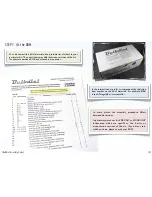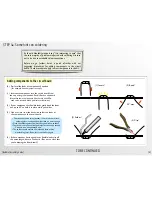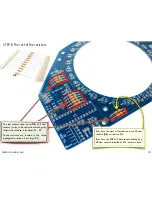STEP 0: Tool Checklist
Essential
tools:
Needed to build the kit:
1. Soldering iron + solder
Suggested,
but not required
Small nippers for for clipping loose wire ends close to
the circuit board.
e.g., Sears Craftsman
A basic soldering iron meant for electronics, with a reasonably
fine point tip. We recommend one of this design-- a "pencil
shape" soldering iron (not gun!) with a base that holds the iron
and a wet sponge. A tip in good condition (a “tinned” tip)
should get shiny when hot-- able to melt and wet to solder.
While you don’t need an
expensive
one, the iron
can
make a
big difference in the time needed to build the kit. (Seriously. If
you use one that is old and busted, or a $10 radio shack iron,
or that thing from the dollar store, you should expect to spend
at least twice as long soldering!)
Our recommendation for a low-cost iron:
model WLC100 by Weller, about $40.
[Bulbdial Assembly Guide]
2. Angle flush cutters
3. Electrical power
You’ll also need some solder. Thin
rosin-core
solder (roughly
.020 - .040” in diameter) is the most common type for
electronic soldering, and is the only choice that is appropriate
for electronic kits. Either standard (lead-bearing) or newer
“lead free” solder types will both work just fine.
And for the adventurous...
1. USB-TTL Cable
FTDI model TTL-232R or equivalent. A “smart” converter
cable with a USB interface chip inside. One end hooks up to
your USB port, the other to the clock. This allows you to
program the Bulbdial Clock through the Arduino development
environment ( http://arduino.cc/ ).
Besides programming, the cable can also be used to set the
time on the Bulbdial clock through a serial sync program.
The 5V version of the cable (TTL-232R-5V) can be used to
provide USB power to the Bulbdial clock.
2. Computer, Internet access, USB port....
All of the software and source code that you’ll need to reprogram
the clock is available online for free. You’ll need a reasonably recent
vintage computer (Mac, Windows, or Linux) and internet access.
Additional information is available at the project page:
http://www.evilmadscientist.com/go/BulbDialKit
2. Resistor lead forming tool
Allows fast, neat bending of resistor leads. Not many
parts like this in the Bulbdial kit, but if you’re obsessive....
The Bulbdial Clock kit comes with a regulated universal-input power supply that
accepts worldwide voltages and puts out 5 V at up to 150 mA. If you’re using your
own external power, make sure that it’s regulated, provides 4.5 to 5 V DC, and is
rated for at least 100 mA. (3 “AAA” cells can do the job, for example.) Please be
careful: Inappropriate voltage or polarity can cause permanent damage.
(International users may need to supply a plug adapter to fit the prongs into local
outlets.)
1. Small pliers with smooth jaws
Very
helpful for final LED alignment. The jaws should be
smooth so that you don’t scratch the LEDs. Needlenose pliers
with masking tape over the jaws can be a good solution.
[2]