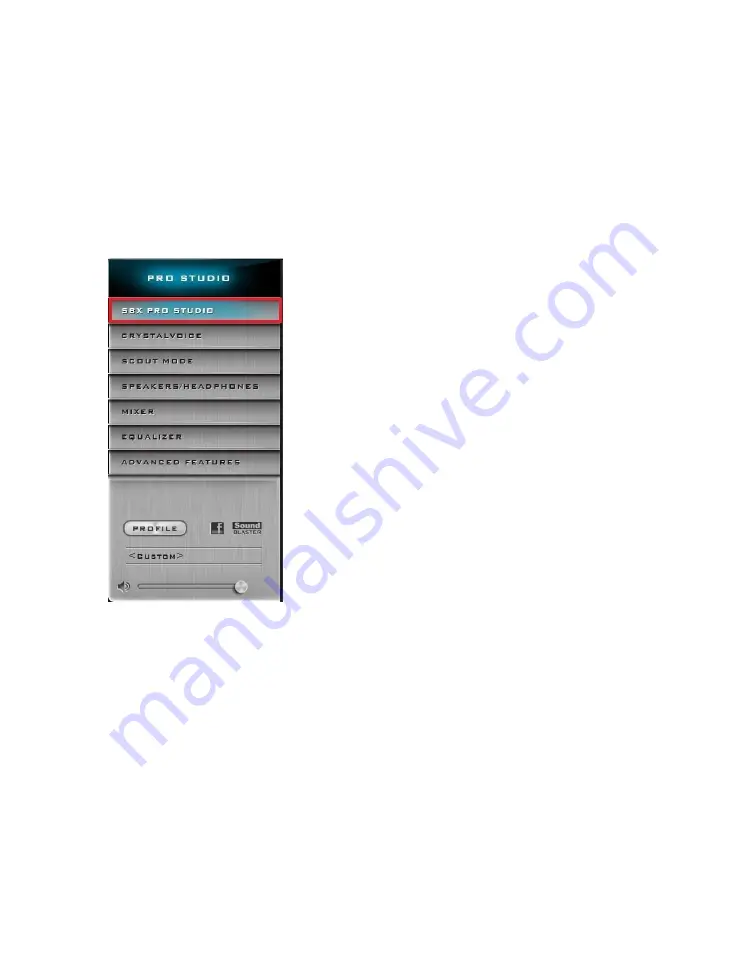
EVGA Z390 DARK (131-CS-E399)
- 99 -
The below images are all composites, showing the tooltips for multiple buttons and
menus on screen at the same time to reduce picture clutter; your experience will differ,
as each button and panel must be hover at individually to see the same tooltips in the
Sound Blaster Recon 3Di Control Panel.
Once the Pro Studio software is open, you can configure several aspects of your audio.
The “SBX Pro Studio” is the first section on the left menu
bar. The SBX Pro Studio is a virtual studio that will take
your audio source, simulate the effects based on your
settings, then outputs the resampled audio to your
speakers. Disable the SBX Studio if you prefer the natural
sound of your audio. Please see the next page for an image
of this section.
At the upper-left of the Pro Studio area is the On/Off for
the SBX controls. It is on by default, and must remain on
to use any of the available SBX options.
“Surround” can be enabled or disabled. SBX Surround
provides immersion control to enhance the natural sense
of audio depth and spaciousness by creating virtual
surround sound channels. Stereo content or multi-channel
content played over stereo speakers and headphones will
sound as if it's coming from all sides while voices remain
centered in front and original balance and timbre is
preserved. The effect is simulated by remixing the audio
source based on the virtual speaker configuration, adjusted by the slider bar. If you have
a quadraphonic or 5.1 speaker configuration, this setting is unnecessary for surround;
however, this setting can enhance the effect. The “Test” button plays an audio file with
surround features to help you adjust the slider until you are satisfied with the surround
effect. This setting is essential if you are trying to use a stereo configuration (i.e.
headphones) with simulated surround (i.e. for gaming).
“Crystalizer” enhances the dynamic range of your compressed audio source to give you
a more realistic experience. When audio is compressed, it loses some data around the
high and low frequency range. Crystalizer simulates some of the lost data to restore the
lost dynamic range to enhance the sound, often enhancing percussive sounds. Move the
slider bar to the left to lessen the effect, and move the bar right to increase the effect.
The “Bass” setting fills in the missing low frequency tones and gives the extra impact for
a better entertainment experience. This does not change the bass source, but rather






























