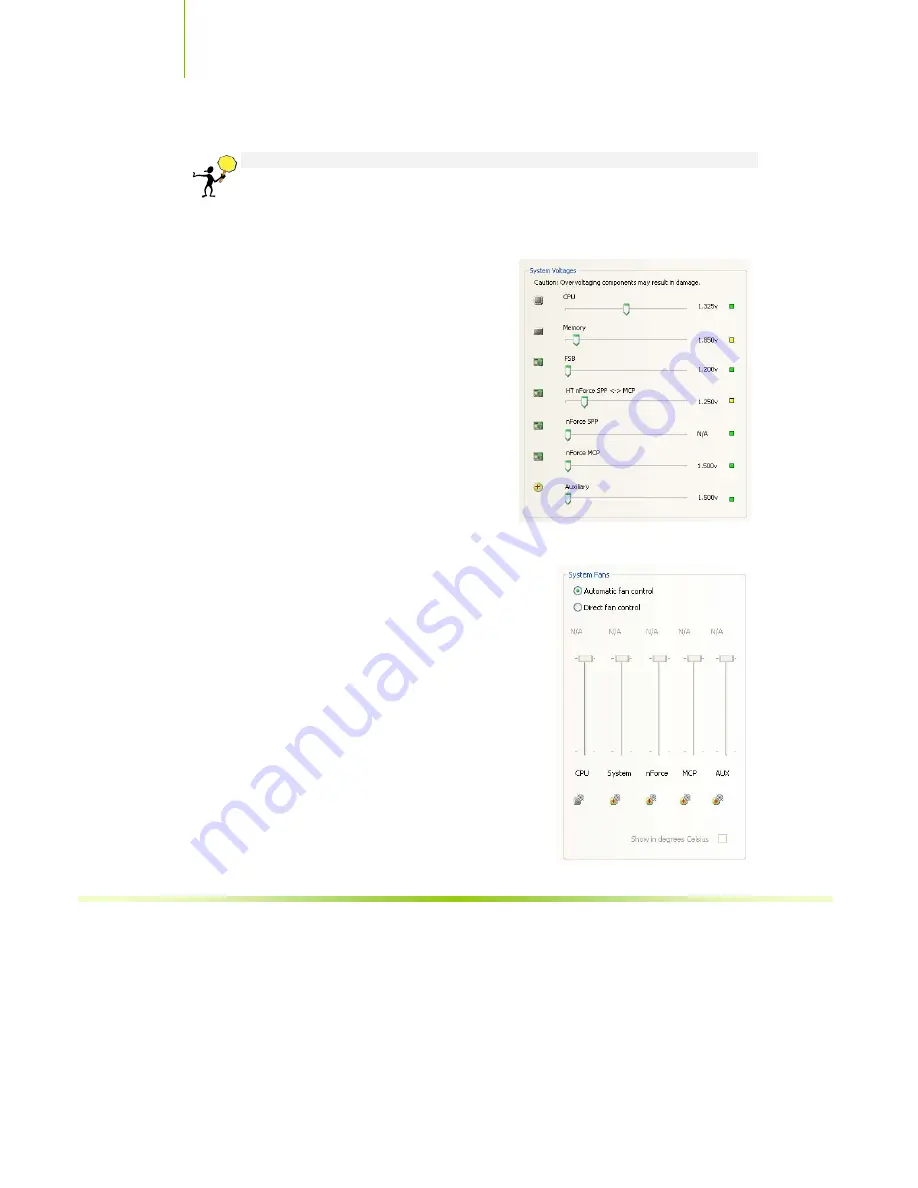
Installing and Configuring the EVGA nForce 680i SLI Motherboard
74
System Voltages
CAUTION:
Overvoltaging any component can result in damage.
In this section of the Adjust Motherboard Settings you must understand what
you are changing. Overvoltaging any of the components can result in damage to
the components. From this menu, you can adjust the following voltages:
CPU
Memory
FSB
HyperTransport SSP
MCP
nForce SPP
nForce MCP
Auxiliary
Always note the color of the indicator
square to the right of each slider. Green
indicates the voltage is within range and
will not damage any components.
Yellow means to proceed with caution;
you are no longer in the safe range. If the indicator square is red, you are
possible overvoltaging the component and could be causing damage.
System Fans
This section of the Adjust Motherboard
Settings menu allows you to control the CPU,
System, nForce, MCP, and the auxiliary fans.
You can either set all the fans to automatic
control or you can manually control each fan.
When in manual control, you can specify to
show the temperatures in Celsius or
Fahrenheit.
Summary of Contents for 122-CK-NF63-TR
Page 1: ......
Page 3: ...Installing and Configuring the EVGA nForce 680i SLI Motherboard ii...
Page 12: ...11 Adobe Acrobat Reader NVIDIA MediaShield RAID Manager NVIDIA Networking FirstPacket...
Page 51: ......
Page 71: ......
Page 75: ......
Page 117: ...Installing and Configuring the EVGA nForce 680i SLI Motherboard 66...
Page 170: ......















































