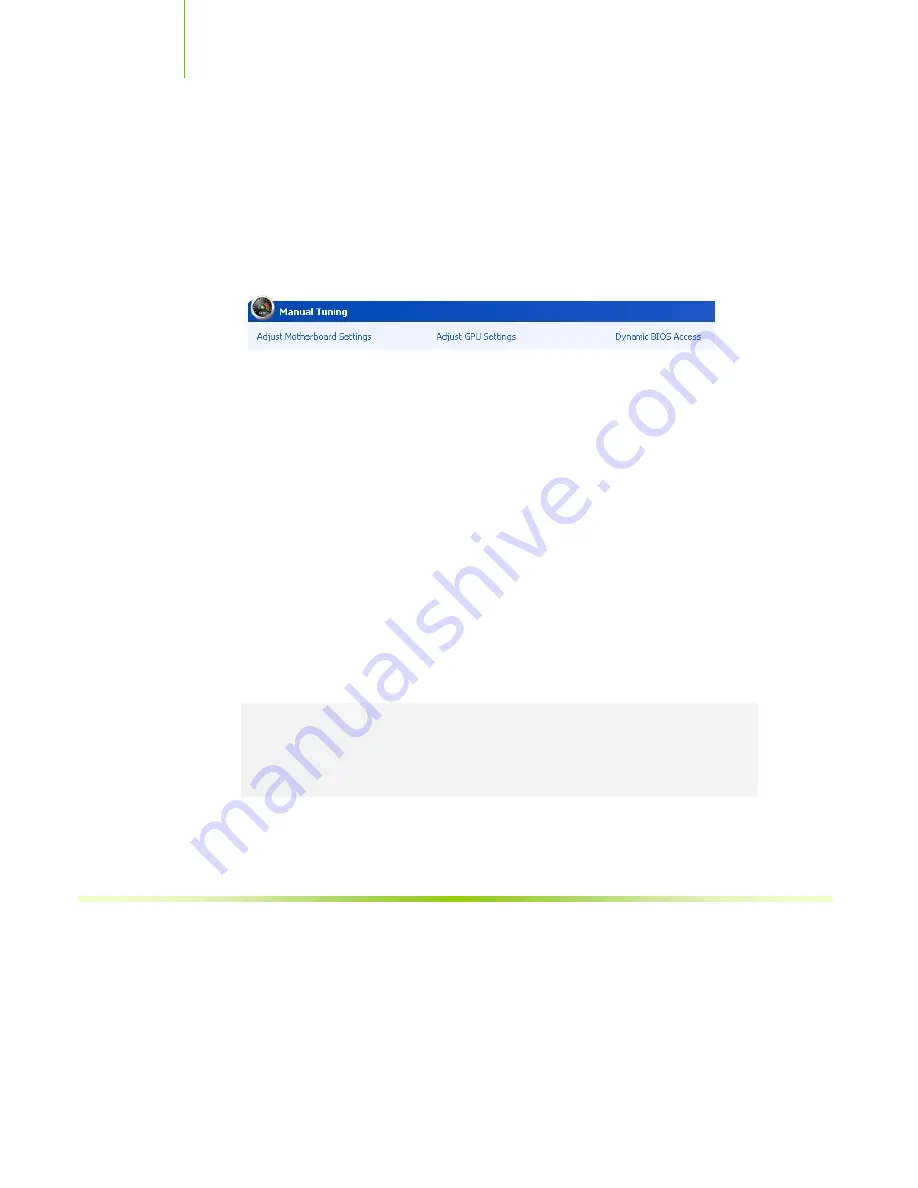
Installing and Configuring the EVGA nForce 680i SLI Motherboard
72
¾
Management
ª
View system information
ª
Adjust custom rules
Manual Tuning
The Manual Tuning option provides the ability to adjust motherboard settings,
adjust CPU settings, and make changes to the BIOS.
Adjust Motherboard Settings
The controls in the
Adjust Motherboard Settings
screen let you adjust the
performance of the system clocks, system voltages, memory controller timings,
and system fans. By manually adjusting these speeds you are able to either
increase performance for gaming, or reduce performance to conserve power
and create a quieter environment.
Figure 19 shows the Adjust Motherboard Settings screen. Note that as you pass
the cursor over the various adjustments, notes display at the bottom of the
screen to explain each setting.
The number to the
right
of the slider is the new bus speed that will be applied.
Make adjustments by using the mouse to drag the slider. All changes take effect
immediately after selecting
Apply
; however, these setting only remain active for
the current Windows session. This allows you to safely return to Windows if a
crash occurs, with no possibility of boot issues since the changes are not made
directly to the BIOS settings.
Note:
All changes on
Adjust Motherboard Settings
are dynamically made when you
apply them, and only remain active for the current Windows session. You can
save these settings as a profile for use later by using the
Profile
menu item. If
a setting does not allow a change, it probably requires a reboot and should
be changed in the BIOS or from the
Dynamic BIOS Access
page (if
available).
Summary of Contents for 122-CK-NF63-TR
Page 1: ......
Page 3: ...Installing and Configuring the EVGA nForce 680i SLI Motherboard ii...
Page 12: ...11 Adobe Acrobat Reader NVIDIA MediaShield RAID Manager NVIDIA Networking FirstPacket...
Page 51: ......
Page 71: ......
Page 75: ......
Page 117: ...Installing and Configuring the EVGA nForce 680i SLI Motherboard 66...
Page 170: ......






























