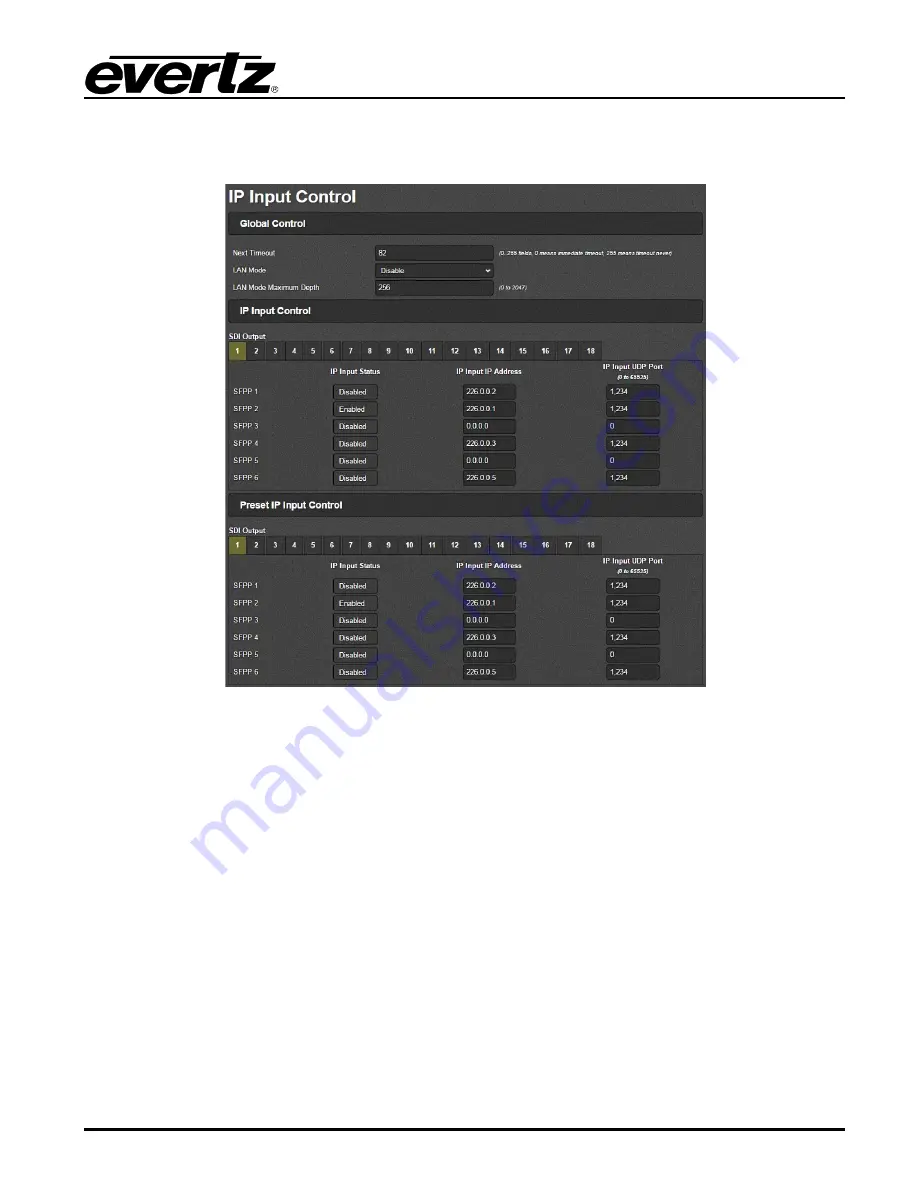
EQX–IP18-IPG
EQX Input and IP Gateway Module
Revision 1.0
Page - 31
7.8.
IP INPUT CONTROL
This section will allow the user to monitor or configure the IP input parameters.
Figure 7-20: IP Input Control Tab
7.8.1. Global Control
Next Timeout
•
This control is used to set the
Next Timeout
. A value of 0 means immediate timeout while a
value of 255 means timeout never.
LAN Mode
•
This control is used to
Enable
or
Disable
the LAN Mode Maximum Depth. Refer to glossary
in section 7 for an explanation.
LAN Mode Maximum Depth
•
This control is used to set the value for the LAN Mode Maximum Depth. Refer to Glossary in
section 7 for an explanation.




























