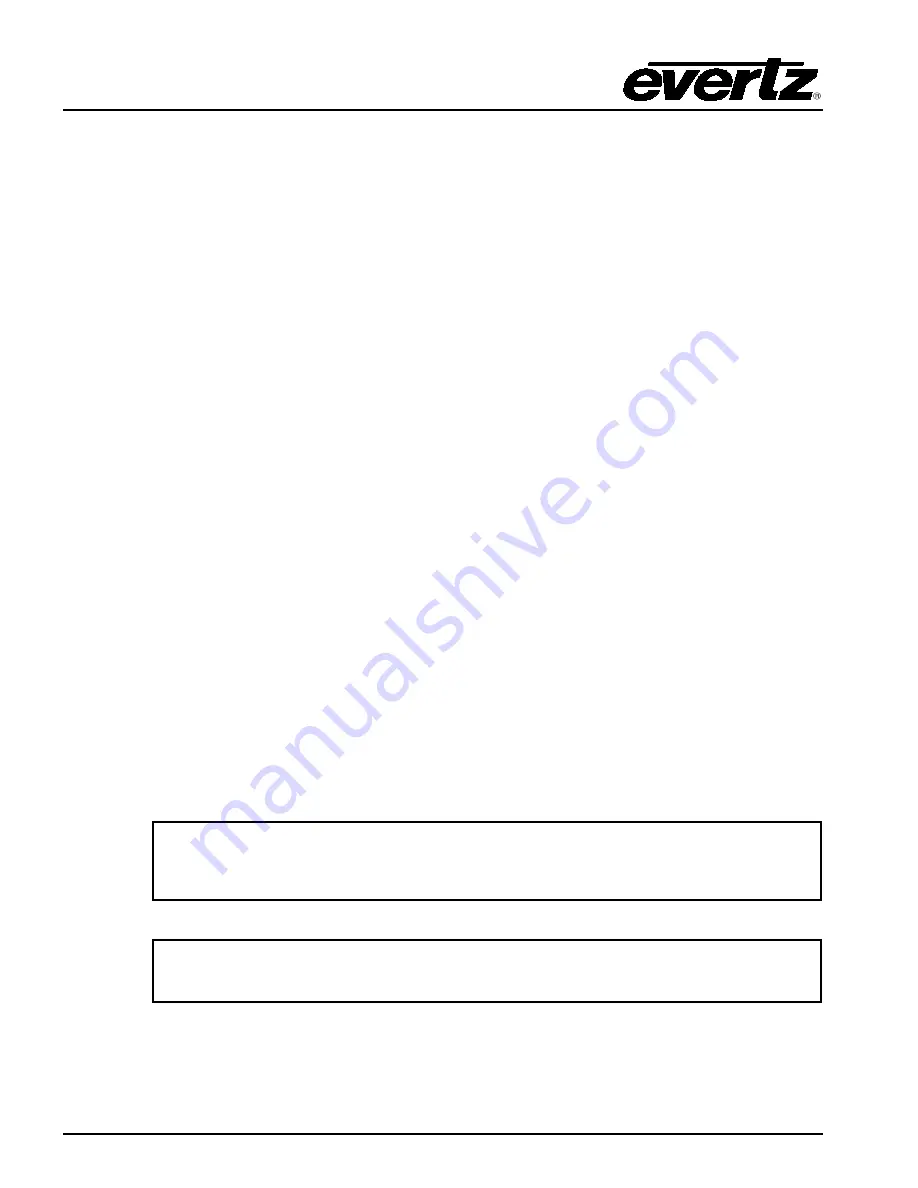
EQT Router User Manual
Page 30
Revision 1.9.1
6. Follow the on-screen instructions to set the IP address
7.
Once finished save all the changes.
2. For the ACO2 Slot1 (EQT-1602 and EQT-3204 –CS version only):
1. Connect the serial cable to “DB9-2 F” connector of the breakout cable.
2. Set the hyperterminal parameters to 115200,8, none, 1, none.
3. Once prompted with the boot menu, you will be asked for a Login and Password. Use
config
for username and password.
4. Once logged in to the main menu, select the Network Setup menu
5. Follow the on-screen instructions to set the IP address
6. Once finished, exit the screen and exit the main menu using the
x
to ensure the changes are
saved to flash
3. For the ACO2 Slot 2 (3204 –CS version only):
1. Connect the serial cable to “DB9-3 F” connector of the breakout cable.
2. Set the hyperterminal parameters to 115200,8, none, 1, none.
3. Once prompted with the boot menu, you will be asked for a Login and Password. Use
config
for username and password.
4. Once logged in to the main menu, select the Network Setup menu
5. Follow the on-screen instructions to set the IP address
6. Once finished, exit the screen and exit the main menu using the
x
to ensure the changes are
saved to flash
4. For the Control Panel:
1. Connect the serial cable to “DB9-4 F” connector of the breakout cable.
2. Set the hyperterminal parameters to 115200,8, none, 1, none.
3. Once the main menu is displayed, select the Network Configuration menu
4. Follow the on-screen instructions to set the IP address
Once the IP addresses of all the devices have been set and saved, reboot the entire unit by cycling the
power to the unit.
Note: Direct serial connection to the modules is available only in the newer rear
plates of -CS and 3224. In the older models in order to gain access to the serial
ports, the top cover of the unit has to be open.
Note: The router must be rebooted in order for network changes to take effect.
Summary of Contents for EQT Series
Page 2: ...This page left intentionally blank ...
Page 8: ...EQT Router User Manual Page ii Revision 1 9 1 This page left intentionally blank ...
Page 14: ...EQT Router User Manual Page viii Revision 1 9 1 This page left intentionally blank ...
Page 34: ...EQT Router User Manual Page 20 Revision 1 9 1 This page left intentionally blank ...
Page 70: ...EQT Router User Manual Page 56 Revision 1 9 1 This page left intentionally blank ...
Page 76: ...EQT Router User Manual Page 62 Revision 1 9 1 This page left intentionally blank ...
















































