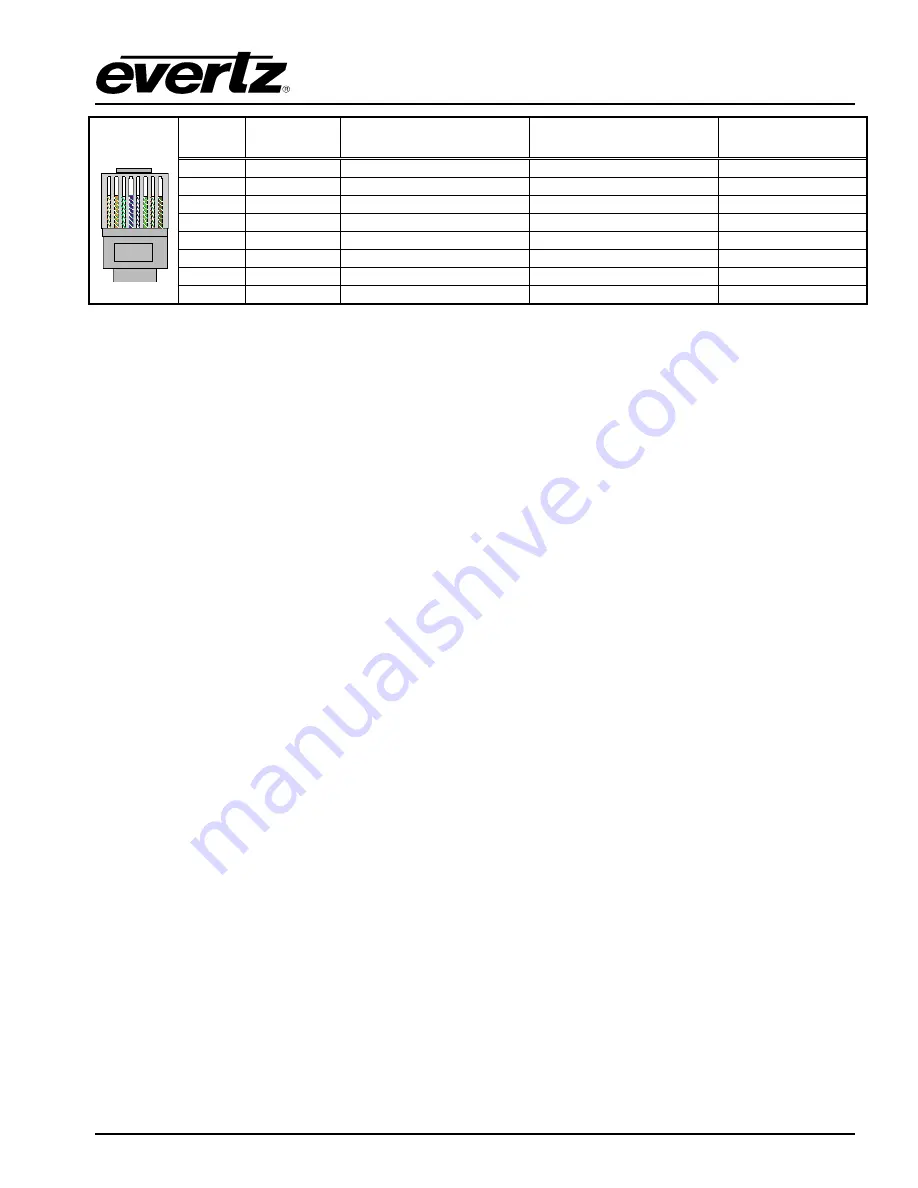
CP-1024E
Control Panel
Pin #
Signal
EIA/TIA 568A
AT&T 258A or
EIA/TIA 568B
10BaseT
or 100BaseT
1 Transmit
+
White/Green
White/Orange
X
2
Transmit –
Green/White or White
Orange/White or Orange
X
3 Receive
+
White/Orange
White/Green
X
4
N/A
Blue/White or Blue
Blue/White or Blue
Not used (required)
5
N/A
White/Blue
White/Blue
Not used (required)
6
Receive –
Orange/White or Orange
Green/White or Green
X
7
N/A
White/Brown
White/Brown
Not used (required)
Pin
1
8
N/A
Brown/White or Brown
Brown/White or Brown
Not used (required)
Table 2-1: Standard RJ-45 Wiring Colour Codes
Note the following cabling information for this wiring guide:
•
•
•
•
•
Only two pairs of wires are used in the 8-pin RJ-45 connector to carry Ethernet signals.
Even though pins 4, 5, 7 and 8 are not used, it is mandatory that they be present in the cable.
10BaseT and 100BaseT use the same pins (a crossover cable made for one will also work with the
other).
Pairs may be solid colours and not have a stripe.
Category 5 cable must use Category 5 rated connectors.
The maximum cable run between the router and the supporting hub is 300 ft (90 m). The maximum
combined cable run between any two end points (i.e. router and PC/laptop via network hub) is 675 feet
(205 m).
Devices on the Ethernet network continually monitor the receive data path for activity as a means of
checking that the link is working correctly. When the network is idle, the devices also send a link test
signal to one another to verify link integrity. The rear panel is fitted with two LEDs to monitor the
Ethernet connection.
1000:
This Amber LED is ON when a 100Base-TX link is last detected. The LED is OFF when a
10Base-T link is last detected (the LINK LED is ON). Upon power-up the LED is OFF as
the last detected rate is not known and therefore defaults to the 10Base-T state until rate
detection is completed.
LN/ACT:
This dual purpose Green LED indicates that the card has established a valid linkage to its
hub, and it identifies whether the module is sending or receiving data. This LED will be
ON when the module has established a good link to its supporting hub. This gives you a
good indication that the segment is wired correctly. The LED will BLINK when the module
is sending or receiving data. The LED will be OFF if there is no valid connection.
2.1.6. Power
Connections
The CP-1024E power supply operates on either 100-115 or 220-240 volts AC at 50 or 60 Hz and
automatically senses the input voltage. Power should be applied by connecting a 3-wire grounding
type power supply cord to the power entry module on the rear panel. The power cord should be
minimum 18 AWG wire size; type SVT marked VW-1, maximum 2.5 m in length.
The IEC 320 power entry module combines a standard power inlet connector, two 5 x 20 mm fuse
holders and an EMI line filter.
Revision 1.1
Page 3












































