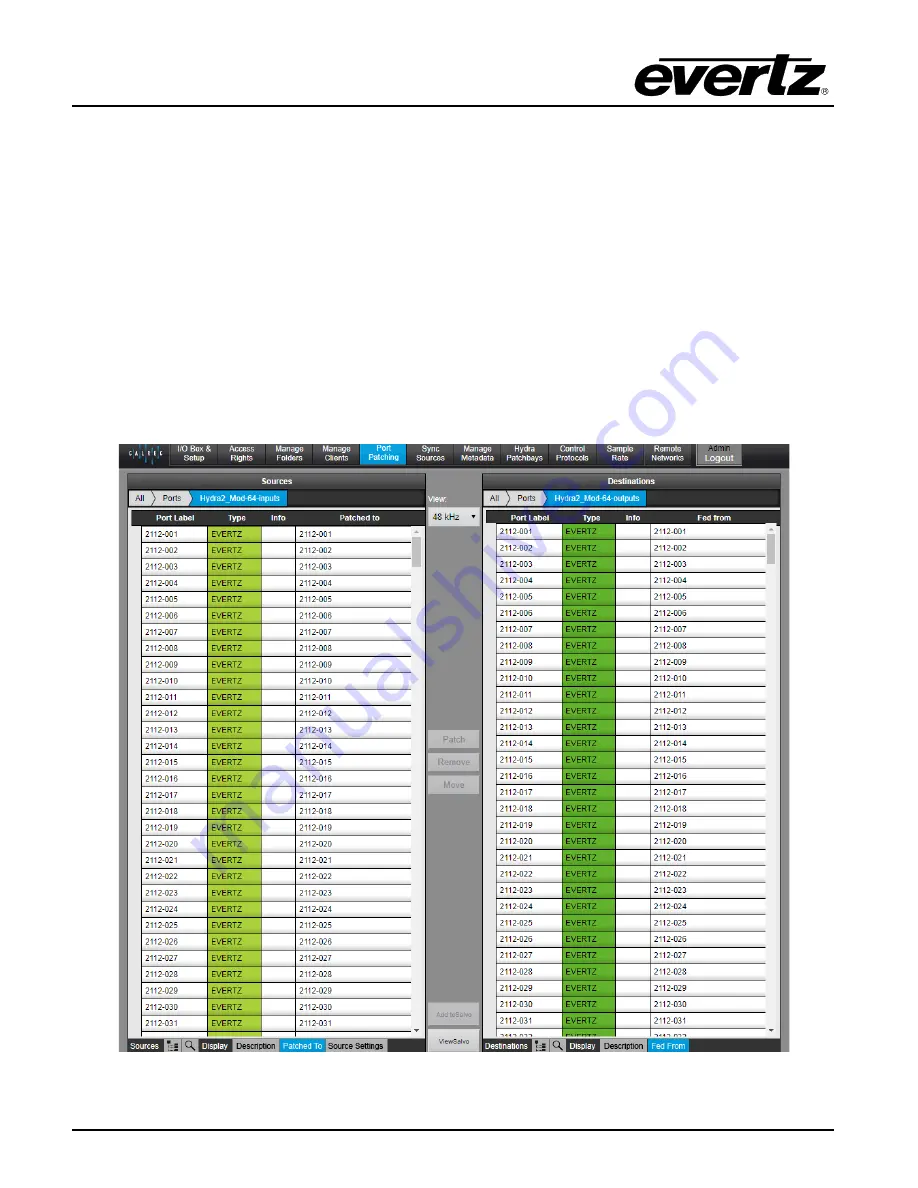
7800EMR-HYDRA2
User Manual
Page-14
Revision 1.0
5. Now refresh H2O from the browser and check that under the I/O Box & Setup tab there should be
an entry for the H2M module
6. Go to the Manage Folders tab and under Port Folders click ‘+’ at the bottom and add a folder with a
name ‘Hydra2_Mod-64-inputs’. Add a second folder in the same way for the outputs. I have chosen
64 as that is the HID of my Hydra module.
7. Select the new input folder and under Boxes select the Hydra2 module and highlight all 512 inputs
and press the Ports button at bottom LH corner to transfer all input channels into the new folder.
Repeat the process for the new outputs folder.
8. We are now ready in H2O for port patching across the Hydra2 network. Now for Hydra2 port
patching. In H2O go to the Port Patching tab and under Sources select port folder ‘Hydra2_Mod-64-
inputs’ or whatever you called it. Do the same under Destinations and select the port folder
‘Hydra2_Mod-64-outputs’. As shown in the picture below you can then patch
Figure 4-9 : Patching
Summary of Contents for 7800EMR-HYDRA2
Page 2: ...This page left intentionally blank ...
Page 6: ...7800EMR HYDRA2 User Manual Page ii Revision 1 0 ii This page left intentionally blank ...
Page 12: ...7800EMR HYDRA2 User Manual Page 4 Revision 1 0 This page left intentionally blank ...
Page 16: ...7800EMR HYDRA2 User Manual Page 8 Revision 1 0 This page left intentionally blank ...
Page 24: ...7800EMR HYDRA2 User Manual Page 16 Revision 1 0 This page left intentionally blank ...
Page 26: ...7800EMR HYDRA2 User Manual Page 18 Revision 1 0 This page left intentionally blank ...
Page 30: ...7800EMR HYDRA2 User Manual Page 22 Revision 1 0 Figure 7 2 Sample FTP Upgrade Window ...








































