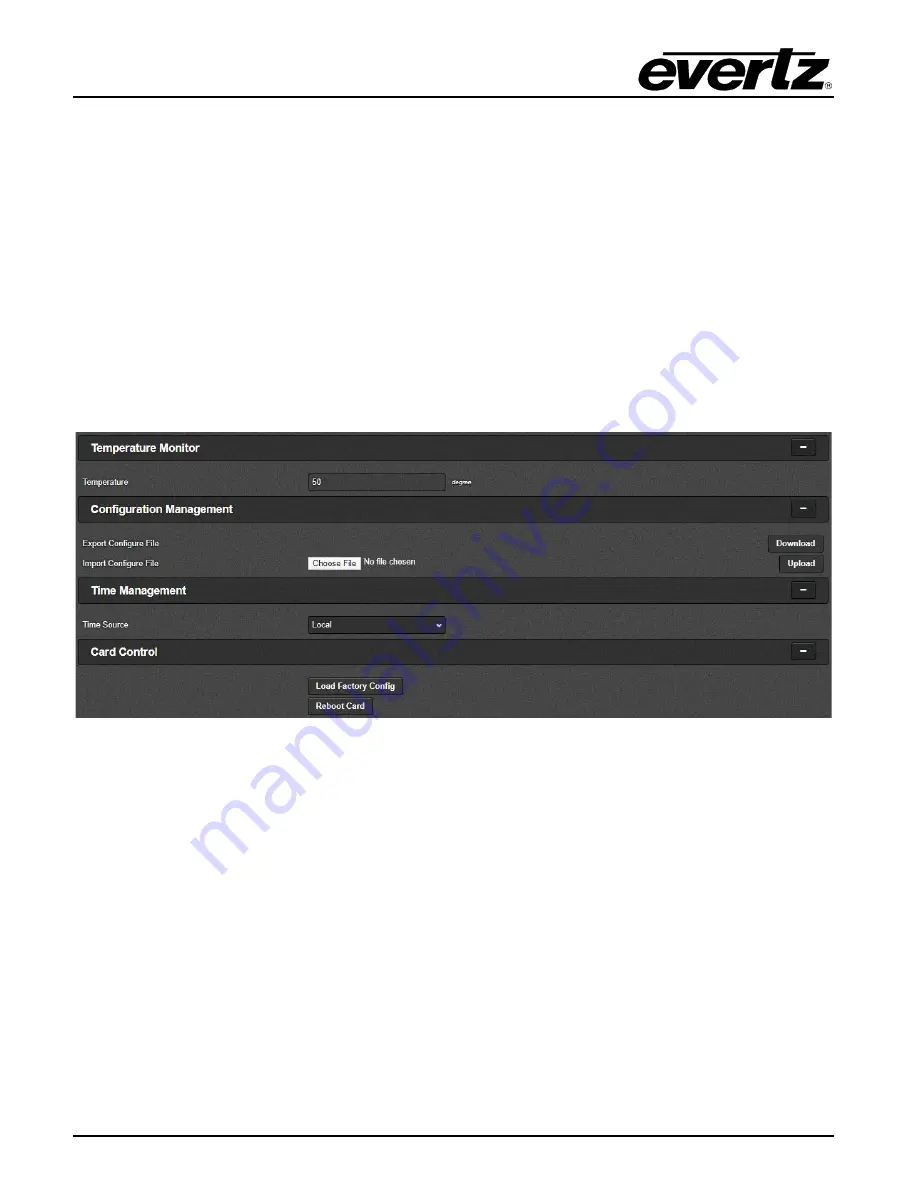
570FEC-HW-X19
Bulk 10GE FEC Encode/Decode
Page - 10
Revision 1.0
4.1.5. SFP Monitor
For SFPP 1-4
SFP Part Number:
This field displays the part number of SFP.
SFP Type:
This field displays the type of SFP.
SFP Rx Power Level:
This field displays the Rx power level of SFP.
SFP Tx Power Level:
This field displays the Tx power level of SFP.
4.1.6. ARP Control
For SFPP 1 to SFPP 4
Gratuitous ARP:
This dropdown allows the user to enable or disable Gratuitous ARP mode.
Gratuitous ARP Address:
This field allows the user to set the IP address used for Gratuitous ARP.
Figure 4-5: WebEASY® - System Section (Part 3 of 3)
4.1.7. Temperature Monitor
Temperature:
This field monitors the current temperature of module.
4.1.8. Configuration Management
Export Configure File:
This control allows the user to save config data to JSON file and download the
JSON file to local host.
Import Configure File:
This control allows the user to load config JSON file to card.
4.1.9. Time Management
Time Source:
This field allows the user to select what will be used as system time source.
4.1.10. Card Control
Load Factory Config:
This control is used to load factory configuration to each encoder.
Reboot Card:
This control allows the user to perform a soft reboot on the encoder.















































