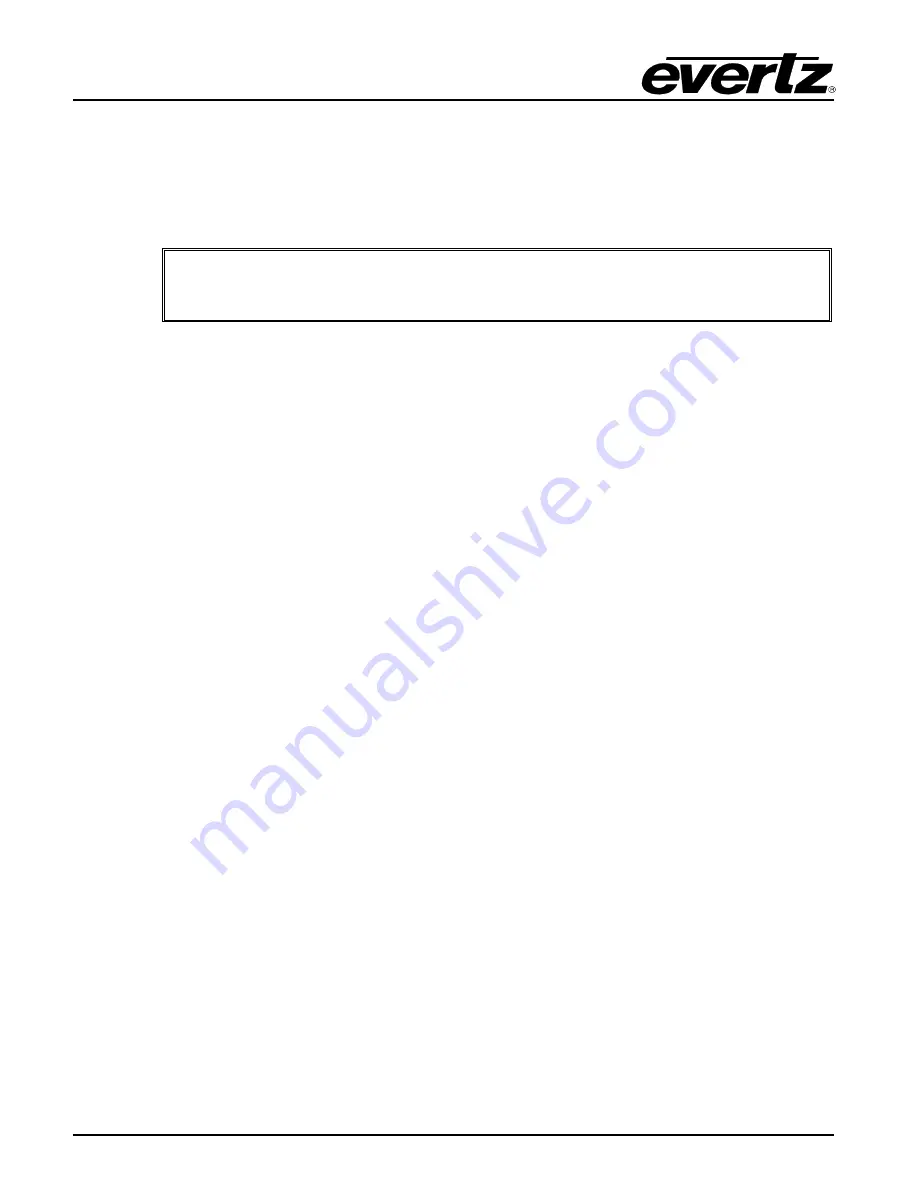
570ASI–X19-10GE2 Series
User Manual
Page - 6
3.3. CARE AND HANDLING OF OPTICAL FIBER
The transmission characteristics of the fiber are dependent on the shape of the optical core and
therefore care must be taken to prevent fiber damage due to heavy objects or abrupt fiber bending.
Evertz recommends that the user maintains a minimum bending radius of 5 cm to avoid fiber bending
loss that will decrease the maximum attainable distance of the fiber cable.
Note:
Never touch the end face of an optical fiber. Always keep dust caps on optical fiber
connectors when not connected and always remember to properly clean the optical end
face of a connector before making a connection.
3.4. HARDWARE INSTALLATION
To successfully install the 570ASI–X19-10GE2, the following is required:
1. 570 Series Frame
2. 570 Frame Controller
3. Web browser
connected to the 570FC frame controller with 570ASI–X19-10GE2 installed in
frame
Before handling the card, it is important to minimize the potential effects of static electricity. It is
therefore recommended that an ESD strap be worn.
Locate 2 adjacent vacant slots on the chassis. Unpack the 570ASI–X19-10GE2 and separate the rear
panel from the main card. Locate on the rear of the rack the two slots and remove the blanking panels.
Insert the rear panel into the back of the chassis and secure using the four screws provided.
Now insert the 570ASI–X19-10GE2 card into the corresponding front slots ensuring the card lines up
with the slot runners on the bottom and the top of the chassis. Push the card
firmly
into the slot
ensuring that when it mates with the rear card it has been firmly pushed into a seated position. The
card is secured to the frame with two thumb screws on the front. Hand tighten the thumb screws
instead of using a screw driver to avoid over tightening.
This procedure can be completed on all the other modules. The cards are hot swappable allowing for
the frame to be powered on while installing.
Summary of Contents for 570ASI-X19-10GE2
Page 2: ...This page left intentionally blank ...
Page 6: ...570ASI X19 10GE2 Series User Manual Page ii This page left intentionally blank ...
Page 10: ...570ASI X19 10GE2 Series User Manual Page vi This page left intentionally blank ...
Page 12: ...570ASI X19 10GE2 Series User Manual Page 2 This page left intentionally blank ...
Page 19: ...570ASI X19 10GE2 Series User Manual Page 9 4 1 SYSTEM Figure 4 4 WebEASY System Part 1 of 2 ...
Page 26: ...570ASI X19 10GE2 Series User Manual Page 16 Figure 4 9 WebEASY IP Input Control Part 2 of 2 ...
















































