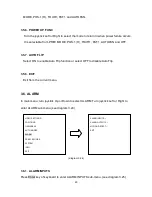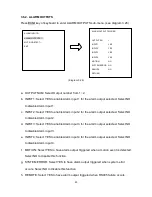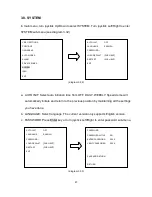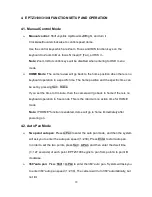71
4.3. Position Setting
Focus on a preset position: Press the number key, and then press Position to
focus on the number of preset position; or you can press Position, then enter the
preset position number, and then press Enter to focus on the number of preset
position.
Preset a position: Shift the Joystick to the position you would like to preset, and
then press Shift + Position. The system will ask you to enter the preset position
number (1~192), and then press Enter to save the position. There are up to 192
positions can be preset.
Three specific preset positions can be set as follows:
92 => Set Left Limit Stop (A position)
93 => Set Right Limit Stop (B position)
95 => Enter Menu mode (Use keyboard control keys to control OSD items; Focus F.
to go downward, Focus N. to go upward. IRIS + go to previous setting and IRIS – to
exit).
You can directly go to the following specific preset positions:
33 => Rotation of 180 degree
34 => Go to Home position (if Home Position is set by EVF Keyboard)
90 => Run tour (one-way)
91 => Run Pattern
94 => Initial
96 => Stop Scan
97 => Start running tour 1
98 => Frame scan (60 degree / step)
Default speed is 32. It can be changed by EVF Keyboard (Shift + A.Pan setting
Summary of Contents for Speed Dome EPTZ3100
Page 1: ...Speed Dome EPTZ3100 EPTZ3100I USER MANUAL Date Jan 2009 ...
Page 14: ...14 EKB500 Keyboard EKB200 USB Controller Keyboard ...
Page 24: ...24 5 Screw in 4 long screws to fix the bracket to bracket base ...
Page 28: ...28 6 Screw in 4 screws for mounting the bracket base 7 Thread the cable through the bracket ...
Page 35: ...35 7 Aim bracket s fillister to surface ring s fillister turn it until it is firmly fixed ...