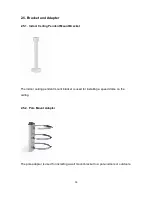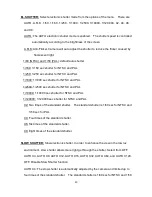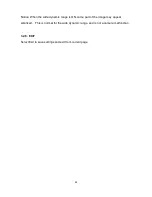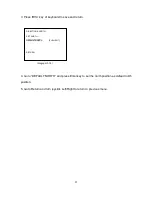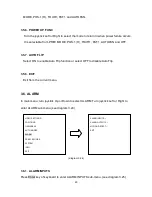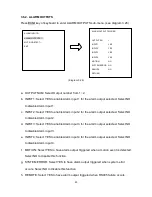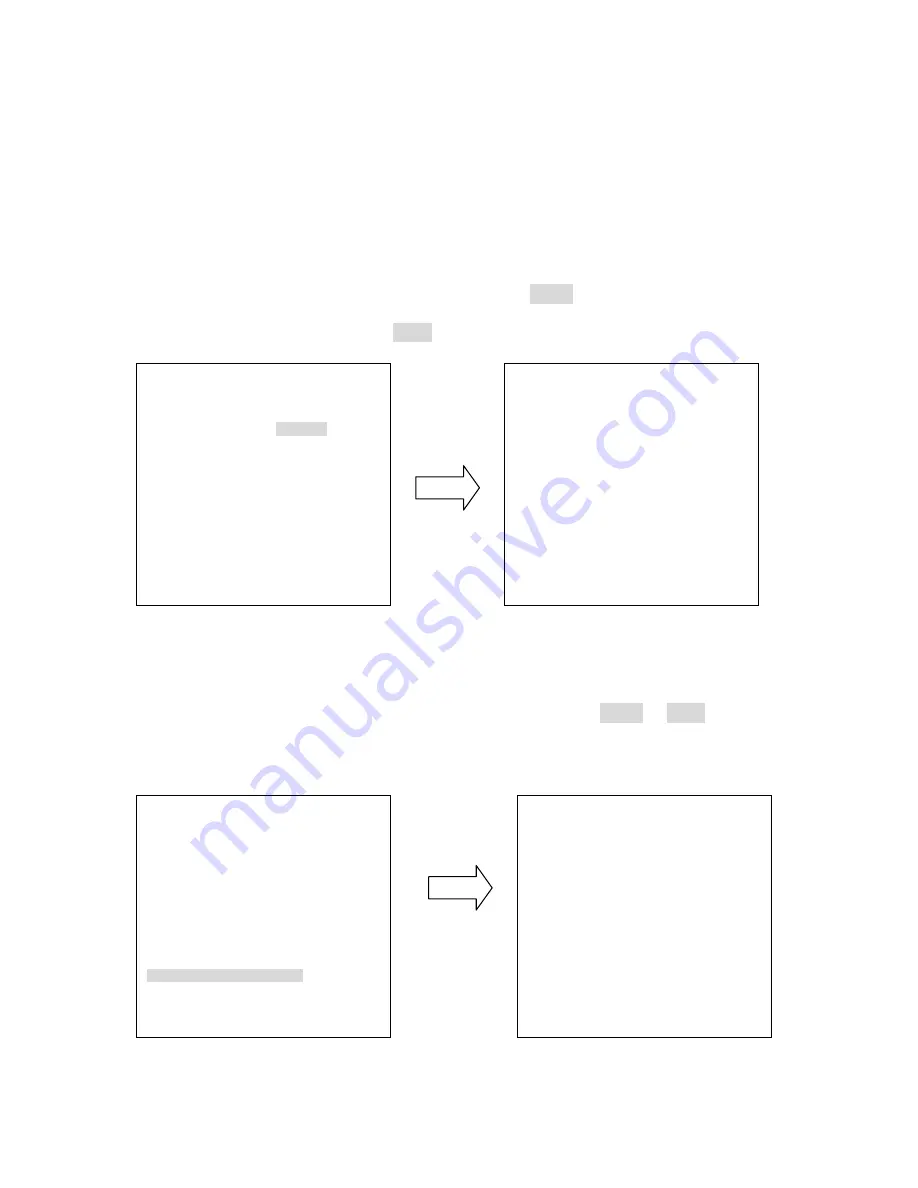
49
In zone menu, you can set a zone and name it, when the speed dome turns to the zone
you set, it will display zone name on the screen (only if “OSD/AREAS->Display -> Zone” is
set as “YES”). Turn the joystick to Up/Down to select the character. Turn the joystick Left
or Right to select the character position. Once the title is inputted, turn the joystick
Left/Right to go “Range” section, and press Enter key to enter Range sub-menu. Use the
joystick to move speed dome to its left position. Press IRIS+ key to save left position
setting and go to next step or press IRIS- to cancel.
(diagram 3.10)
Use the joystick to move speed dome to its right position. Press IRIS+ or IRIS- key to save
and return.
(diagram 3.11)
ZONE1
MOVE TO LEFT POSITION
IRIS+: SAVE AND NEXT STEP
IRIS-: CANCEL
ZONE
TITLE
RANGE CLR
1. ---------------------------- --------
<┘
[
<┘
]
2. ---------------------------- --------
<┘
[
<┘
]
3. ---------------------------- --------
<┘
[
<┘
]
4. ---------------------------- --------
<┘
[
<┘
]
5. ---------------------------- --------
<┘
[
<┘
]
6. ---------------------------- --------
<┘
[
<┘
]
7. ---------------------------- --------
<┘
[
<┘
]
8. ---------------------------- --------
<┘
[
<┘
]
RETURN
ZONE1
MOVE TO LEFT POSITION
IRIS+: SAVE AND NEXT STEP
IRIS-: CANCEL
ZONE1
MOVE TO RIGHT POSITION
IRIS+/IRIS-: SAVE AND
RETURN
Summary of Contents for Speed Dome EPTZ3100
Page 1: ...Speed Dome EPTZ3100 EPTZ3100I USER MANUAL Date Jan 2009 ...
Page 14: ...14 EKB500 Keyboard EKB200 USB Controller Keyboard ...
Page 24: ...24 5 Screw in 4 long screws to fix the bracket to bracket base ...
Page 28: ...28 6 Screw in 4 screws for mounting the bracket base 7 Thread the cable through the bracket ...
Page 35: ...35 7 Aim bracket s fillister to surface ring s fillister turn it until it is firmly fixed ...