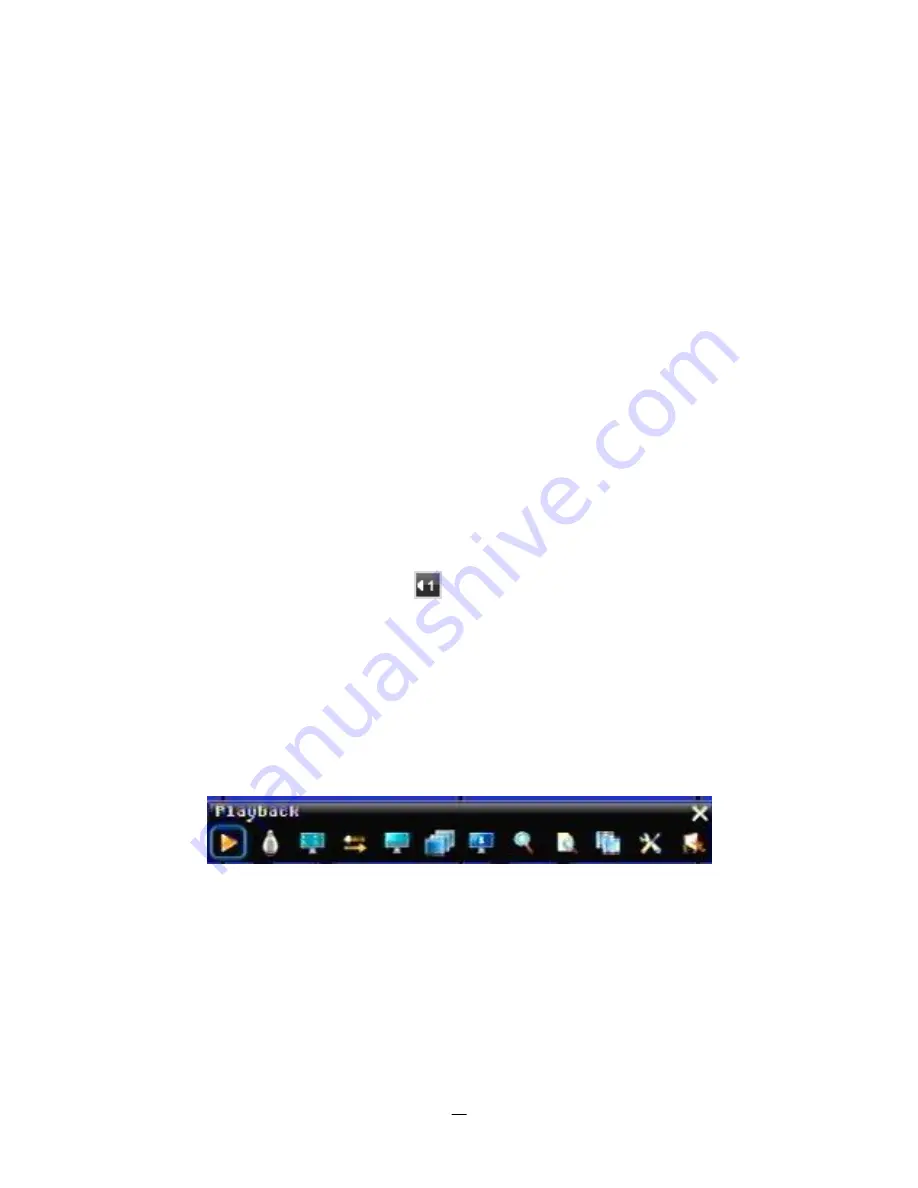
18
3
MOUSE AND FRONT PANEL OPERATION
Paragon 264x4 series DVR support multiple sources to control the DVR. It can be controlled with a mouse,
the front panel, the handheld remote control or the RS-485 keyboard EKB 500 (optional).
This chapter will cover the basic operation using mouse and front panel.
3.1
GENERAL USB MOUSE OPERATION
3.1.1
How to select a channel / Enable audio
1.
In a view consisting of more than one channel, user can select a channel by clicking once on desired
channel screen. The selected screen will be highlighted by white frame.
2.
Double clicking on a channel screen will display full screen of this channel.
3.
To enable audio out, click audio icon(ex:
) at lower side of the screen. This system can have only
one audio out for one camera at a time. Click this button to select a camera for audio out, or to select
none audio-out mode.
3.1.2
OSD Root Menu
1. Right-click the mouse to obtain DVR control bar (see Figure 3-1 OSD Root Menu ). When you move the
mouse over each icon, the appropriate title will be displayed on top of the control bar.
Figure 3-1 OSD Root Menu
2. Click on any icon to perform that action. These actions are covered in detail in Chapter 4.
3. Click the “X” in the top-right corner to close the DVR control bar.
Chapter
3
Summary of Contents for PARAGON 264x4-16
Page 1: ...Instruction Manual PARAGON 264x4 16 Digital Video Recorder Firmware Version 2 5 5...
Page 107: ...101...
Page 108: ...102...
Page 118: ...112...
Page 123: ...117 c Click Delete button...






























