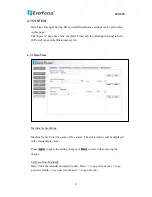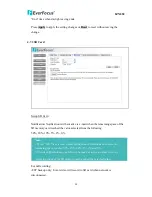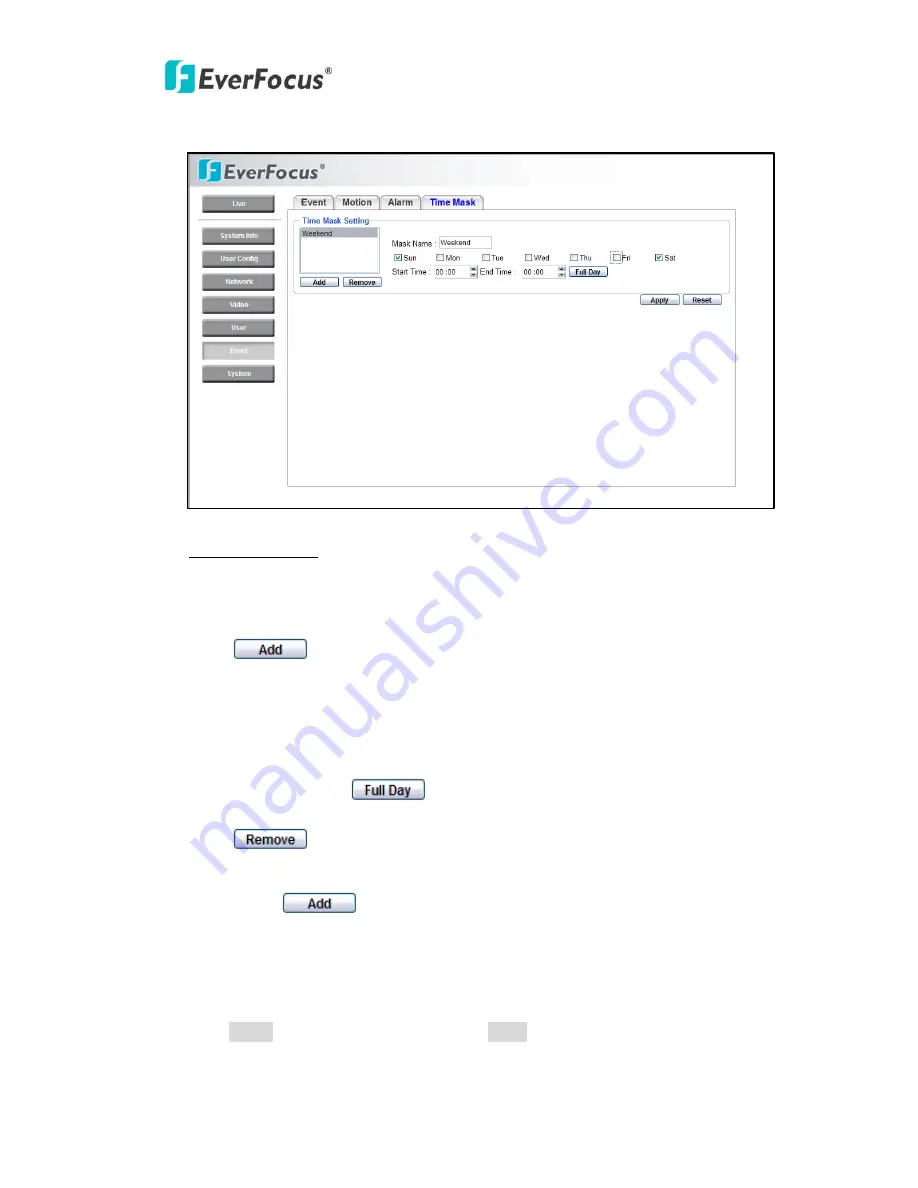
EZN850
46
4.6.4 Time Mask
Time Mask Setting
Time mask setting allows you to schedule event actions.
Select
Always
for event action to be taken continuously.
Press
button to add new time period.
Mask name: Input a mask name for the new time period.
Check the check box for the day to be scheduled: Sun, Mon, Tue, Wed, Thu, Fri &
Sat.
Set the
Start time
and
End time
for time mask by clicking Up arrow or Down
arrow. Or simply press
for a full day of event action.
Press
button to remove a scheduled time period.
An example on how to set weekend as time mask is as follows:
1.
Click
from time mask setting.
2.
Enter Mask name, e.g. Weekend.
3.
Check “Sun” & “Sat” boxes.
4.
Select “Start time” and “End time” or “Full day”.
Press
Apply
to apply the setting changes or
Reset
to reset without saving the
change.