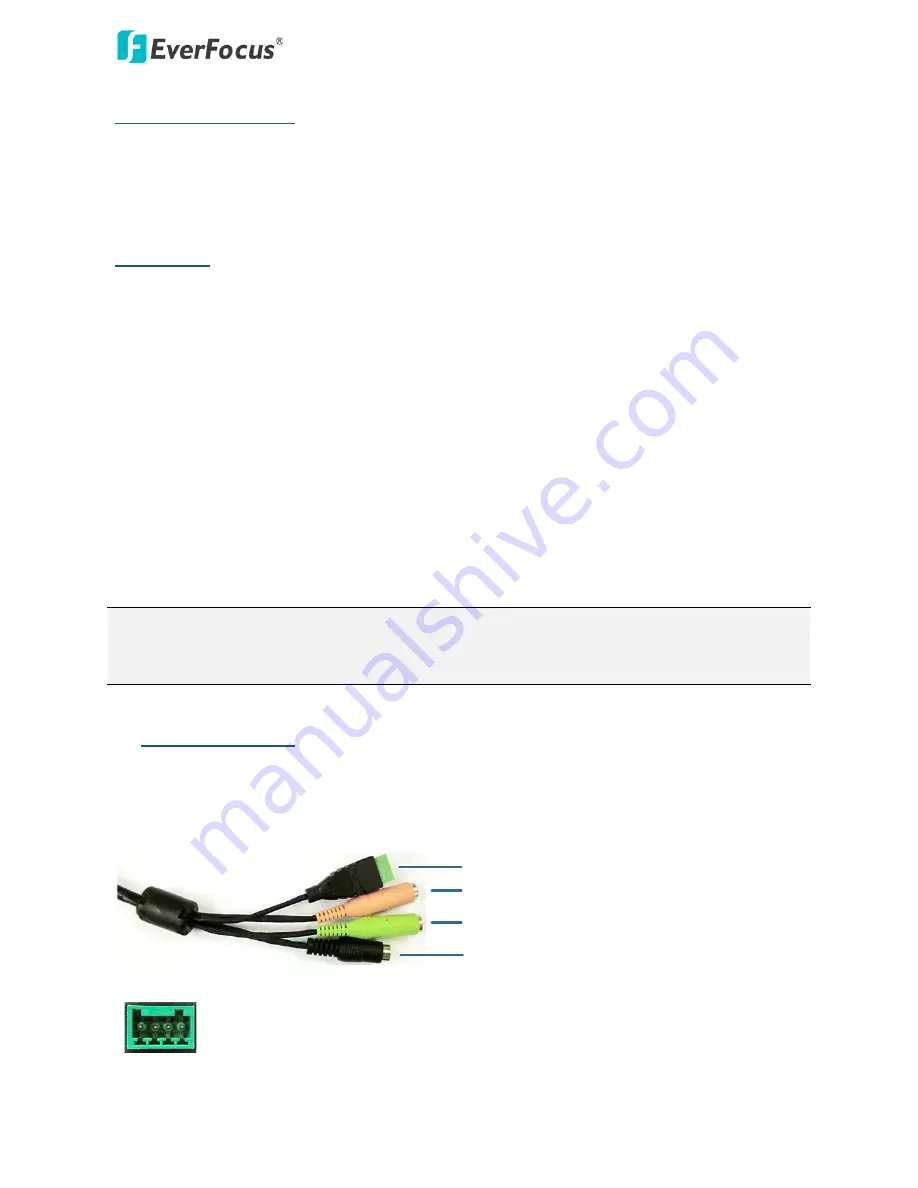
EZN Plus Series
2
System Requirements
Before installing, please check that your computer meets the following system requirements.
•
Operating System: Microsoft Windows XP / Vista (32-bit) / 7 (32-bit)
•
Microsoft Internet Explorer 7 or above
Packing List
•
EZN Plus Series Camera x 1
•
4-Pin Terminal Block x 1
•
Quick Mounting Ring x 1
•
Software CD x 1
•
RJ-45 Connector x 1
•
Quick Installation Guide x 1
•
Mounting Kit x 1
-
Long Screw x 4 (for attaching the Quick Mounting Ring to the mounting surface)
-
Short Screw x 4 (for connecting the camera base to the quick Mount Ring)
-
Screw Anchor x 4 (in conjunction with Long Screw)
-
Hexagon Key x 1 (for adjusting the camera position)
-
Hexagon Wrench x 1 (for removing the sunshield)
-
Torx Wrench x 1 (for removing the lock tab)
-
Mounting Template x 1
Note:
Contact the shipper if any items appear to have been damaged in the shipping process. If any
items are missing, notify your EverFocus Electronics Corp. Sales Representative or Customer Service
Branch. Please also keep the shipping carton for possible future use.
2.
4-Pin Data Cable
The 4-Pin Data Cable provides connections for power, audio input / output and alarm input / output.
The wires are illustrated and defined below. Note that microphones with external power supplies
are required.
Alarm Input / Output
Audio Input (Pink)
Audio Output (Green)
12V DC Input
Pin Assignment for Alarm Input / Output
4 3 2 1
Pin 1: Alarm GND
Pin 2: Alarm In
Pin3: Alarm Out-
Pin4: Alarm Out+































