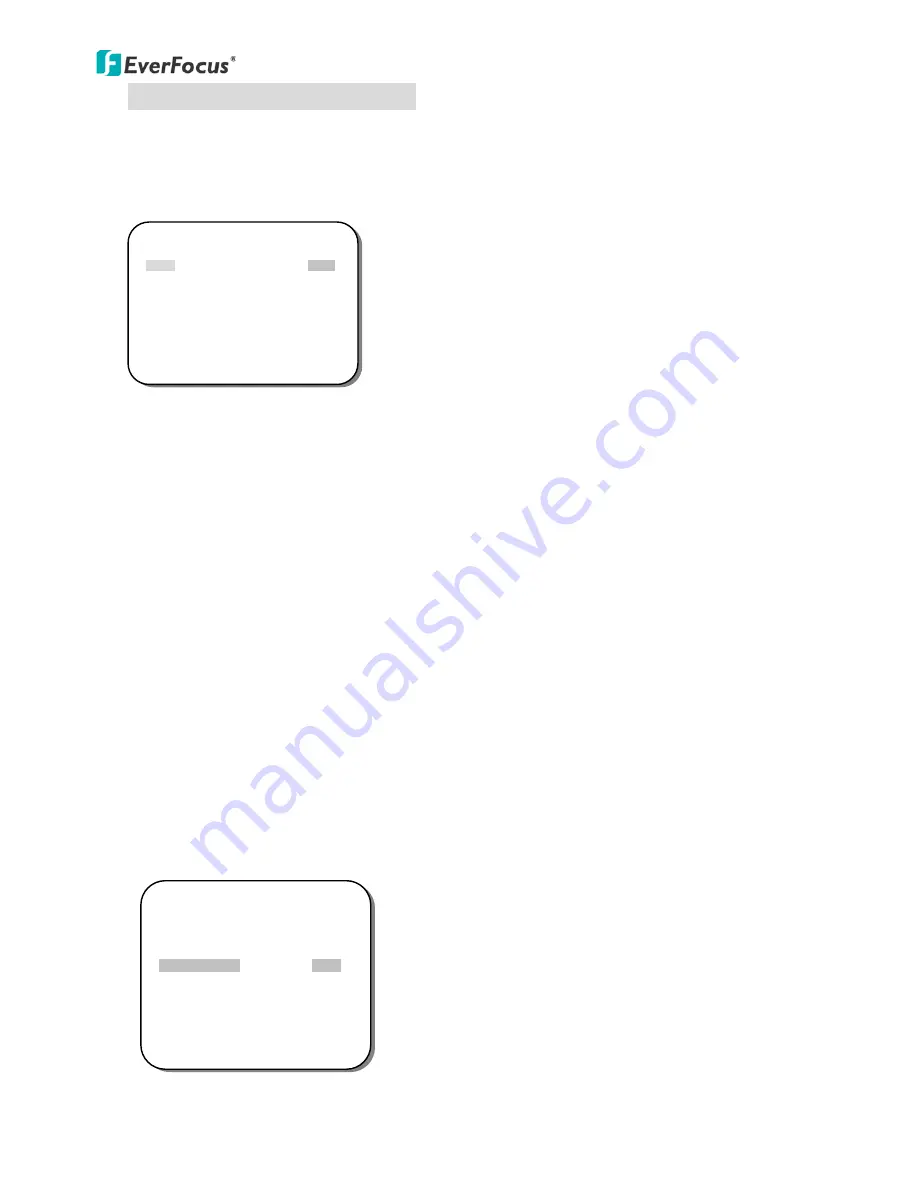
EQ610s
12
BLC (Back Light Compensation)
On the main menu, scroll to WDR and select BLC mode in the right-hand
column. Even when there is a bright backlight behind an object, bright
images of the object and its background can still be captured by selecting
the BLC mode.
-
AUTO
Select AUTO to adjust the BLC automatically. The range is 000~015.
-
MANUAL
Selecting MANUAL lets you select the AREA and MANUAL LEVEL, to
adjust the BLC value manually. The default AREA value is BOTTOM 1/3,
and the default MANUAL LEVEL value is MID. With these default values,
the bottom third of the screen will be the brighter area, using the
middle level of brightness.
AREA: BOTTOM 1/3, TOP 2/3, BOTTOM 2/3, LEFT 2/3, and RIGHT 2/3.
MANUAL LEVEL: HIGH, MID, and LOW.
6.4 WHITE BALANCE
The screen color can be adjusted by using the WHITE BALANCE function.
1.
Scroll to WHITE BALANCE on the main menu and use the LEFT and RIGHT
buttons to toggle between this menu item’s seven mode options.
2.
Select the desired mode and press ENTER to open the mode’s adjustment
submenu.
The BLC modes are AUTO and MANUAL.
Submenu of the WDR > BLC mode.
The modes for WHITE BALANCE are
ATW,
AWB, 3200K, 6300K, ANTI CR, MANUAL,
and PUSH LOCK
.
** BLC **
MODE
AUTO
AREA
--
MANUAL LEVEL
--
AUTO LEVEL
||||||||||
|
||||| 008
RETURN
<┘
** MAIN MENU **
LENS
AUTO<
┘
EXPOSURE
SET<
┘
WDR
OFF
WHITE BALANCE
ATW<
┘
2DNR & 3DNR
SET<
┘
DAY/NIGHT
AUTO<
┘
IMAGE
SET<
┘
EFFECT
SET<
┘
SYSTEM
SET<
┘
EXIT<
┘
























