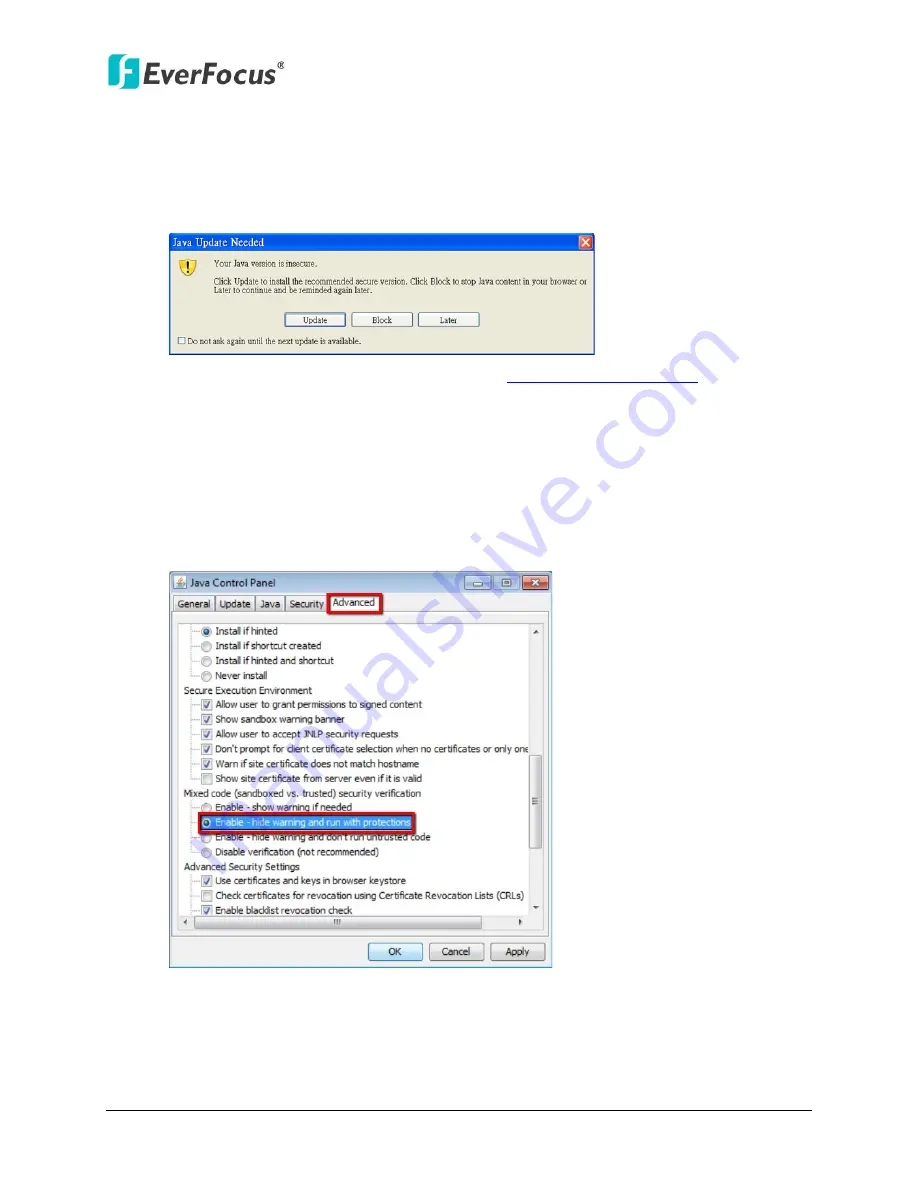
ENVR8304D-8CH
12
5.
Installing JAVA Runtime
You need to install the latest JAVA software for stable operation.
1.
When first connecting to the NVR’s IP address, the following dialog will show up if you
didn’t install the JAVA software or its latest version on your computer.
2.
Please click
Update
to go to the JAVA website
http://www.java.com/en/
, and
download the latest version of the JAVA software.
3.
Please go to the Control Panel > JAVA Control Panel to change settings.
4.
If you can’t find the JAVA in the Control Panel, please go to Program Files > Java > jre7 >
bin and double-click the
javacpl
(JAVA Control Panel).
5.
Click
Advanced
tap on the top of the window, and scroll to “Mixed code (sandboxed vs.
trusted) security verification”, and select the
Enable – hide warning and run with
protections
.



















