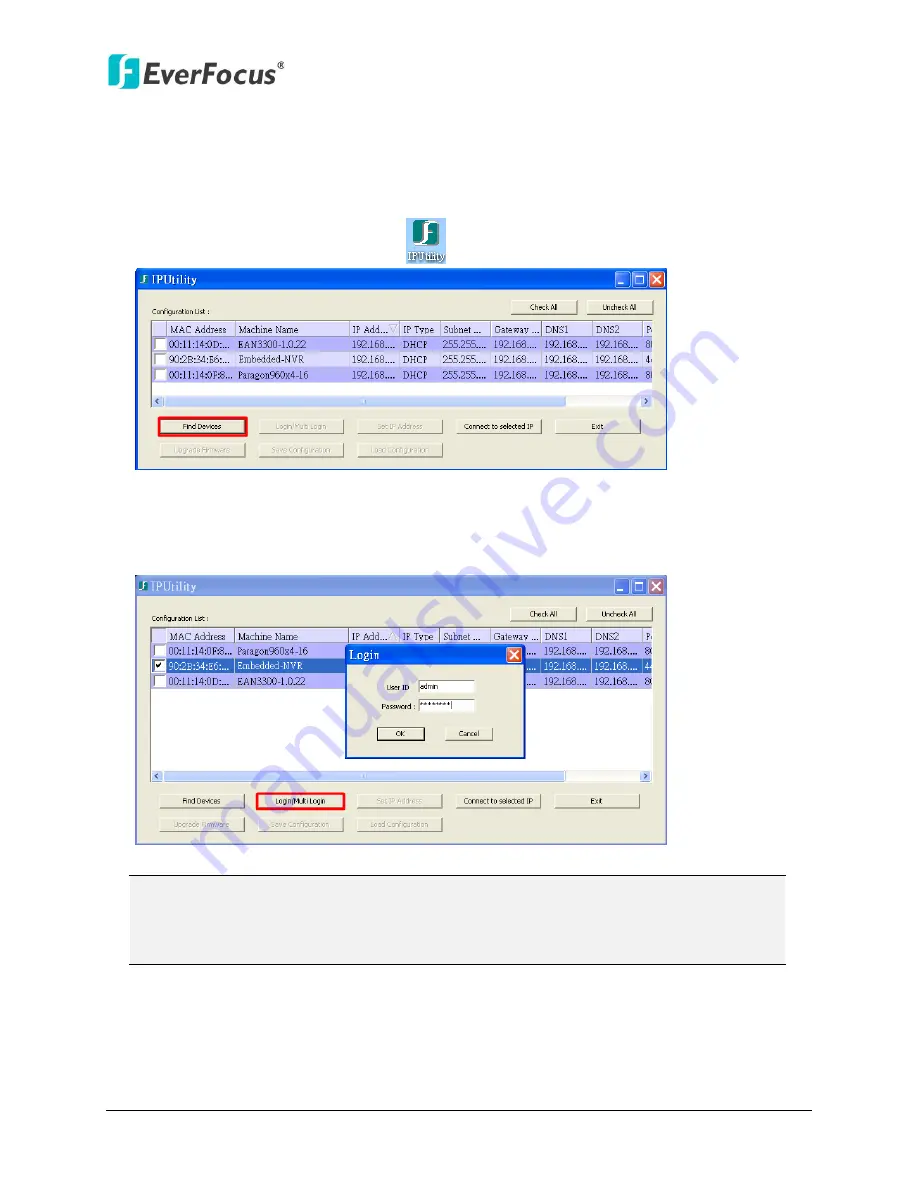
ENVR8304D-8CH
10
4.
Accessing the NVR
You can look up the IP address and access the Web interface of the NVR using the
IP Utility (IPU)
program, which is contained in the CD. It can also be downloaded from EverFocus’ Website:
http://www.everfocus.com/tools.cfm
. Please connect the NVR in the same LAN of your computer.
1.
Install and then start the IPU program
. The following dialog box appears.
2.
IPU will automatically search the IP devices connected in the LAN. The default network
values of the IP devices will be displayed. By default, the network protocol of the IP device is
DHCP
.
3.
To configure the network settings, select an IP device and then click
Login/Multi Login
.
4.
Type the user ID and password. Click
OK
.
Note:
1.
The default user ID is
admin
and the default password is
11111111
.
2.
If you select more than one NVRs that have the same user ID / password, you will
be able to log in several NVRs at once.
5.
You might be required to download
ActiveX
and
JAVA software
for viewing the camera
feed. If asked, click
Yes
. For more details, please refer to
5. Install JAVA Runtime
and
6.
Browser Security Setting
.



















