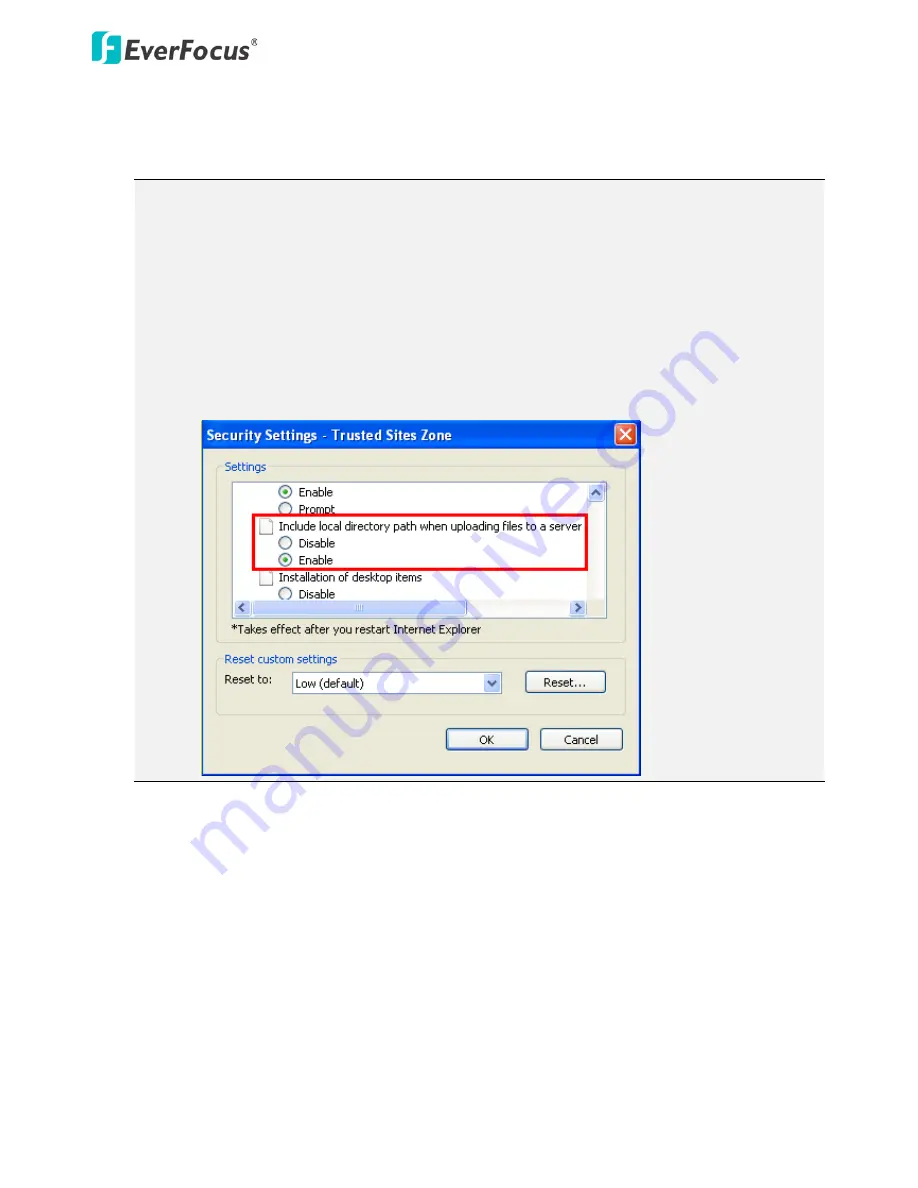
EMN Series Mini Mobile IP Dome
37
【
Upgrade Firmware
】
This function can only be set up in the
Advanced
tab. Click the
Browse
button to
find a previously prepared firmware upgrade file. Click the
Upload
button to install the new firmware.
Note:
1.
Do not disconnect power to the unit during the upgrade sequence. The unit will reboot
automatically after the upgrade has completed (1-5 minutes).
2.
During the upgrade process, all event recording actions will be stopped. Event recording
actions will resume after the camera is rebooted.
3.
If the “
File Error, Please re-login!!
” warning message appears when upgrading the firmware,
please try the following instructions:
a.
Go to Internet Explorer > Tools > Internet Option > Security > Custom.
b.
Find and enable the
Include local directory path when uploading files to a server.
















































