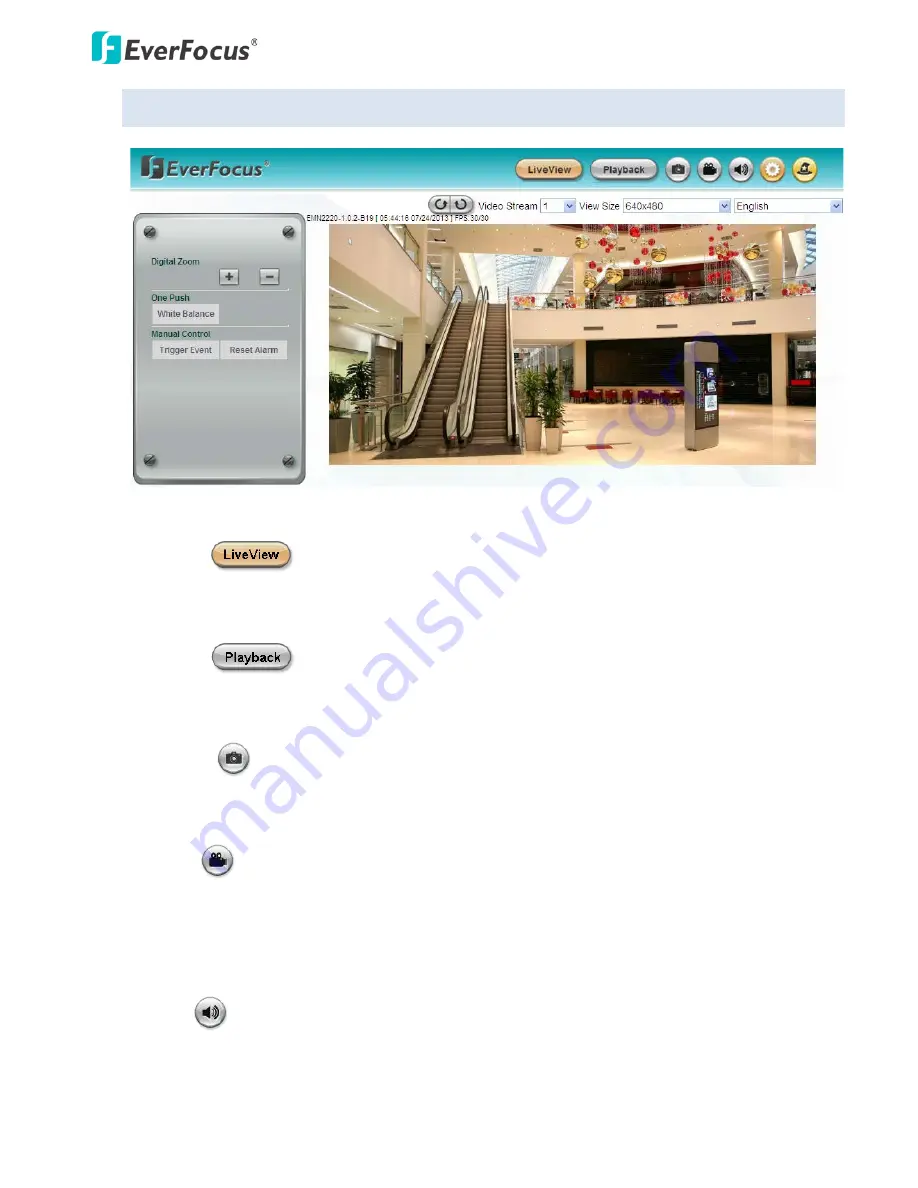
EMN Series Mini Mobile IP Dome
15
5.4
Live View Window
1.
Click the
button to display the Live View window. If you experience video feed lag time
(if connected via Internet), you can reduce the resolution or limit the number of streams. See
7.2.1
Streaming and Audio
.
2.
Click the
button to play back the recorded data directly from the on-camera Micro SD /
SDHC card
(for this function to become active, you have to insert a Micro SD / SDHC card in the Micro
SD / SDHC card slot on the camera. See 6.2 Setting up the Playback Function).
3.
Snapshot
Click the
Snapshot
button to take a snapshot. By default, the snapshot will be saved at C:\EverFocus\.
To change the location, see Record to Local in
7.1.3 Storage
.
4.
Record
Click the
Record
button to start / stop recording. By default, the video recordings will be saved at
C:\EverFocus\. To change the location, see Record to Local in
7.1.3 Storage
. To change the source
video stream and recording format, see Recording and Snapshot Settings in
7.1.3 Storage
. To
configure the Schedule Record setting, see Schedule Settings in
7.3.2 Event
.
5.
Audio
Click the
Audio
button to switch on/off the speaker function for listening to the audio from the
camera. To activate the Audio function, the
Enable Audio
must be selected. See Audio Settings in
7.2.1 Streaming and Audio
.






























