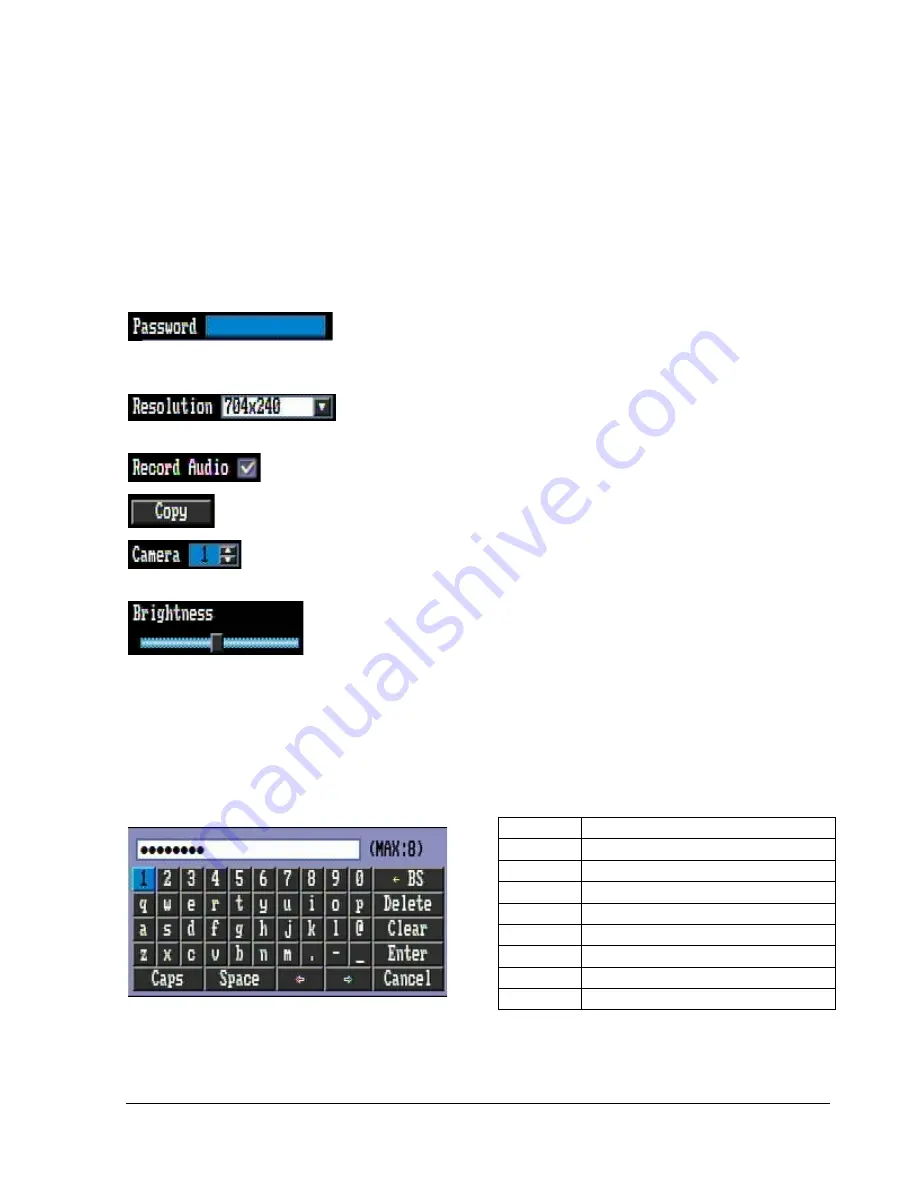
18
○
3 In section 3, all the details for the selected option will be available here. Use the arrow keys to move
between items and press “
Enter
” to make changes.
Note:
press “
Menu
” button to go back to the previous menu section.
3.2.3
Component Options
Textbox
: Press
Enter
key and an on-screen keyboard will appear below.
(For more details about on-screen keyboard, please see *Note about on-screen keyboard).
Dropdown box
: Press “
Enter
” key to show the available options. Use the
Up/Down arrow keys to highlight the desired option and press “
Enter
” again to select it.
Check box
: Press “
Enter
” key to enable or disable the setting.
Button
: Press “
Enter
” key to execute the function.
Selection box
: Press “
Enter
” key to select the field, then use the Up/Down arrow keys to
scroll through the desired options. Press “
Enter
” again to choose it.
Bar
: Press “Enter” key to activate the slider, then use the Left/Right arrow keys
to adjust the setting. Press “Enter” again to finalize the changes.
* Note about on-screen keyboard:
Use the arrow keys to highlight a button and press “Enter” to input that character.
The buttons on the right and bottom have the following functions:
<- BS
Delete the previous letter
Delete
Delete the next letter
Clear
Clear box
Enter
Confirm the selection
Caps
Switch to capital letters
Space
Enter a space
<-
Move to left
->
Move to right
Cancel
Cancel and exit from the keyboard
Summary of Contents for ECOR 4D
Page 1: ...Instruction Manual E EC CO OR R S Se er ri ie es s D DV VR R ...
Page 75: ...68 ...
Page 76: ...69 ...






























