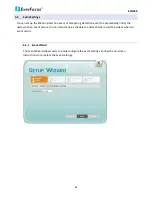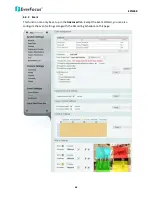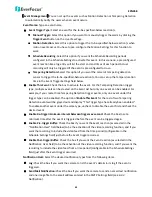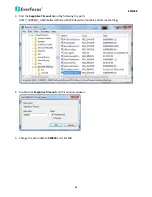EZN268
50
Upload
to
FTP:
Check
the
box
if
you
want
the
camera
to
upload
the
recordings
to
the
FTP
server
entered
in
the
FTP
Repository
Settings
(see
6.3.3
Notification
).
Network
Alarm:
Check
the
box
if
you
want
the
camera
to
send
a
network
alarm
signal
(when
the
event
occurs)
to
the
CMS
servers.
Note
that
you
have
to
configure
the
Network
Alarm
Settings
for
this
function
to
work
(see
6.3.3
Notification
).
:
Set
up
the
Event
information
and
click
the
Create
button,
the
created
Event
information
will
be
listed
in
the
Event
List.
:
Highlight
an
item
in
the
Event
List
and
then
click
the
Remove
button
to
remove
the
highlighted
item.
:
Highlight
an
item
in
the
Event
List
and
edit
the
Event
information
on
the
left
‐
side.
Click
the
Edit
button
and
the
item
will
be
edited.
:
Click
the
button
to
cancel
the
changes
and
return
to
the
previous
settings.
【
Tamper
Detection
Settings
】
Tamper
Duration
Time:
Set
up
a
duration
time
between
10
and
120
seconds.
【
Trigger
Options
Settings
】
Pre
‐
trigger
Buffer:
Select
the
duration
for
the
buffer.
This
will
determine
the
amount
of
footage
(length
of
time)
before
the
event
trigger
moment
that
will
be
included
in
an
event
‐
triggered
video
recording,
if
that
buffer
and
video
recording
has
been
enabled
in
the
Event
Management
field.
Post
‐
trigger
Buffer:
Select
the
duration
for
the
buffer.
This
will
determine
the
amount
of
footage
(length
of
time)
after
the
event
trigger
moment
that
will
be
included
in
an
event
‐
triggered
video
recording,
if
that
buffer
and
video
recording
has
been
enabled
in
the
Event
Management
field.
Click
Apply
to
apply
the
changes
or
Cancel
to
cancel
the
changes
and
return
to
the
previous
settings.
【
Schedule
Settings
】
Users
can
configure
the
recording
schedule
here.
Select
the
desired
recording
types
among
the
options
below.
Click
and
drag
the
cursor
on
the
time
block,
which
will
be
applied
with
the
selected
recording
type.
Event
Recording
(Red):
Select
for
the
camera
to
activate
all
the
Event
Recording
set
up
in
the
Event
Management
field
(Event
Trigger
Type),
except
the
Schedule
Recording.
Schedule
Recording
(Green):
Select
for
the
camera
to
activate
only
the
Schedule
Recording
set
up
in
the
Event
Management
field
(Event
Trigger
Type).