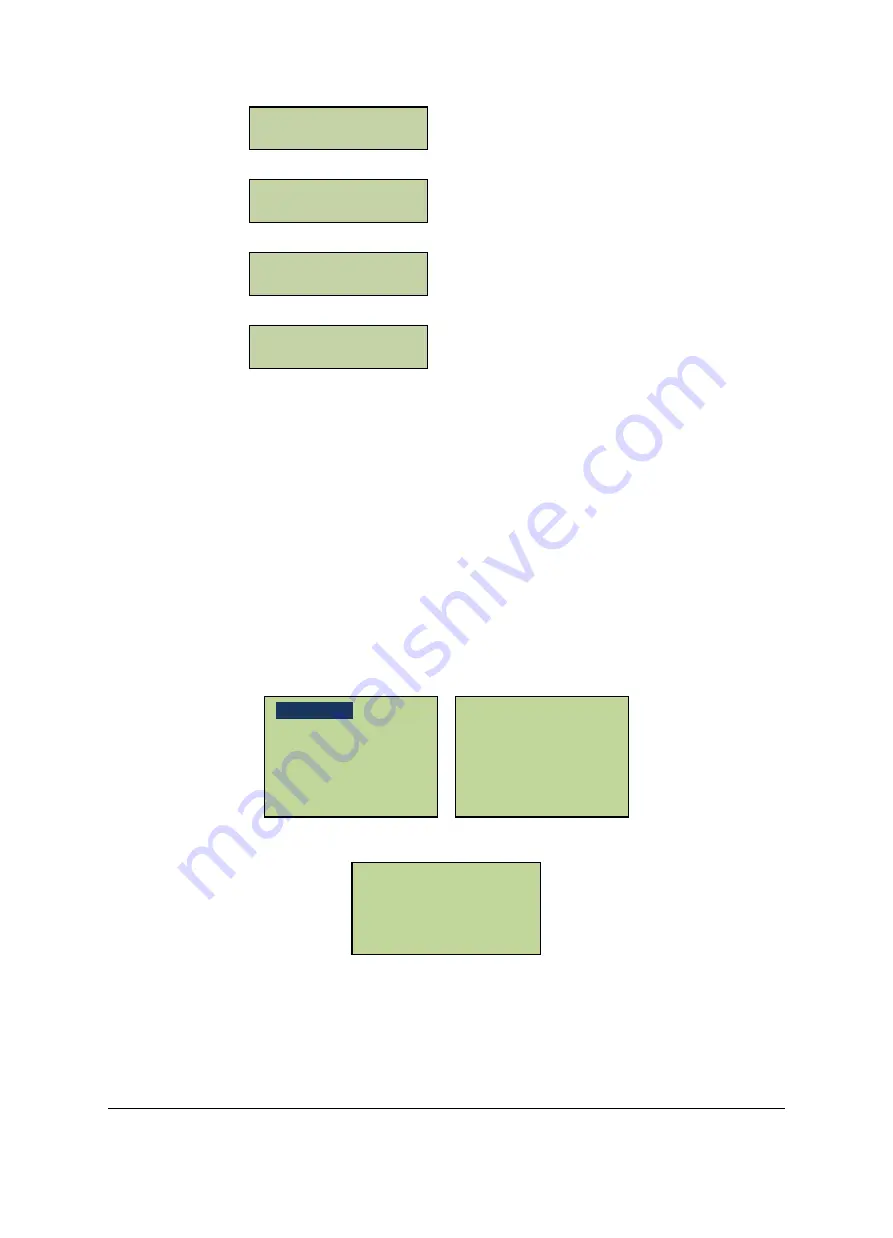
18
Alarm Setting Menu
Address Setting Menu
Network Setting Menu
System Information Menu
Press “#” to enter correspond menu to set items.
3.5
System Setting
In the System Setting main menu, scroll to “System Setting” menu item and press “#” to
enter the “System Setting” menu. In the System Setting menu, there are 10 submenu items
in all. Users can carry out basic setup by selecting the corresponding menu items, such as
date, time, password, etc. After entering the “System Setting” menu, the following screen
will show up:
Roll up and down with the numerical keys 2 and 8 to select the menu items and press “#” to
enter the corresponding setup.
Erase All Events
Restore Factory
Auto Daylight Saving
Set SYS Password
Set ARM Password
Restore Expired Event
Set Language
Set Date Format
Set Date
Set Time
System Information
Set Network
Address Setting
Alarm Setting
















































