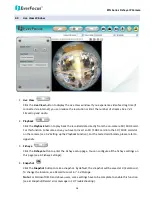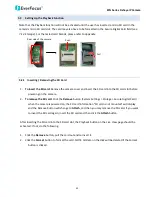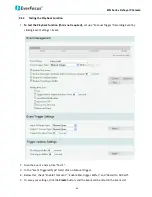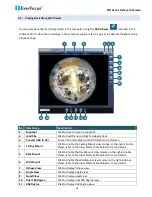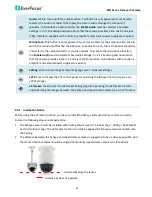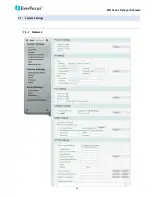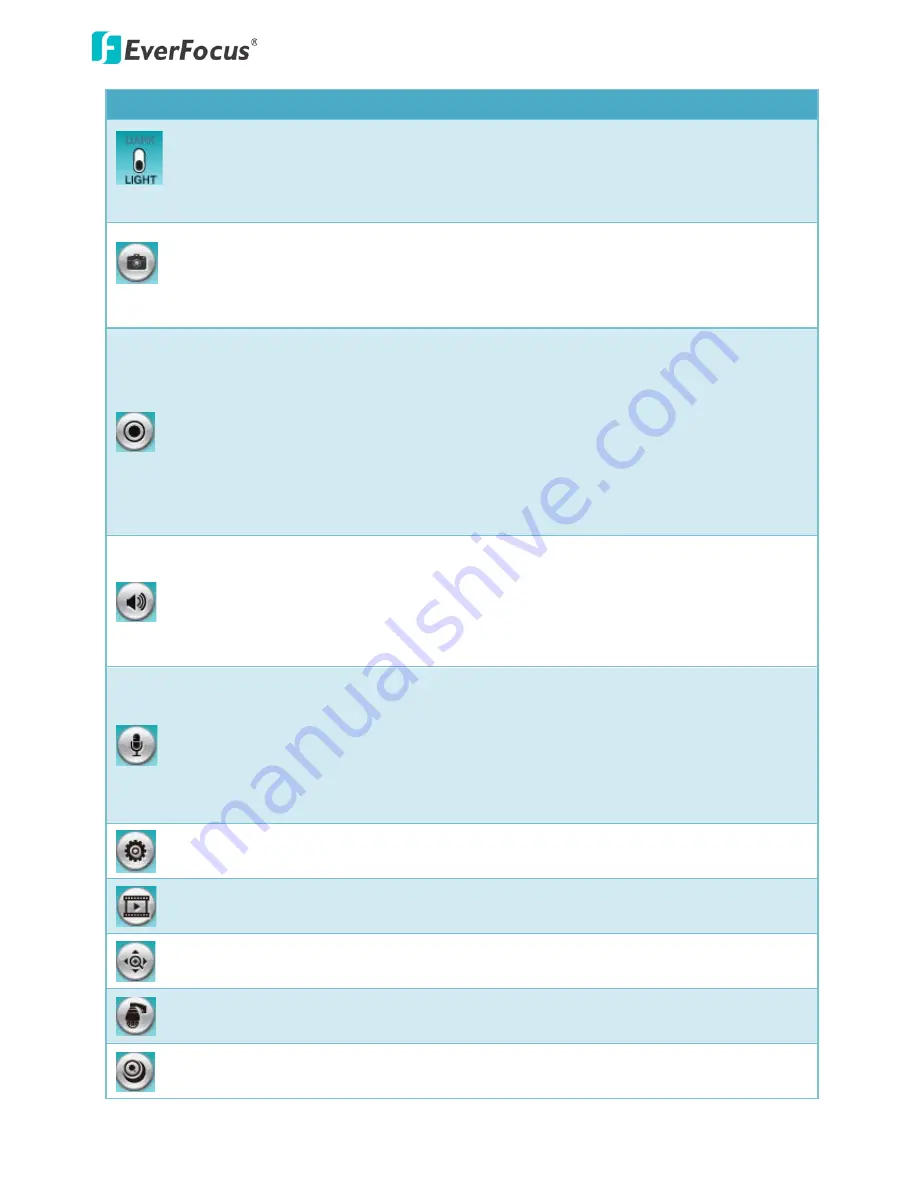
EFN Series Fisheye IP Camera
39
Icon
Name: Descriptions
UI Style Switch: Click to switch the user interface style between Dark and Light.
Snapshot: Click the Snapshot button to take a snapshot. By default, the snapshot will be
saved at C:\EverFocus\. To change the location, see
Record to Local
in
7.1.3 Storage
.
Note: For Microsoft IE10 and above users, some settings have to be complete to enable this
function (see
B. Snapshot/Record error message
in
10. Troubleshooting
).
Recording: Click the Record button to start / stop recording the current video stream. By
default, this icon is only for one-minute video recording and the recordings will be saved at
C:\EverFocus\. To change the recording time, see
File Size
in
7.1.3 Storage
. To change the
location, see
Record to Local
in
7.1.3 Storage
. To record long-period recordings, please set up
a recording schedule (see
Schedule Settings
in
7.3.2 Event
). To change the source video
stream and recording format, se
e Recording and Snapshot Settings
in
7.1.3 Storage
.
Note: For Microsoft IE10 and above users, some settings have to be complete to enable this
function (see
B. Snapshot/Record error message
in
10. Troubleshooting
).
Audio: Click to turn on/off the audio function. This button is only appeared if your camera
features the audio-out cable. Click to play the camera audio through the computer’s
speakers. To activate the Audio function, the Enable Audio must be selected. See
Audio
Settings
in
7.2.1 Streaming and Audio
. Note that the camera provides a line out 3.5mm jack
(TRS), therefore, speakers with a (built-in) amplifier and external power supply are required.
Microphone: This button is only appeared if your camera features the audio-in cable. Click to
switch the sound on/off for the microphones. To enable the icon, the microphones should be
connected to the camera directly or via the network. To activate the microphone function,
the Enable Audio must be selected. See
Audio Settings
in
7.2.1 Streaming and Audio
. Note
that the camera provides a line in 3.5mm jack (TRS), therefore, microphones with a (built-in)
amplifier and external power supply are required.
Setting: Click to enter the general settings page (see
7. General Settings
).
Playback: Click to switch to the Playback window. Please refer to
5.1 Remote Playback Using
Playback Page
.
ePTZ: Click to display the PTZ control panel for operating the fisheye PTZ function (see
6.2
ePTZ Settings
).
eZ Tracker: Click to enter the eZ Tracker Setting page for operating the eZ Tracker function
and calibrating the images between the fisheye and speed dome camera (see
6.3 eZ Tracker
).
View Mode: Click to select a view mode. The options vary among different mounting types
(see
6.4 View Mode
).