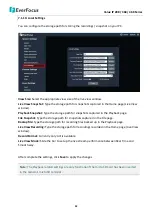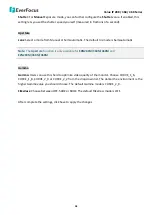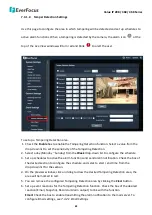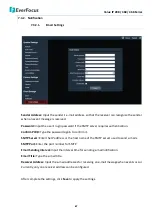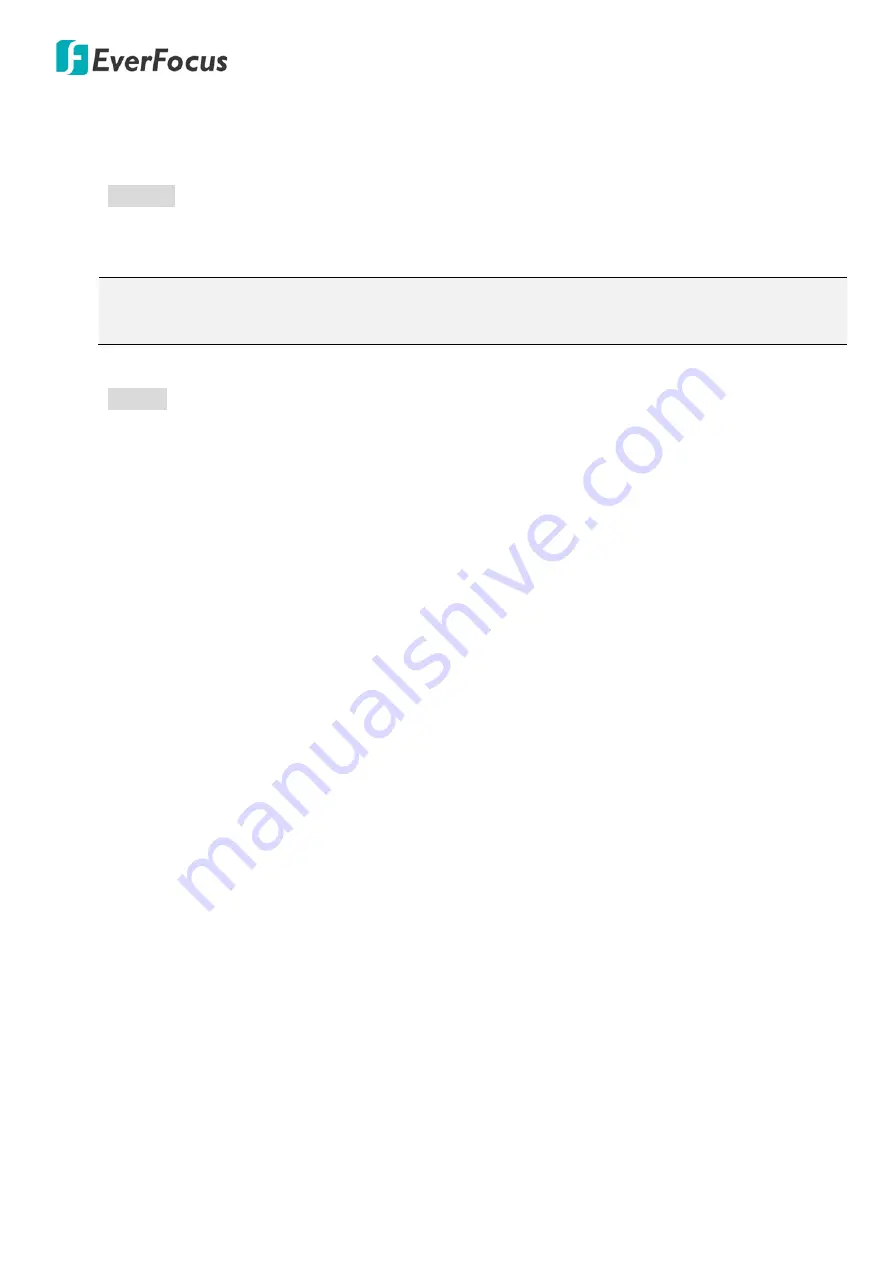
Value IP 288 / 368 / 468 Series
58
Shutter:
For
Manual
Exposure mode, you can further configure the
Shutter
value. If enabled, this
setting lets you set the shutter speed yourself (measured in fractions of a second).
Aperture
Lens:
Select a mode from Manual or Semiautomatic. The default Iris mode is Semiautomatic.
Note:
The
Aperture
function is only available for
EDN288M/368M/468M
and
EZN288M/368M/468M
.
Gamma
Gamma:
Users can use this field to optimize video quality of the monitor. Choose CURVE_1_6,
CURVE_1_8, CURVE_2_0 or CURVE_2_2 from the drop down list. The darker the environment is, the
higher Gamma value you should choose. The default Gamma mode is CURVE_2_0.
Flikerless:
Choose between OFF, 50HZ or 60HZ. The default Flikerless mode is OFF.
After complete the settings, click Save to apply the changes.